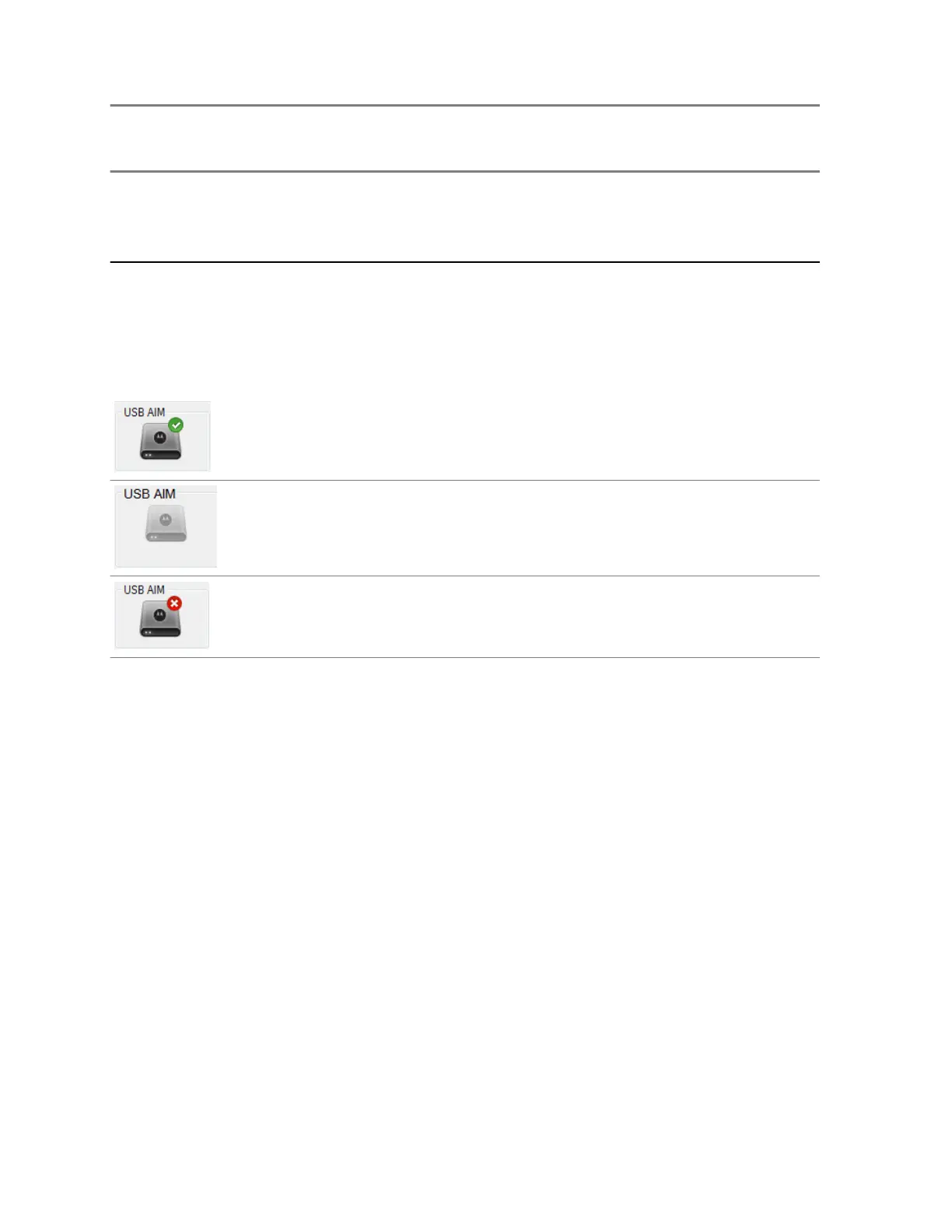Green
LED
State
Red
LED
State
USB AIM
Device
State
USB AIM Device State Description
On On Booting The device hung in the booting state that takes place just after
you power on the device.
Possible Issues:
The USB AIM FPGA did not configure.
USB AIM Status Icon
From the Summary pane of the Peripheral Configuration Tool, use the USB Audio Interface Module
(USB AIM) status icon to verify the state of the device. The icon shows one of the three possible states
of the device.
The USB AIM is connected and fully operational.
The USB AIM is not connected.
The USB AIM is connected but not operational. Hover over the
icon to learn additional details about the problem.
Diagnosing Audio Malfunction in USB Audio Interface Module
If you experience problems with the USB Audio Interface Module (USB AIM) audio, the possible issues
are problems with the USB connection between the USB AIM and the dispatch console, problems with
the USB AIM, or problems with the MCC 7100 IP Dispatch Console computer.
Procedure:
1 In the Control Panel of the Windows operating system, navigate to the Sound window.
2 In the Recording tab, for each device on the list, perform the following actions:
a Right-click the device and select Properties.
b In the Properties window, select the Listen tab.
c Ensure that the Listen to this device check box is not selected.
d Click OK.
3 In the Sound window, click OK to save changes to all the devices.
4 Disconnect the USB AIM from the MCC 7100 IP Dispatch Console computer.
5 Ensure that the External Phone Interface (EPI) is connected to the USB AIM.
6 Restart the USB AIM by unplugging the power supply, waiting a while, and plugging it in again.
The USB AIM goes into the EPI fallback mode.
7 Verify that the USB AIM audio works in the EPI fallback mode by performing a phone call.
MN000672A01-E
Chapter 4: USB Audio Interface Module
116 Send Feedback
