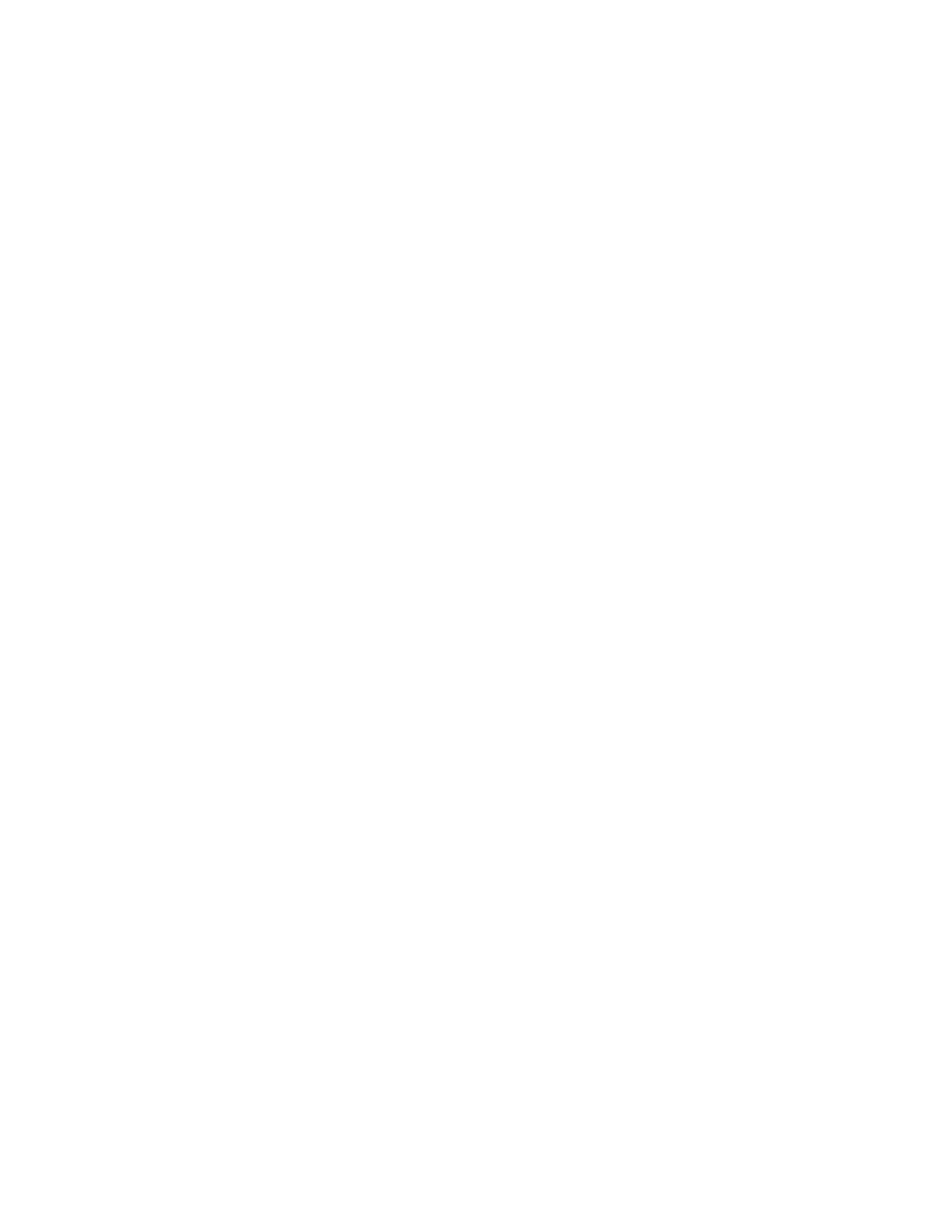Installing and Configuring USB Audio Interface Module
The USB Audio Interface Module (USB AIM) is an external device that you connect to the MCC 7100
IP Dispatch Console. Perform the following process to cable, ground, and configure the USB AIM
device.
Prerequisites:
Verify that you have the USB AIM power supply and the USB cable necessary to connect the device to
the MCC 7100 IP Dispatch Console computer. The cables necessary to connect peripherals to the
USB AIM device are provided with the peripherals.
Verify that you have the brackets necessary to mount the USB AIM device.
Plan mounting and grounding the USB AIM device. See USB Audio Interface Module Bonding and
Grounding Requirements on page 111 andUSB Audio Interface Module Specifications on page 110.
Process:
1 Connect the USB AIM.
See Connecting USB Audio Interface Module on page 112.
2 Configure the USB AIM by using the Peripheral Configuration Tool application.
See Configuring USB Audio Interface Module on page 112.
Connecting USB Audio Interface Module
To prepare the USB Audio Interface Module (USB AIM) device for operating in your system, connect it
to the MCC 7100 IP Dispatch Console, plug in all the necessary peripherals, and power it on.
Procedure:
1 Connect the USB AIM device to the MCC 7100 IP Dispatch Console computer using the
provided USB cable.
2 Connect the peripherals to the appropriate USB AIM ports.
See USB Audio Interface Module Connections on page 101.
3 Connect the USB AIM device to a 12 V power socket using the provided power supply.
The green and red LEDs on the front of the device are on for a time. Then the red LED goes off
and the green LED stays on.
The USB AIM is operational but not configured.
Configuring USB Audio Interface Module
After connecting the USB Audio Interface Module (USB AIM) to the MCC 7100 IP Dispatch Console, it
is operational but not configured. To use the peripherals connected to the USB AIM, create a
configuration in the Peripheral Configuration Tool application installed on the MCC 7100 IP Dispatch
Console computer.
To use the peripherals connected to the USB AIM, create a configuration in the Peripheral
Configuration Tool.
Prerequisites:
Verify the state of the LEDs on the front of the device. If only the green LED is on, the device is fully
operational and you can continue. If the state of the LEDs is different, resolve the issue. See USB
Audio Interface Module Indicators on page 114
Ensure that the MCC 7100 IP Dispatch Console computer has the Windows 7 Service Pack 1 installed.
MN000672A01-E
Chapter 4: USB Audio Interface Module
112 Send Feedback
