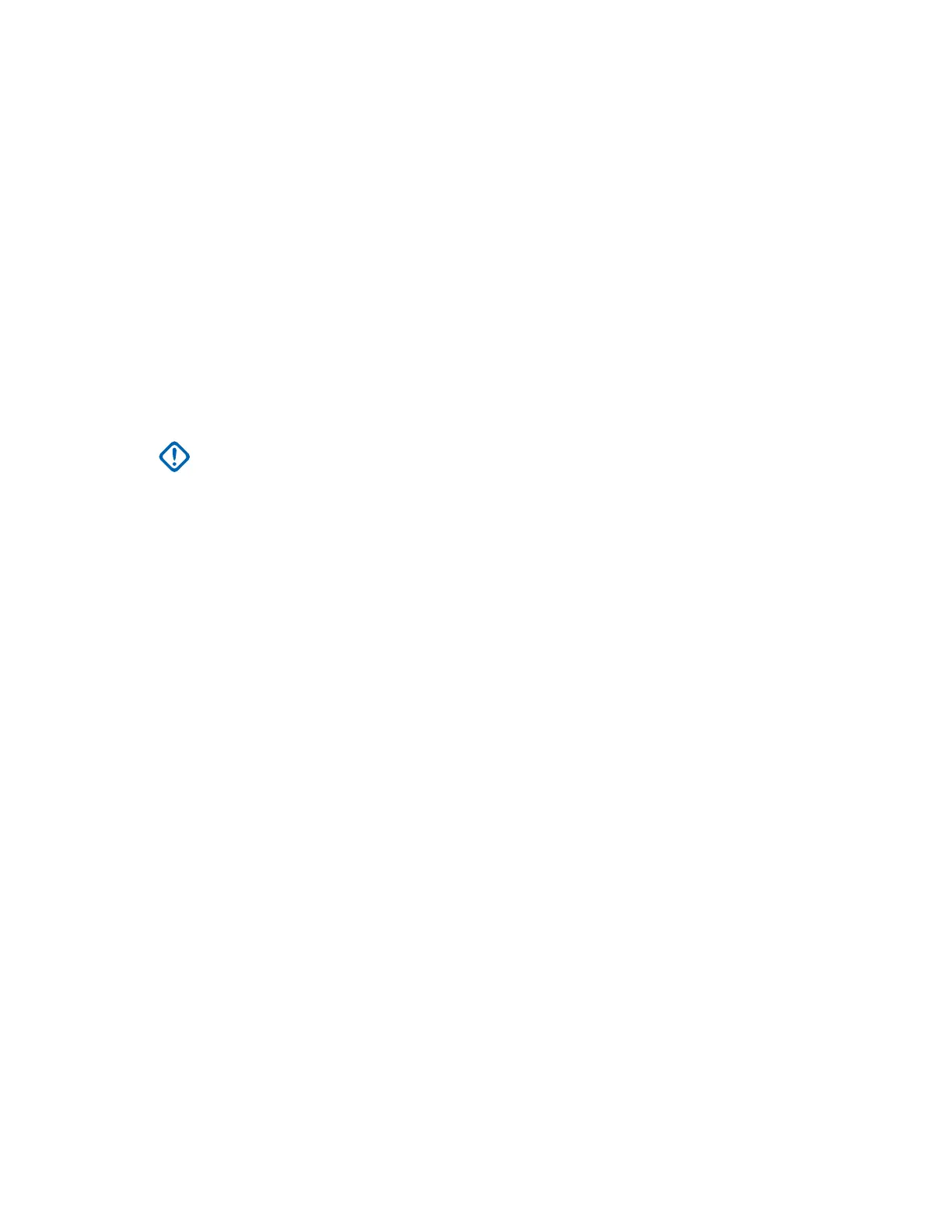2 Connect the Ethernet network cable between the dispatch console computer and the ASTRO
®
25 RNI network.
3 In the Control Panel, navigate to the Network and Sharing Center pane.
4 From the left-hand menu, select Change adapter settings.
5 If the Local Area Connection is disabled, right-click it. Select Enable.
6 Right-click Local Area Connection. Select Properties.
7 In the Local Area Connection Properties window, under the Connect using field, click
Configure.
8 In the Network Connection Properties window, select the Advanced tab.
9 From the Property list, select Link Speed & Duplex.
10 From the Value drop-down list, select 100 Mbps Full Duplex. Click OK.
11 Right-click Local Area Connection. Select Properties.
12 Double-click Internet Protocol (TCP/IPv4) and perform the following actions:
IMPORTANT: Do not use (TCP/IPv6) to configure Internet protocols.
a In the General tab, select the Use the Following IP address option.
b In the IP address, Subnet mask and Default gateway fields, enter values provided for this
network interface card.
c Select the Use the following DNS server addresses: option.
d Click Advanced.
e In the Advanced TCP/IP Settings window, select the DNS tab.
f Under the DNS server addresses in order of use list, click Add.
g In the TCP/IP DNS Server window, enter the DNS server address. Click Add.
h Repeat step 12 f and step 12 g for each DNS server in the order of use.
i Select the Append these DNS suffixes (in order): option.
j Under the list of DNS suffixes, click Add.
k In the TCP/IP Domain Suffix window, enter the domain suffix. Click Add.
l Verify that Register this connection's addresses in DNS check box is checked.
m In the WINS tab, verify that the Enable LMHOSTS lookup check box is not checked.
n On all subsequent windows, click OK.
o When prompted to reboot, click No.
13 Connect a network interface cable to the NIC.
Installing the MCC 7100 IP Dispatch Console Software
Perform this procedure to manually install a new instance of the MCC 7100 IP Dispatch Console
software or upgrade from the previous version of the software.
Prerequisites:
Ensure that you meet the following requirements:
•
The Windows computer or workstation on which you want to install the software is running Windows
7 Professional with an approved service pack.
MN000672A01-E
Chapter 2: MCC 7100 IP Dispatch Console Setup and Installation
52 Send Feedback
