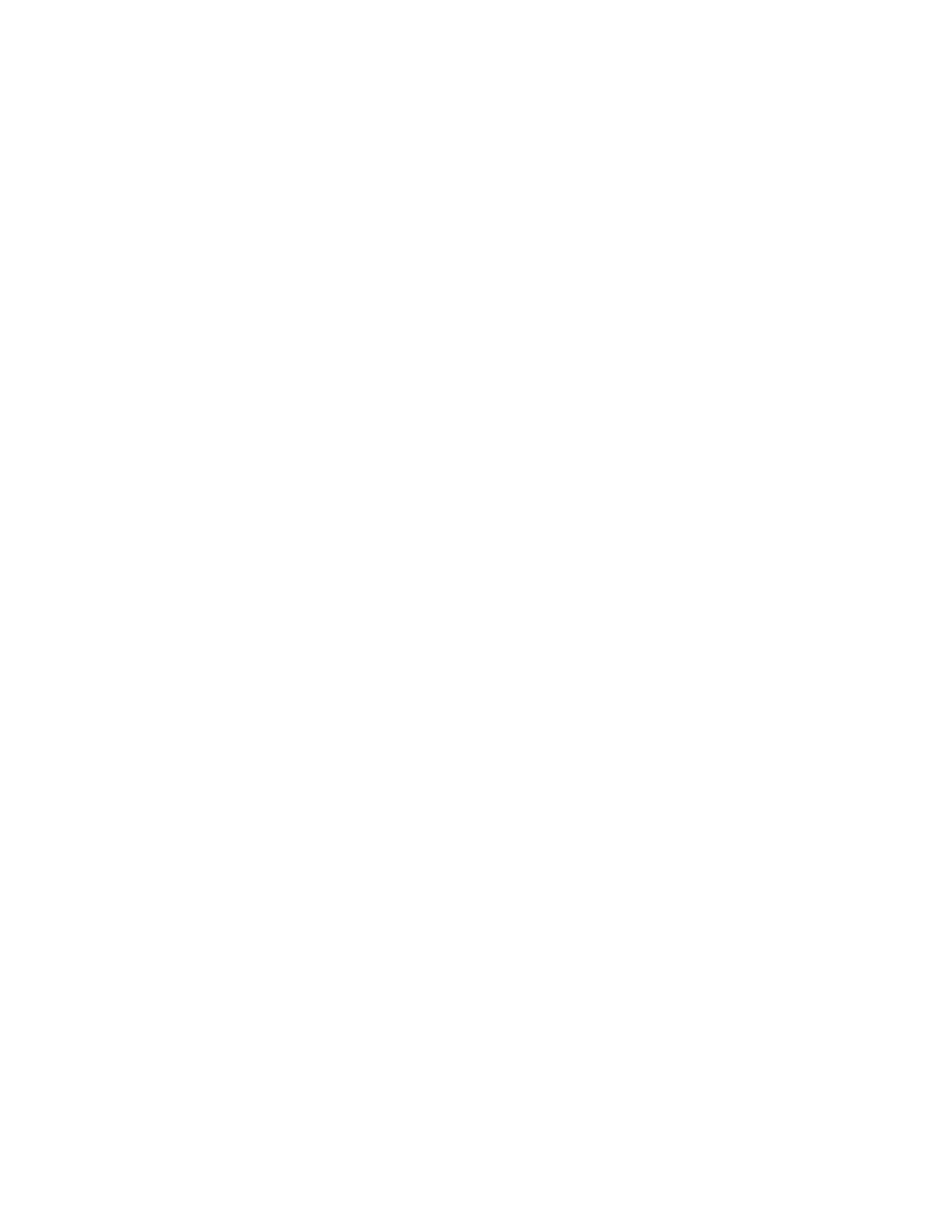• You have valid license files for the console. If you must create or update the license files, see
Generating License Certificates for the MCC 7100 IP Dispatch Console on page 50.
During the installation, the CRYPTR micro install package installs an SD host controller driver. Learn
more about the process and ensure that you meet all the requirements. See CRYPTR micro
Installation Considerations on page 54.
Procedure:
1 Log on to the Windows operating system as an administrator.
2 If you upgrade from a previous version of the MCC 7100 IP Dispatch Console software, close
the Elite Admin and Elite Dispatch applications and stop all third-party software.
3 Insert the MCC 7100 installation media into the CD/DVD drive.
4 Double-click the Setup.exe file.
5 In the User Account Control window, click Yes.
Numerous command windows can open and close as prerequisite programs are installed.
6 From the welcome page of the Motorola MCC 7100 setup wizard, click Next.
7 In the next page, perform one of the following actions:
•
If you upgrade from a previous version without changes and additions to the licensed
applications, click Update.
• If you perform a fresh installation or upgrade and new or modified license files are available,
browse to the folder that contains the license files that you obtained. Click Next or Update.
The option available depends on whether you upgrade or install the software.
• If you perform a fresh installation or upgrade but new or modified license files are not
available:
1 Click Next or Update.
The option available depends on whether you upgrade or install the software.
The installation or upgrade continues. However, because of the missing license files, the
Elite applications or other licensed applications such as Instant Recall Recorder (IRR)
may not start or operate as expected until you import the necessary license files.
2 Plan to import the license files as a post-requisite to this procedure.
8
Select the intended location to install the console software by performing one of the following
actions:
• If you want to use the console software inside the Motorola Solutions Radio Network
Infrastructure (RNI), click MCC 7100 IRNI.
• If you want to use the console software outside the RNI:
1 Click MCC 7100 ORNI.
2 Perform one of the following actions:
• If you install the software on a K core system or the console is already configured with
a primary Domain Name Service (DNS) suffix that matches the nmd<S>.zone<Z>
format, click Install.
• If you install the software on an M core or L core system and the DNS suffix is not
configured, enter the required compatible ASTRO
®
25 Radio Network Infrastructure
(RNI) domain for the configured console.
MN000672A01-E
Chapter 2: MCC 7100 IP Dispatch Console Setup and Installation
Send Feedback 53
