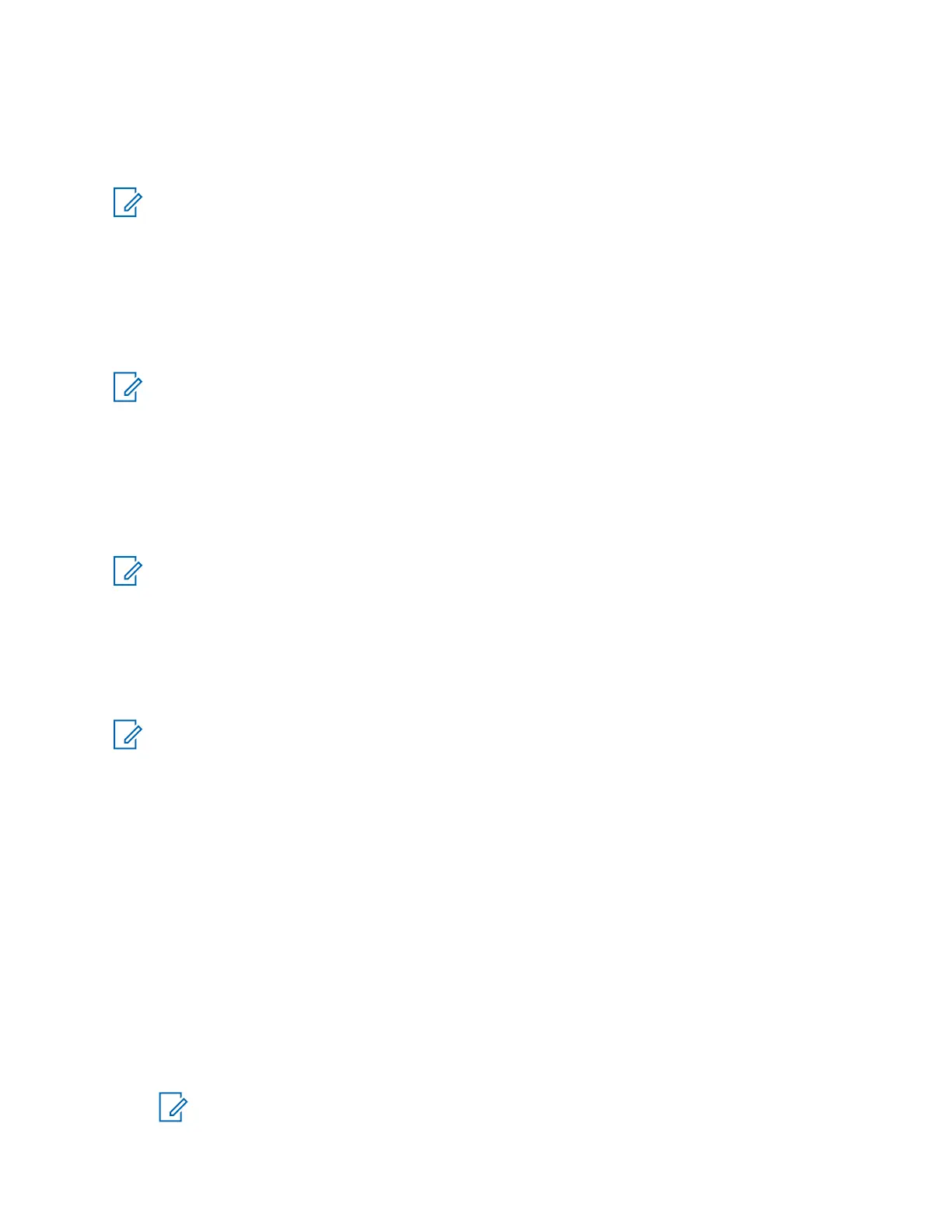Network Interface Card Configuration
Modify the configuration of the Network Interface Card (NIC) on the computer to support the console
proxy.
NOTICE: The IP address of the console computer affects SNMPv3 functionality. Modifying the
IP address of the console computer for any reason after its initial setting may require SNMPv3
user credentials on the computer be reset. See the SNMPv3 manual for details.
Configuring the Computer Network Interface Card for the PRX 7000
Console Proxy
Configure the Network Interface Card (NIC) on the computer or server running the console proxy
software inside the ASTRO
®
25 Radio Network Infrastructure (RNI).
NOTICE: In Windows OS, the Local Area Connection icon in Managed Network Connections
may indicate that the network connection is partially available (yellow triangle with an
exclamation mark) even though there is network connectivity to the ASTRO
®
25 RNI. This icon
may indicate partial availability when there is no connection from the ASTRO
®
25 RNI to the
external internet, which is a typical system configuration.
The NIC enables communication from the console proxy to an MCC 7100 IP Dispatch Console inside
the ASTRO
®
25 RNI or to remote MCC 7100 IP Dispatch Console outside the ASTRO
®
25 RNI through
a control room firewall. Configuration of the NIC is required only for new installations and as part of the
disaster recovery process.
NOTICE: This procedure is intended as a guide and may not reflect recent updates to the
Windows operating system. See the relevant Microsoft operating system documentation or the
computer manufacturer documentation for specific help on how to configure the network
interface card.
Prerequisites: Acquire the following DNS network settings:
•
List of DNS server IP addresses
• List of DNS suffixes
NOTICE: See the system configuration documentation (provided by Motorola) for the correct
network settings and relevant lists of DNS server IP addresses and DNS suffixes, otherwise
contact Motorola Solution Support Center (SSC) for assistance.
Procedure:
1 Log on to Windows as an administrator.
2 In the Control Panel, navigate to the Network and Sharing Center pane.
3 From the left-hand menu, select Change adapter settings.
4 If the Local Area Connection is disabled, right-click the Local Area Connection. Select Enable.
5 Right-click Local Area Connection and select Properties.
6 In the Local Area Connection Properties window, click Configure under Connect using.
The Network Connection Properties window for the specific card opens.
7 Click the Advanced tab.
8 From Property, select Link Speed & Duplex.
9 From the Value drop-down list, select 100Mbps/Full Duplex and click OK.
NOTICE: For Motorola-purchased computers (HP Z420), select 100 Mb Full.
MN000672A01-E
Chapter 3: PRX 7000 Console Proxy Setup and Installation
94 Send Feedback
