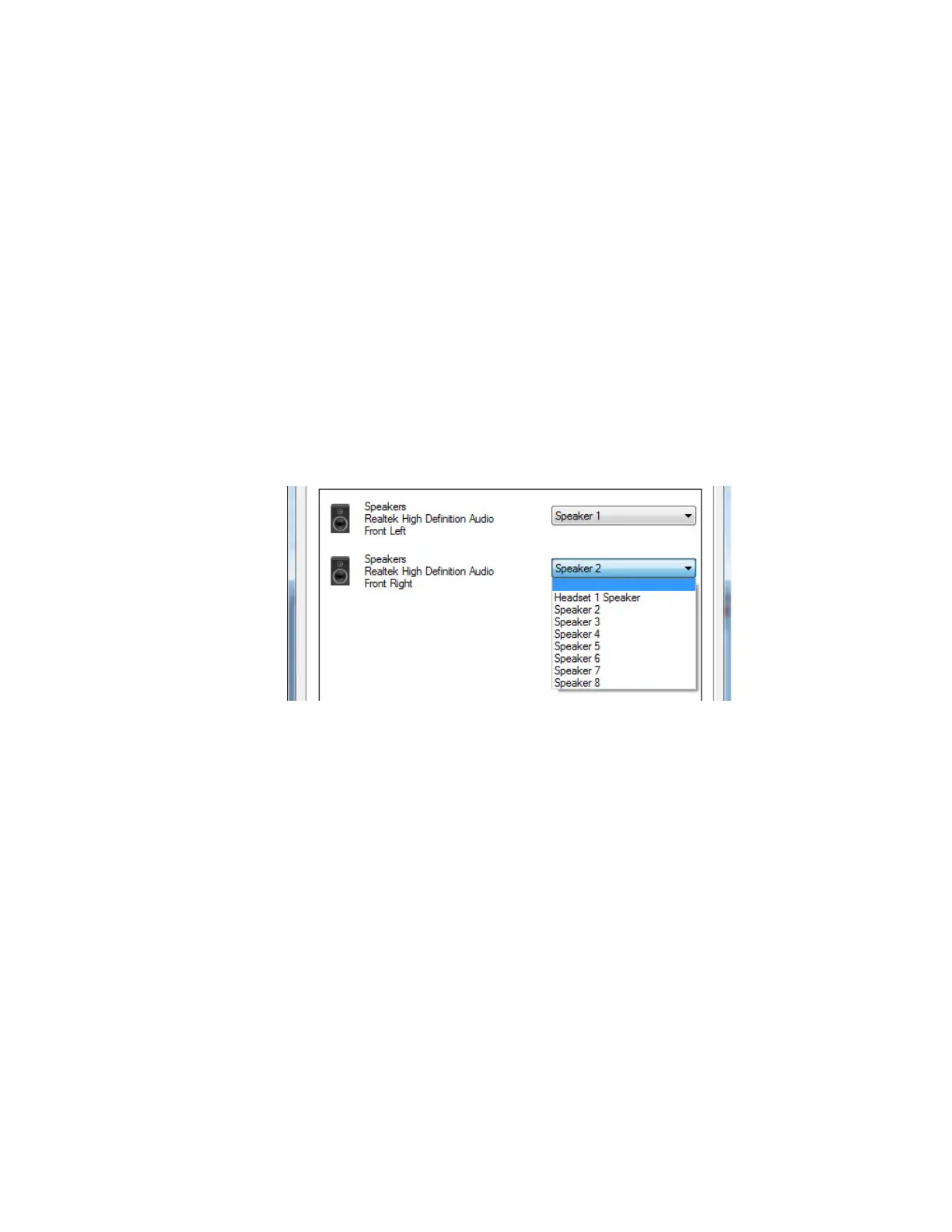Mapping and Unmapping a Speaker
To map or unmap speaker devices, change the current settings in the Audio Outputs tab of the
Peripheral Configuration Tool. You can configure the Elite Dispatch to selectively choose which
speakers to enable or disable.
Procedure:
1 From the Windows Start menu, select All Programs → Motorola → MCC 7100 Dispatch →
Peripheral Configuration Tool.
2 Select the Audio Outputs tab.
The list of speaker devices configured in the Windows operating system appears.
3 Map or unmap a speaker device by performing one of the following actions:
•
To map a speaker device, go to the drop-down list next to the device and select the speaker
(channel) that you want to hear on this device.
• To unmap a speaker device, go to the drop-down list next to the device and select the blank
selection.
Figure 20: Mapping and Unmapping Speakers
The number in the speaker icon in the Summary section changes to indicate the number of
mapped speakers. If you unmap a speaker from the configuration, the number in the speaker
icon changes from green to yellow to indicate that all available speakers are not configured.
4 Close the Peripheral Configuration Tool by clicking OK.
Testing a Speaker
After you configure speaker devices in the Peripheral Configuration Tool, identify each of them by
sending an audible tone to them.
Procedure:
1 From the Windows Start menu, select All Programs → Motorola → MCC 7100 Dispatch →
Peripheral Configuration Tool.
2 In the Audio Outputs tab, right-click the speaker device that you want to test. Click Test.
MN000672A01-E
Chapter 5: Console Dispatch Status and Peripheral Configuration Tool
Send Feedback 129
