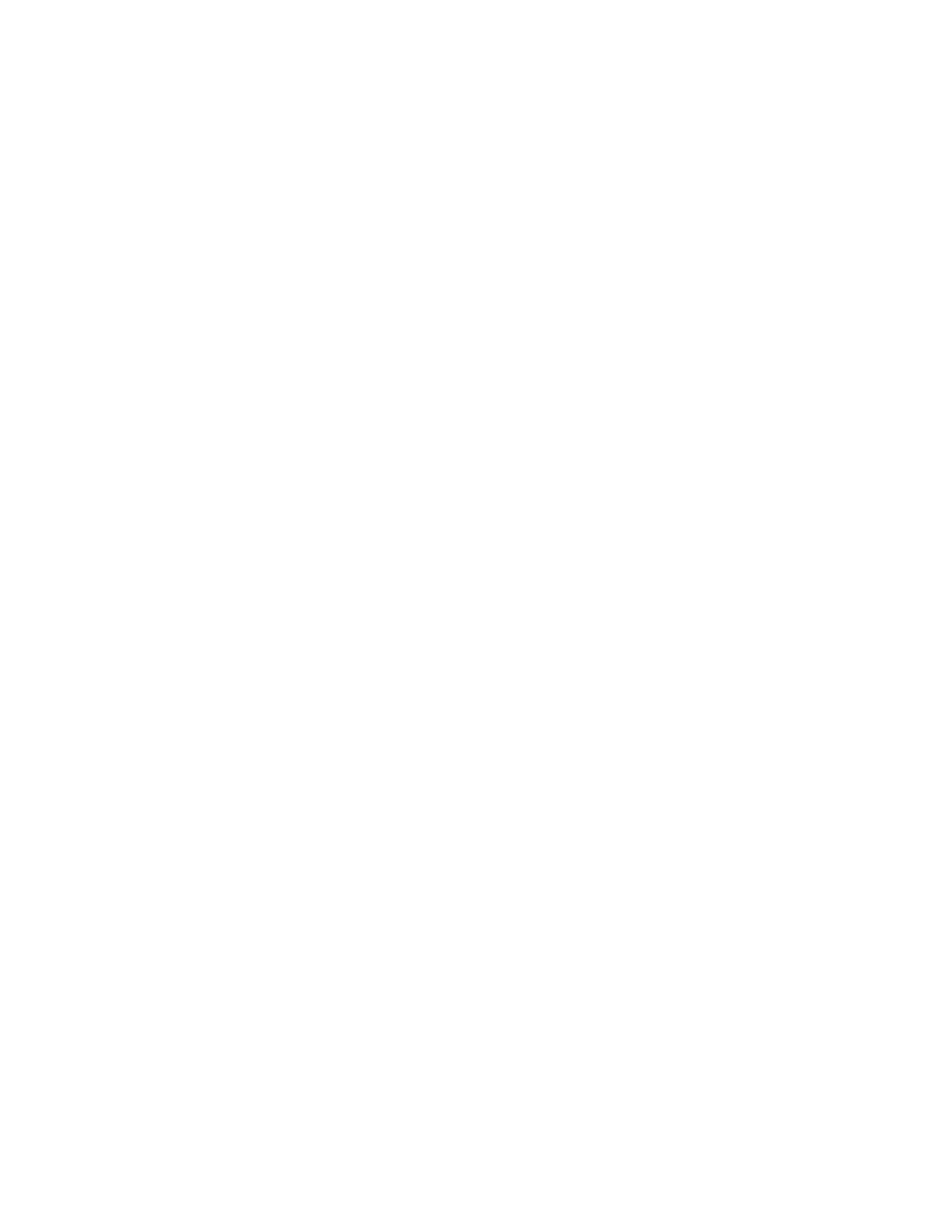• Verify that the system clocks for the PRX 7000 Console proxy and remote MCC 7100 IP Dispatch
Console are time synchronized. Due to security restrictions on the remote link, the clocks must be
within 24 hours of each other.
• Check for an affiliated console on the console site.
• Open the Console Dispatch Status application on the PRX 7000 Console Proxy and verify that the
connecting remote MCC 7100 IP Dispatch Console is not included on the black list.
• Open the Console Dispatch Status application on the PRX 7000 Console Proxy and check the
remote MCC 7100 IP Dispatch Console capacity.
- Verify that the number of connecting remote MCC 7100 IP Dispatch Consoles does not exceed
the licensed capacity, and that the licensed capacity is not zero. If the licensed capacity is zero,
see Troubleshooting the MCC 7100 IP Dispatch Console License Issues on page 82 for details.
• Check the power mode settings on the PRX 7000 Console Proxy and remote MCC 7100 IP
Dispatch Console.
- Verify the power mode setting, as described in Setting Windows Power Options on page 47, and
restart the FLEXlm licensing service, if necessary.
• Using the Console Dispatch Status application on the remote MCC 7100 IP Dispatch Console,
verify that the proxy server hostname or IP address is the address configured in the Customer
Enterprise Network (CEN).
• Network elements between the MCC 7100 IP Dispatch Console and the PRX 7000 Console Proxy
may not support standard Maximum Transmission Unit (MTU) or MTU Path Discovery.
SeeChanging the Maximum Transmission Unit on page 83 for details.
Troubleshooting the PRX 7000 Console Proxy License Issues
If issues with the PRX 7000 Console Proxy licenses occur, perform the following procedure to
determine the reason for the issues. The typical symptom of issues with the PRX 7000 Console Proxy
licenses is the incorrect licensed remote OP connection capacity. Verify the capacity in the Remote
OP Connection List tab of the PRX 7000 Console Status application. If the capacity is 0, determine
the issue.
Procedure:
• Verify that the new or modified license files are available in the following directory: C:
\ProgramData\Motorola Dispatch\Licenses. If not, see Updating License Files for PRX
7000 Console Proxy on page 96.
• Verify that the MAC address obtained during the license generation phase corresponds to an
enabled network device.
If this network device is disabled, the licensing services do not run.
• Verify that the Windows power settings are correct. See Setting Windows Power Options on
page 47
• If you use a temporary license, open the license file in a text editor and verify that the license did
not expire by looking for a similar line:
+ INCREMENT console_proxy_conn motsol 1.0 07-feb-2012 10 \
The expiration date in non-temporary cases is set to permanent.
If the license expired, perform the following actions:
a. Generate a new license. See Generating License Certificates for the PRX 7000 Console
Proxy on page 91
b. Import the new license file into the predefined location. See Updating License Files for PRX
7000 Console Proxy on page 96.
MN000672A01-E
Chapter 3: PRX 7000 Console Proxy Setup and Installation
98 Send Feedback
