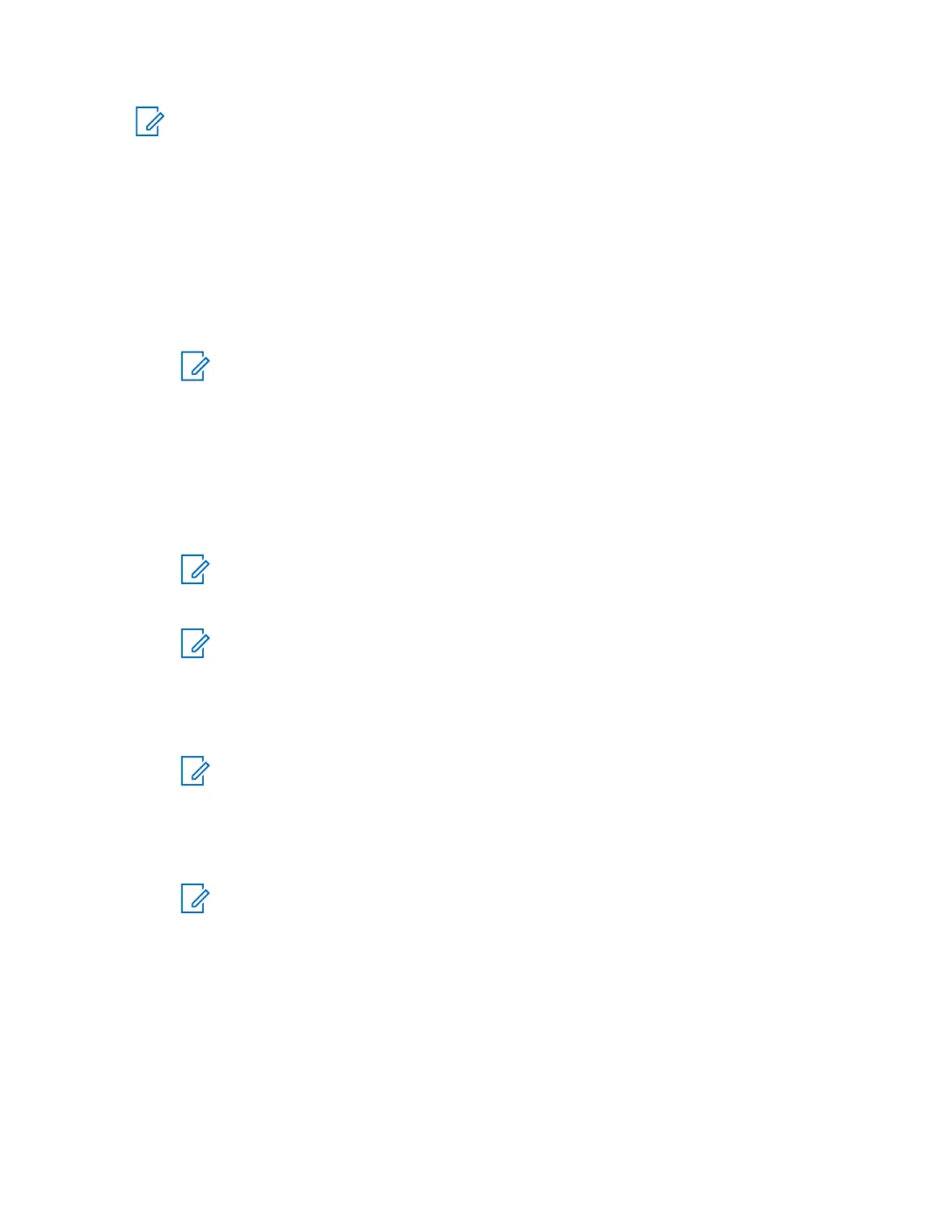NOTICE: The user may be required to create the registry keys mentioned in this section.
Process:
1 Add Windows domain username and password to Windows registry.
2 Configure the domain controller for the preconfigured patch OP.
Adding Windows Domain Username and Password to Windows Registry
Procedure:
1 In Windows, select Start and enter regedit32 in the search field.
NOTICE: When prompted for permission, click Continue.
2 In the registry editor, navigate to HKEY_LOCAL_MACHINE\SOFTWARE\Microsoft\
WindowsNT\CurrentVersion\Winlogon.
3 Double-click AutoAdminLogon value.
4 In the Edit String, enter 1 window.
5 Click OK.
6 Ensure that the AutoLogonCount entry does not exist.
NOTICE: If AutoLogonCount exists, delete it from the registry.
7 Double-click the DefaultUserName value.
NOTICE: If DefaultUserName does not exist, a new String Value must be created.
8 In the Edit String box, enter a valid Windows Local username for the computer.
9 Click OK.
10 Double-click the DefaultPassword value.
NOTICE: If DefaultPassword does not exist, a new String Value must be created.
11 Enter a valid Windows Domain Password for the Username used in step 8.
12 Click OK.
13 Double-click the DefaultDomainName value.
NOTICE: If DefaultDomainName does not exist, a new String Value must be created.
14 In the Edit String dialog box, enter a valid Windows Domain for the computer.
15 Click OK.
16 Exit the Registry Editor.
MN000672A01-E
Appendix A: MCC 7100 IP Dispatch Console Additional Procedures and Information
Send Feedback 153
