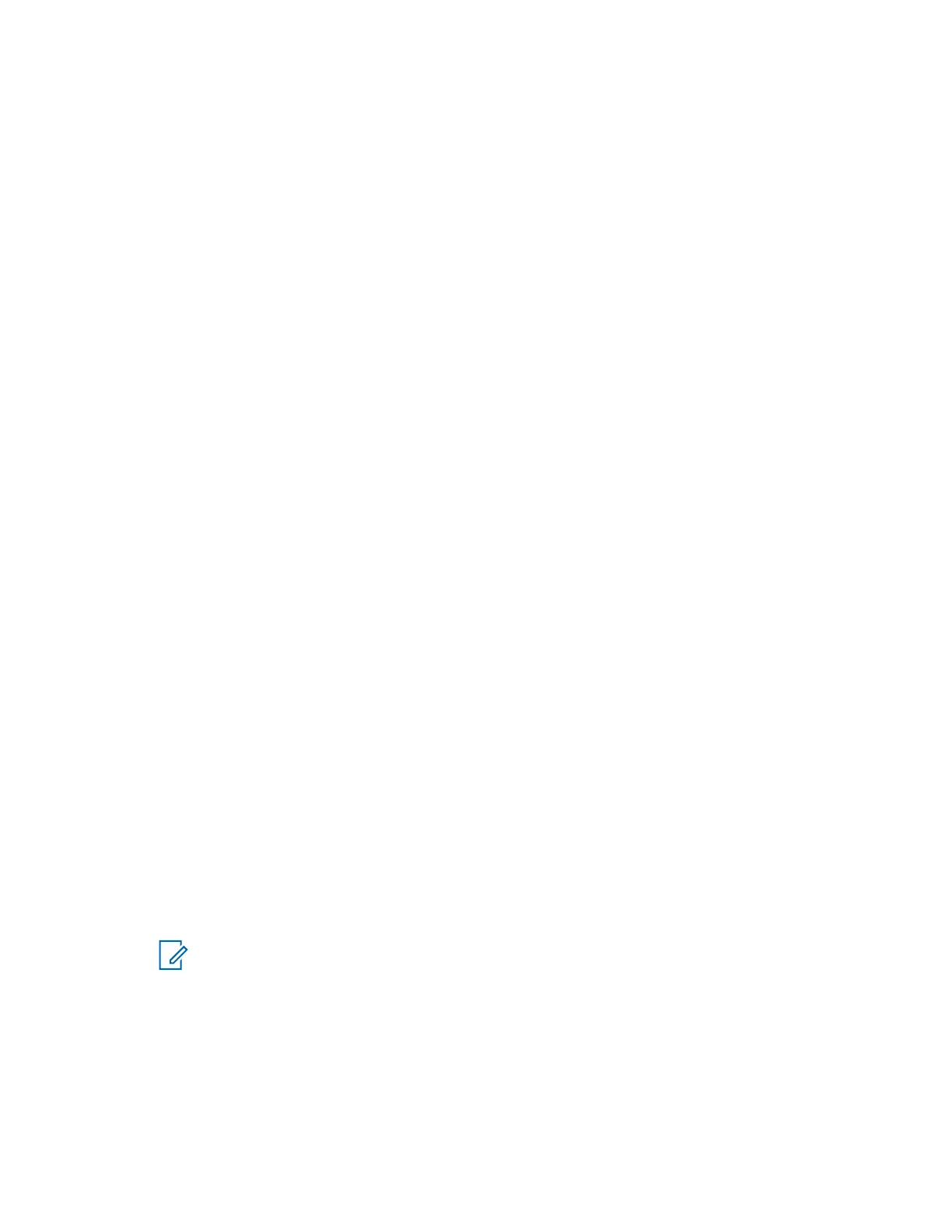b Clear the Change primary DNS suffix domain membership changes check box.
c Click OK.
5 Close the Control Panel windows.
6 When prompt to restart the computer, click Restart Later.
Installing the .NET Framework 3.5 on the Windows 8 Operating
System Outside the ASTRO RNI
Perform this additional procedure only if you use the Windows 8 operating system. The Windows 8
operating system comes with the .NET Framework, version 4.5. The MCC 7100 IP Dispatch Console
software requires the .NET Framework, version 3.5.
Prerequisites: Locate the installation media form which you installed the Windows 8 operating system.
The installation media can be a DVD-ROM or an ISO Image.
Procedure:
1 Open the command prompt window as an administrator.
For more information, see the Windows Help and Support online help.
2 Install the .NET Framework 3.5 from the \sources\sxs folder on the installation media by
running the following command:
DISM /Online /Enable-Feature /FeatureName:NetFx3 /All /LimitAccess /
Source:<.Net Framework 3.5 files location>
where <.NET Framework 3.5 files location> is the full path to the .NET files necessary
to restore the feature, for example, d:\sources\sxs
Generating License Certificates for the MCC 7100 IP Dispatch
Console
Perform this procedure to obtain a capacity license for the MCC 7100 IP Dispatch Console software
and any other licenses for additional licensed features used with the consoles from the FlexNet
Operations Portal.
Process:
1 Place the software order that includes the number of the MCC 7100 IP Dispatch Console
licenses and the number of licenses for additional features to be used with the consoles.
2 Wait for an order fulfillment E-mail sent by Motorola.
The E-mail contains an Entitlement ID and instructions on how to acquire license files. If you do
not have the Entitlement ID, you cannot access the server and obtain the license certification.
3
Log on to http://licensing.motorolasolutions.com.
NOTICE: If you do not have a user account, use the Entitlement ID to create it. After you
create the account, you receive an automated E-mail that contains a default password.
The E-mail is sent to the registered E-mail address.
4 After you log on, manage, select, and activate all relevant entitlements.
The FlexNet Operations Portal guides you through the fulfillment process.
5
Configure the server host by either selecting an existing host or adding a host.
When asked to configure a server host, enter the Ethernet MAC address for the target computer
without dashes. The list of MAC addresses along with their associated network adapters can be
MN000672A01-E
Chapter 2: MCC 7100 IP Dispatch Console Setup and Installation
50 Send Feedback
