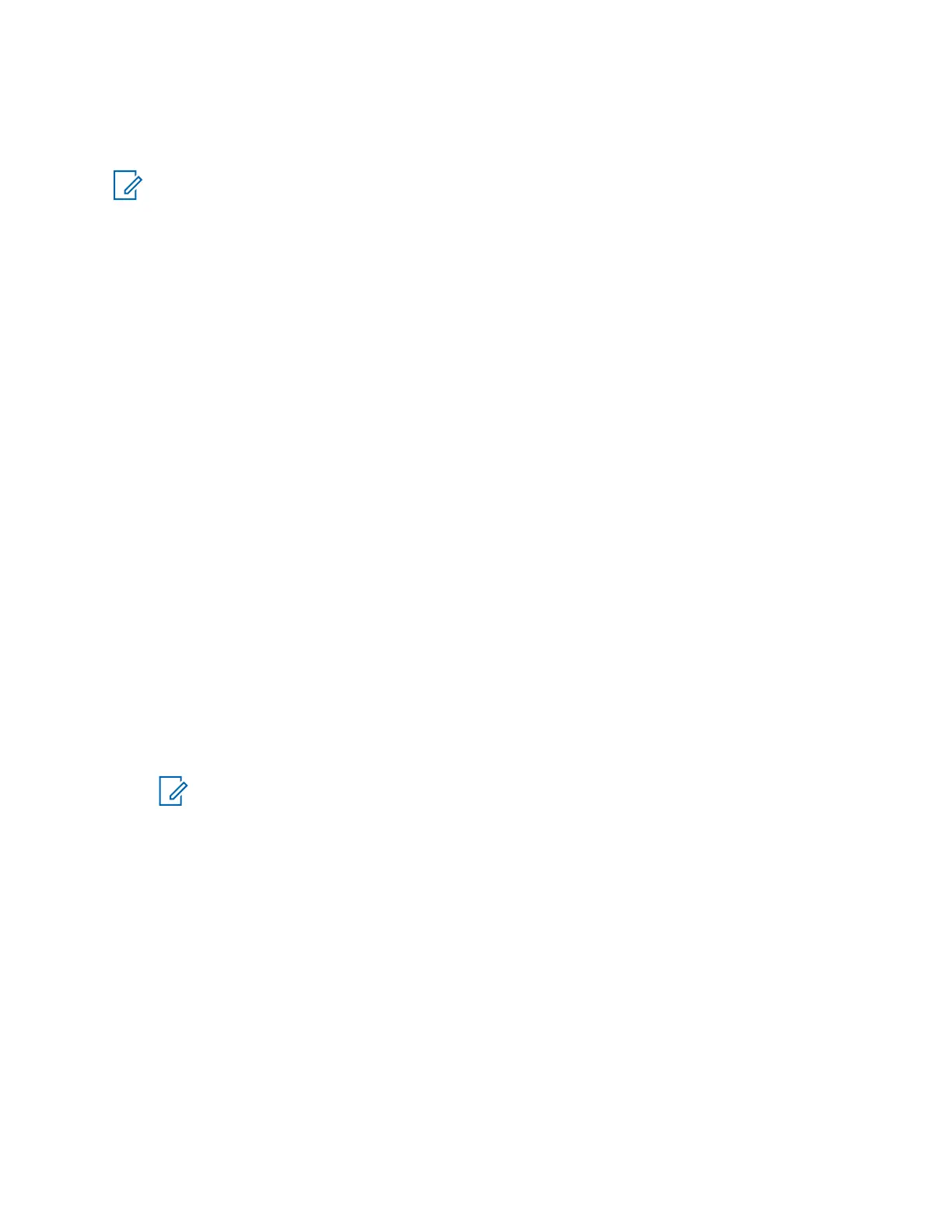To change the audio gain for each Motorola peripheral, adjust the audio gain parameters in the
Provisioning Manager or Configuration Manager application. See the Provisioning Manager manual or
the Configuration Manager manual.
NOTICE: If you change the audio gain for the Motorola peripherals locally in the Windows
operating system, the changes are temporary. When you edit the profile in the Peripheral
Configuration Tool, restart the Elite application, or disconnect and connect the USB AIM device,
the previous settings are restored.
Configuring USB Audio Interface Module
After connecting the USB Audio Interface Module (USB AIM) to the MCC 7100 IP Dispatch Console, it
is operational but not configured. To use the peripherals connected to the USB AIM, create a
configuration in the Peripheral Configuration Tool application installed on the MCC 7100 IP Dispatch
Console computer.
To use the peripherals connected to the USB AIM, create a configuration in the Peripheral
Configuration Tool.
Prerequisites:
Verify the state of the LEDs on the front of the device. If only the green LED is on, the device is fully
operational and you can continue. If the state of the LEDs is different, resolve the issue. See USB
Audio Interface Module Indicators on page 114
Ensure that the MCC 7100 IP Dispatch Console computer has the Windows 7 Service Pack 1 installed.
Procedure:
1 From the Windows Start menu, select All Programs → Motorola → MCC 7100 Dispatch →
Peripheral Configuration Tool.
The application automatically detects the USB AIM connected to the dispatch console. In the
Summary pane, the USB AIM status is Connected. A default configuration or a configuration
created by a user is displayed. If a default configuration is displayed, the mapped devices are
non-Motorola peripherals connected to the dispatch console or Motorola-standard peripherals
connected to the USB AIM. If the mapped peripherals are Motorola-standard, the Motorola logo
appears for them.
2 Click Configure AIM.
NOTICE: The External Phone Interface operates only with the Motorola-standard
headset connected to the USB AIM. If using the External Phone Interface, keep the
Motorola-standard headset mapped the Peripheral Configuration Tool and connected to
the USB AIM.
In the Summary pane, the appropriate graphical icons are highlighted and the Motorola logo
appears for the Motorola-standard peripherals connected to the USB AIM.
3 If the speakers are not configured, perform the following actions:
a Navigate to the Audio Outputs tab.
b Map the MCC 7100 IP Dispatch Console speakers to physical speakers connected to the
dispatch console computer by selecting them from the drop-down lists available for each
physical speaker.
4 In the Profile pane, click Save As.
5 In the Save As window, enter the name of the new configuration. Click Save.
The application automatically selects the new configuration as the currently used configuration.
MN000672A01-E
Chapter 5: Console Dispatch Status and Peripheral Configuration Tool
138 Send Feedback
