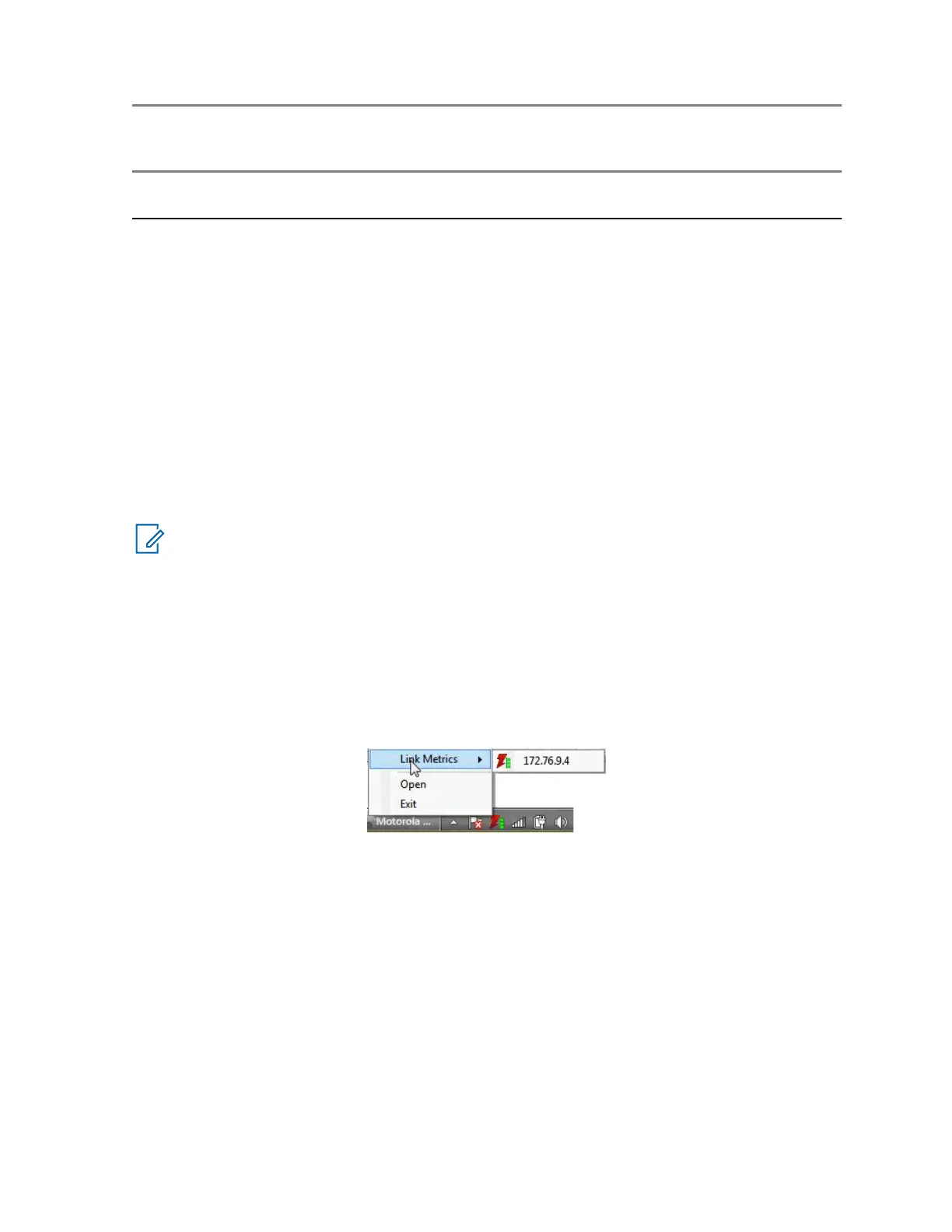Maximum Number of
Simultaneous
Streams
Maximum Number of
Resources Config-
ured
Location Voice Encryption
20 60 Inside ASTRO
®
25
RNI only*
AES, DES-OFB, and
ADP
* If you deploy a higher tier dispatch console outside the ASTRO
®
25 RNI, the number of the
simultaneous streams it supports is automatically downgraded to ten streams.
Console Dispatch Status (PRX 7000 Console Proxy)
In a PRX 7000 Console Proxy installation, the Console Dispatch Status application displays a list of
MCC 7100 IP Dispatch Consoles connected to the PRX 7000 Console Proxy, along with the quality of
their connection (link health). In addition, specific MCC 7100 IP Dispatch Consoles deployed outside
the ASTRO
®
25 Radio Network Infrastructure (RNI) can be denied access to the console proxy by
adding their respective IP addresses to the Remote OP Connection Black List.
Launch the Console Dispatch Status application from the Start menu of the Windows operating system
by selecting Motorola → PRXY 7000 → Console Status.
To exit the application, click File → Exit. Click X to close the window and place an icon in the Windows
taskbar. Use the Help menu to launch the online help or open the About window.
NOTICE: The taskbar icon for the Console Dispatch Status running on a PRX 7000 Console
Proxy is similar to the taskbar icon when running on the MCC 7100 IP Dispatch Console. See
Console Dispatch Status Taskbar Icon on page 119 for customization details.
Console Dispatch Status Taskbar Icon
Use the Console Dispatch Status taskbar icon to monitor the Link Statistics, open the Console
Dispatch Status window, or close (Exit) the application. By default, the taskbar icon does not appear
in the Windows taskbar until the Console Dispatch Status application is opened and minimized. See
Customizing the Console Dispatch Status Taskbar Icon on page 119 for details.
Figure 15: Console Dispatch Status Taskbar Icon
Customizing the Console Dispatch Status Taskbar Icon
Customize the Console Dispatch Status taskbar icon so it can appear in the taskbar notification area.
Procedure:
1 Open the Console Dispatch Status application.
2 Click X in the upper right-hand corner to close the application.
This selection shows the list of application icons that can be customized to appear in the taskbar
notification area.
3 In the Windows taskbar notification area, click the Show hidden icons arrow.
MN000672A01-E
Chapter 5: Console Dispatch Status and Peripheral Configuration Tool
Send Feedback 123
