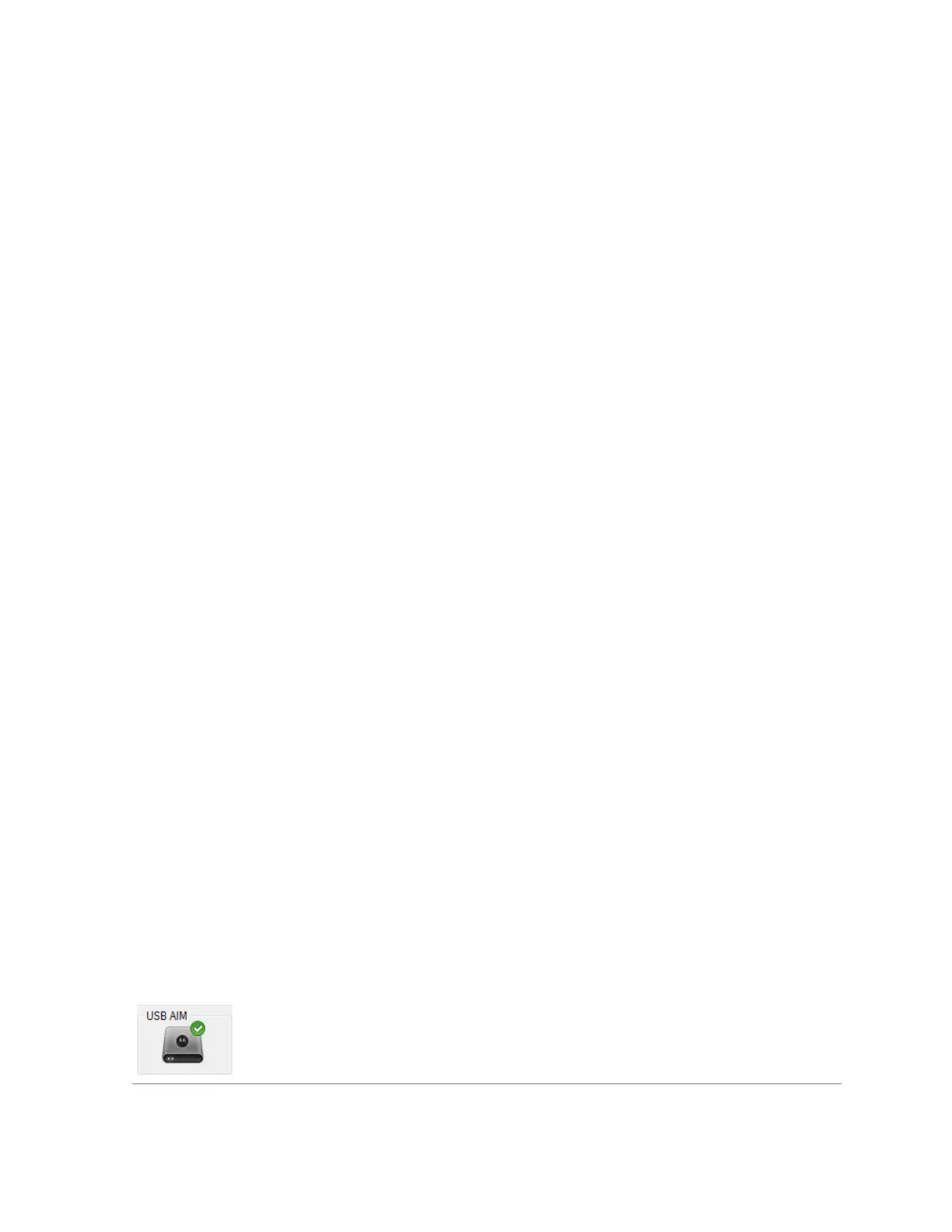Upgrading the USB Audio Interface Module Software
If you experience problems with the USB Audio Interface Module (USB AIM), the USB-AIM may
contain an older or unsupported software version. Perform this procedure to upgrade the software.
Prerequisites: Ensure that you do not have any active calls. During the upgrade of the USB AIM
software, the audio peripherals connected to the device are not usable. Additionally, the USB AIM
device restarts during the upgrade process and all the operations performed by the USB AIM are
terminated.
Procedure:
1 From the Windows Start menu, select All Programs → Motorola → MCC 7100 Dispatch →
Peripheral Configuration Tool.
2 From the File menu, select USB AIM Software Update.
3 In the firmware information window, select Update.
4 In the warning window, click Yes.
The upgrade process takes a few minutes. After the upgrade process finishes, the USB AIM
restarts. In the firmware information window, you receive a message about a successful
software upgrade.
5 Click OK.
Troubleshooting USB Audio Interface Module Upgrade Issues
If you were unable to upgrade the USB Audio Interface Module (USB AIM), the reason can be a lost
USB connection. If you encountered any upgrade issues, use the following scenario to retry to upgrade
the USB AIM software.
Procedure:
1 Unplug the USB cable from the USB AIM and from the MCC 7100 IP Dispatch Console
computer, wait a while, and plug the cable in again.
2 Retry to upgrade the USB AIM software in a typical way.
3 Restart the USB AIM device by unplugging the power supply, waiting a while, and plugging it in
again.
The green and red LEDs on the front of the device are on for a while. Then the red LED goes off
and the green LED stays on.
4 Retry to upgrade the USB AIM software in a typical way.
USB AIM Status Icon
From the Summary pane of the Peripheral Configuration Tool, use the USB Audio Interface Module
(USB AIM) status icon to verify the state of the device. The icon shows one of the three possible states
of the device.
The USB AIM is connected and fully operational.
Table continued…
MN000672A01-E
Chapter 5: Console Dispatch Status and Peripheral Configuration Tool
Send Feedback 139
