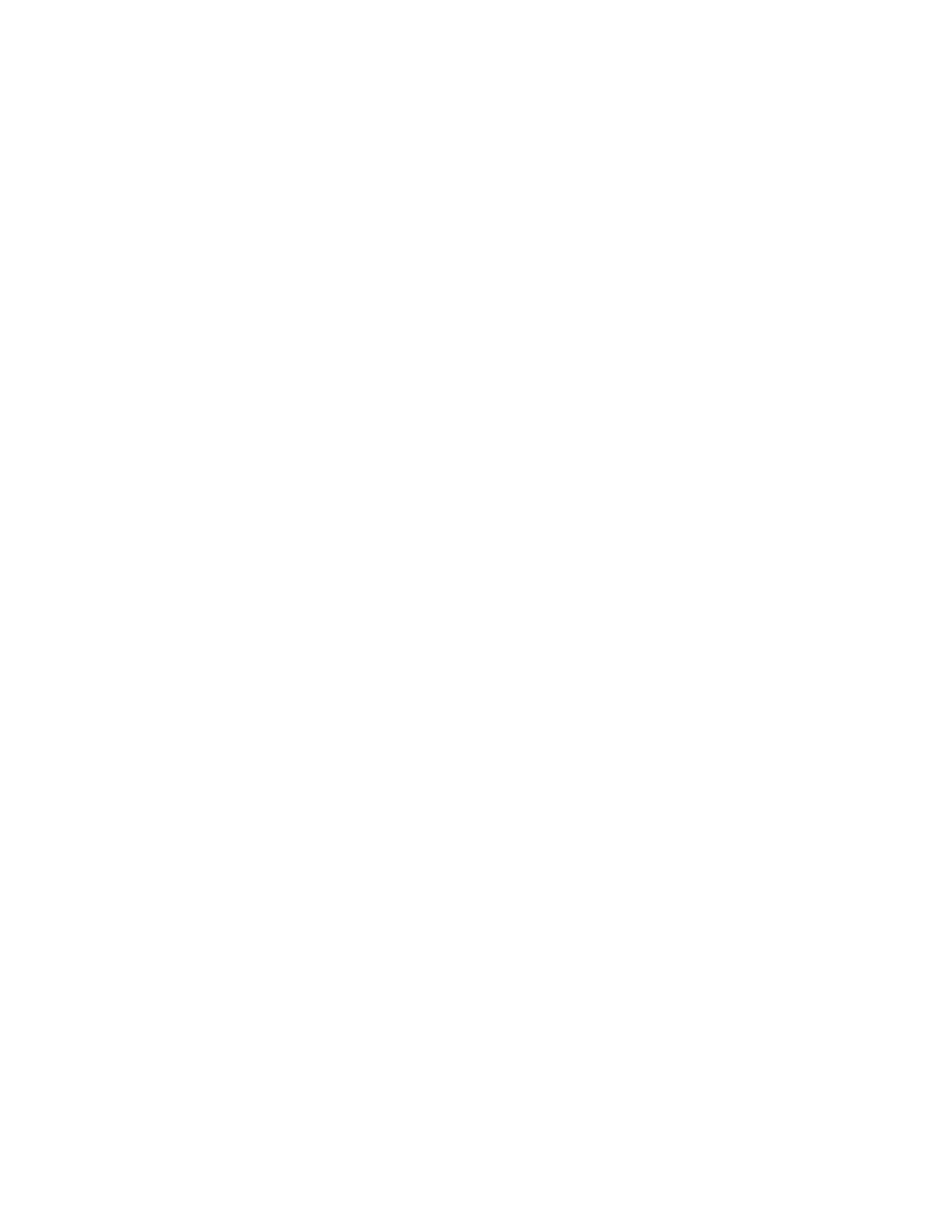Setting Windows Power Options
Set the power options for the Windows operating system correctly to ensure uninterrupted operation.
See the Windows documentation or the computer manufacturer documentation for information
regarding the steps for setting power options. The steps in this procedure may not reflect recent
updates to the operating system. For installations on HP laptop/workstation, disable the “HP Power
Assistant Service”. See the relevant HP documentation for details.
Procedure:
1 In the Control Panel of the Windows operating system, navigate to the Power Options pane.
2 For the Balanced (recommended) plan, click Change plan settings.
3 Click Change advanced power settings.
The Power Options window appears.
4 Expand Hard disk → Turn off hard disk after and perform one of the following actions:
•
If you use a laptop, from the On battery and Plugged in lists, select Never.
• If you use a desktop computer, from the Setting list, select Never.
5 Expand Sleep → Sleep after and perform one of the following actions:
• If you use a laptop, from the On battery and Plugged in lists, select Never.
• If you use a desktop computer, from the Setting list, select Never.
6 Expand Sleep → Allow hybrid sleep and perform one of the following actions:
• If you use a laptop, from the On battery and Plugged in lists, select Off.
• If you use a desktop computer, from the Setting list, select Off.
7 Expand Sleep → Hibernate after and perform one of the following actions:
• If you use a laptop, from the On battery and Plugged in lists, select Never.
• If you use a desktop computer, from the Setting list, select Never.
8 Expand Sleep → Allow wake timer and perform one of the following actions:
• If you use a laptop, from the On battery and Plugged in lists, select Disable.
• If you use a desktop computer, from the Setting list, select Disable.
9 Expand USB settings → USB selective suspend setting and perform one of the following
actions:
• If you use a laptop, from the On battery and Plugged in lists, select Disabled.
• If you use a desktop computer, from the Setting list, select Disabled.
10 Expand Display → Turn off display after and perform one of the following actions:
• If you use a laptop, from the On battery and Plugged in lists, select Never.
• If you use a desktop computer, from the Setting list, select Never.
11 Click OK.
12 Close the Control Panel window.
MN000672A01-E
Chapter 2: MCC 7100 IP Dispatch Console Setup and Installation
Send Feedback 47
