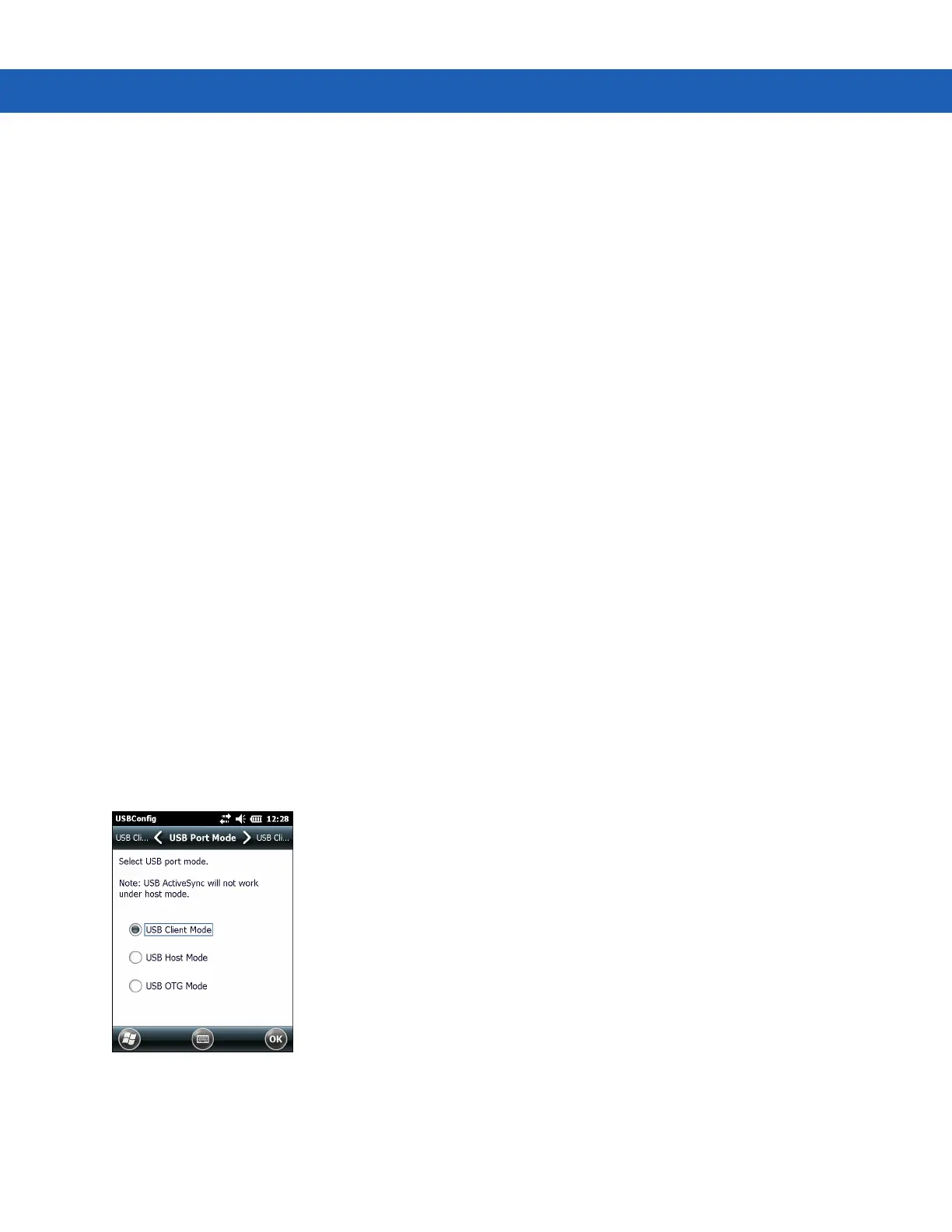Application Deployment for Windows Mobile 6 - 9
Refer to the Microsoft Windows Mobile 6 Help file for information on CAB files.
Installation Using ActiveSync
To install an application package:
•
Connect the MC9190-G to a host computer using ActiveSync. See Chapter 3, Synchronization for more
information.
•
Locate the package file on the host computer.
•
In ActiveSync on the host computer, open Explorer for the MC9190-G.
•
Copy the CAB file from the host computer to the \temp directory on the MC9190-G.
•
On the MC9190-G, navigate to the \temp directory.
•
Tap on the application CAB file. The application installs on the MC9190-G.
Installation Using Storage Card
To install an application package:
•
Copy the package CAB file to an storage card using an appropriate storage card reader.
•
Install the storage card into the MC9190-G. Refer to the MC9190-G User Guide for more information.
•
On the MC9190-G, open File Explorer.
•
Open the Storage Card directory.
•
Tap the package CAB file. The application installs on the MC9190-G.
Installation Using USB Connection
To install an application or copy files to the MC9190-G using a USB connection:
1. On the MC9190-G, tap Start > Settings > System > USB Config.
Figure 6-1
USBConfig Window
2. Tap USB Client radio button.
3. Select the USB Client Mode tab.