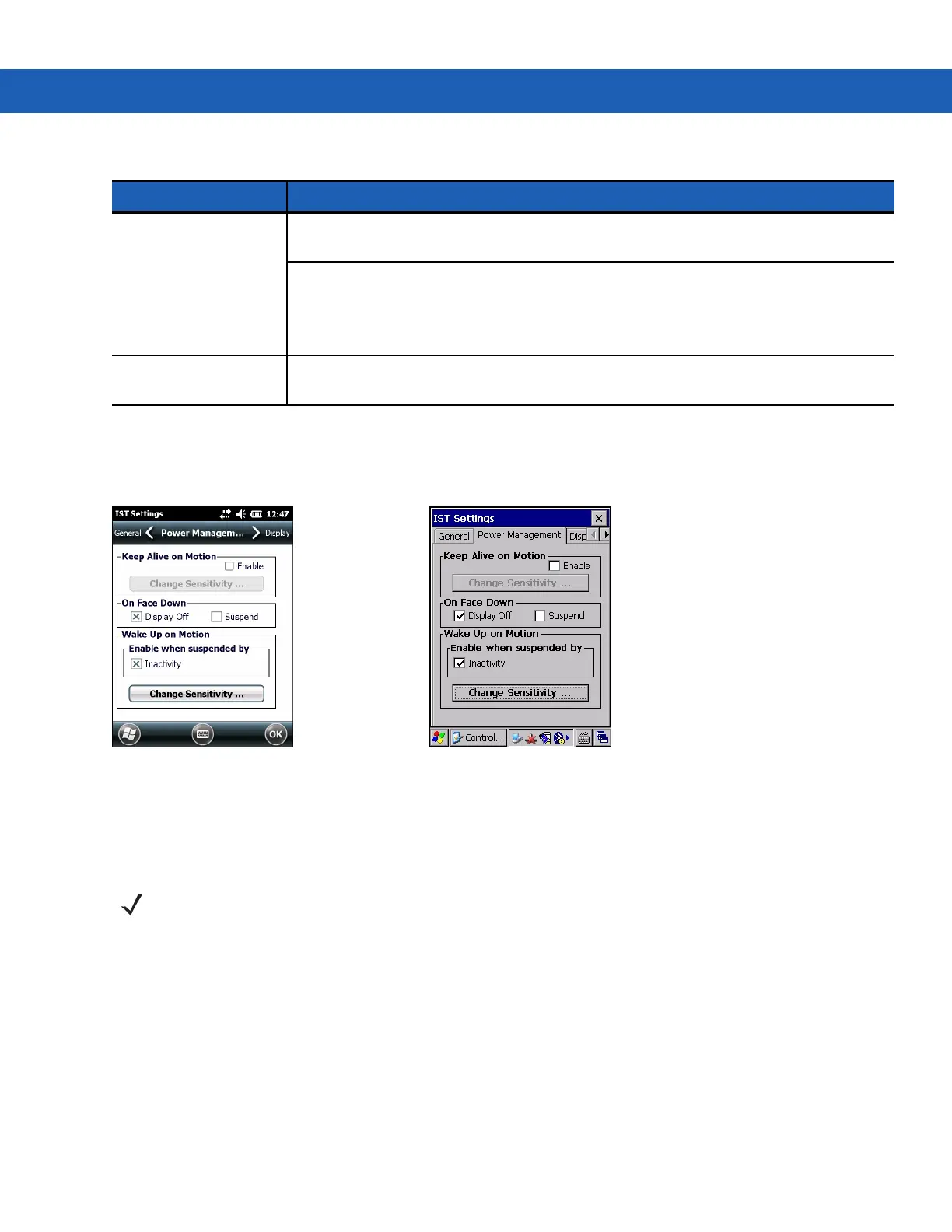Interactive Sensor Technology Configuration 7 - 3
Power Management Tab
Use the Power Management tab to configure power management settings.
Figure 7-3
Power Management Tab
Keep Alive On Motion
Select the Enabled checkbox to prevent the MC9190-G from going into suspend mode while it is in motion. The
motion sensitivity is configurable. To set the sensitivity, tap the Change Sensitivity… button.
On Face Down
The On Face Down section provides configurable options to control what happens when the MC9190-G is placed
with the display face down.
Select the Display Off checkbox to turn off the backlight when the MC9190-G is placed face-down. The backlight
automatically powers on when the MC9190-G is tuned face-up.
Select the Suspend checkbox to suspend the MC9190-G when it placed face-down. To wake the MC9190-G use
the controls listed in the Wake Up on Motion section below.
Status Displays status information of the IST device. If the IST is not working properly it displays
the error message.
Device working Properly - Normal state.
IST Hardware not present - When there is no response from IST hardware. Please
contact service department.
Need calibration - Device is not calibrated. Contact your system administrator.
Show IST service icon
in task bar
Enables the IST Setting icon to display in the Command bar.
Table 7-2
IST General Tab Information
Item Description
NOTE There is no time out defined for suspend due to IST inactivity. To aggressively manage power, while there is
no motion, set the MC9190-G suspend time out to a very short time using system power settings. This setting
suspends the MC9190-G when there is no motion activity or any other activity within this set time out.
