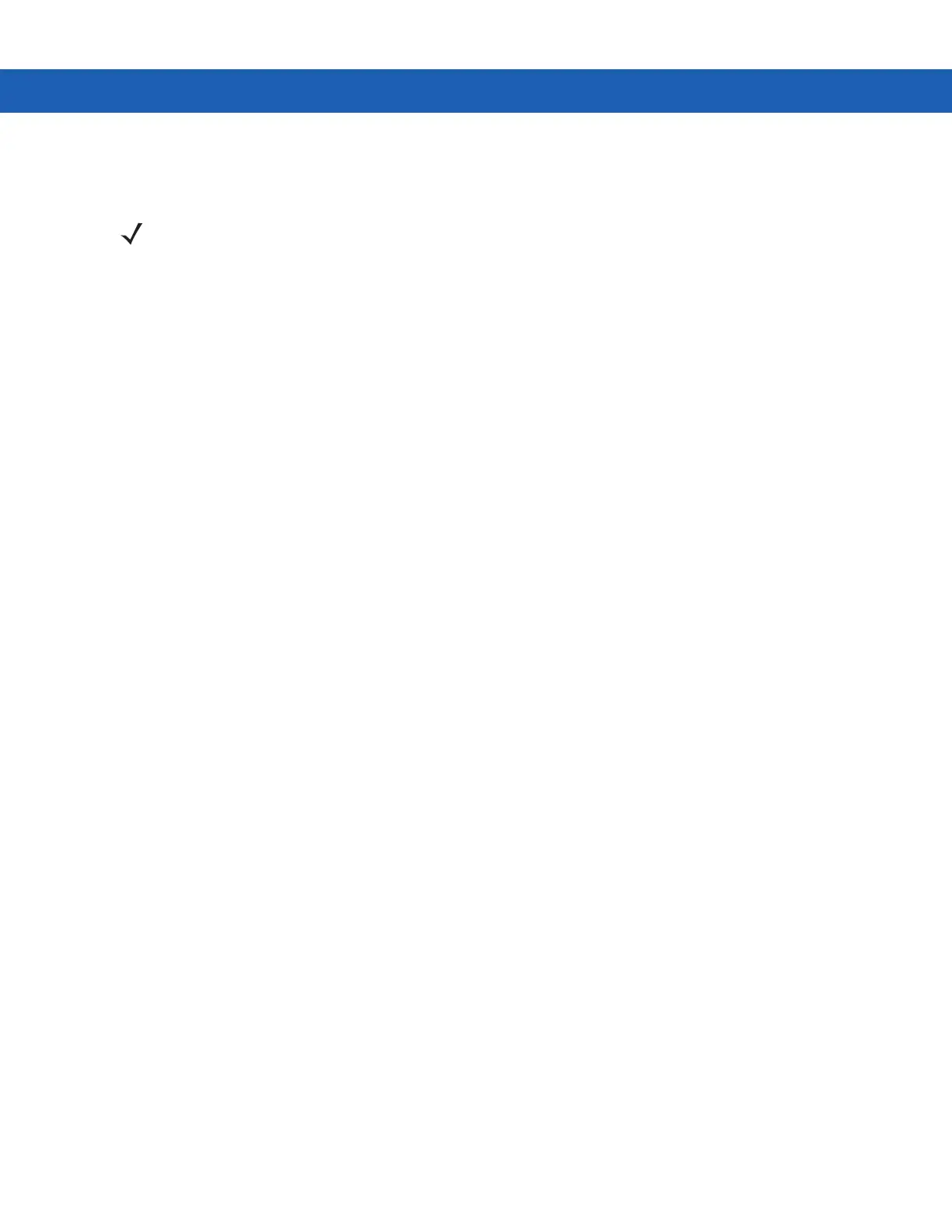B - 14 MC9190-G Integrator Guide
•
Launch ActiveSync - Launches ActiveSync when the MC9190-G is placed in a serial or USB cradle or when
connected it to a serial or USB cable.
•
Sync with - When this option is not checked, the MC9190-G synchronizes data with the host computer to
which it is connected. To synchronize with a different host computer, check this option and select the host
computer in the list.
ActiveSync is able to connect to this alternate host computer automatically only if you check this option.
•
Disconnect after sync - Disconnect automatically from the host computer when ActiveSync has completed
synchronization.
•
Establish network connection to - Establishes a connection to the network when the MC9190-G is placed
in a serial or USB cradle or connected to a serial or USB cable. In order to establish a connection to the
network, connect the MC9190-G to a host computer with a RAS server. If ActiveSync is running on a host
computer, it can be used as a RAS server.
Selecting this option, automatically deselects Launch ActiveSync.
Selecting this option in conjunction with Launch application. After iDockIt establishes the network connection,
it launches the specified application.
•
Launch application - Launches the selected application when you place the MC9190-G in a serial or USB
cradle or connect it to a serial or USB cable. iDockIt uses the specified command line parameters. You must
select an application to launch.
1. Tap Select to open the Select Auto-Launch Application dialog.
2. Select a File Type in the drop-down list.
3. Select a Folder (as needed).
4. Select a file name in the list.
5. Use the input panel to specify command line parameters.
6. Tap OK at the top of the screen.
The selected application appears in the settings tab.
•
Serial port baud rate - Specifies the baud rate iDockIt should use for a serial cable or cradle. Set this rate to
match the host computer that the cradle or cable is connected to.
If using a USB cradle or cable, the USB driver automatically controls the connection speed.
USB Notes
The InVision USB cradle driver for the host computer maps the USB port to a virtual COM port, assigning it the
next available port number. Refer to the user guide for your cradle.
Before installing the driver, open ActiveSync Connection Settings to see which ports are available. After installing
the driver, a new COM port is available. Select this port for your USB cradle.
Check Allow USB.... in ActiveSync Connection Settings only if you have a direct USB connection (no cradle) to the
MC9190-G.
NOTE Selecting this option automatically deselects Establish network connection to and Launch application.
Similarly, selecting Establish network connection to or Launch application automatically deselects
Launch ActiveSync.
