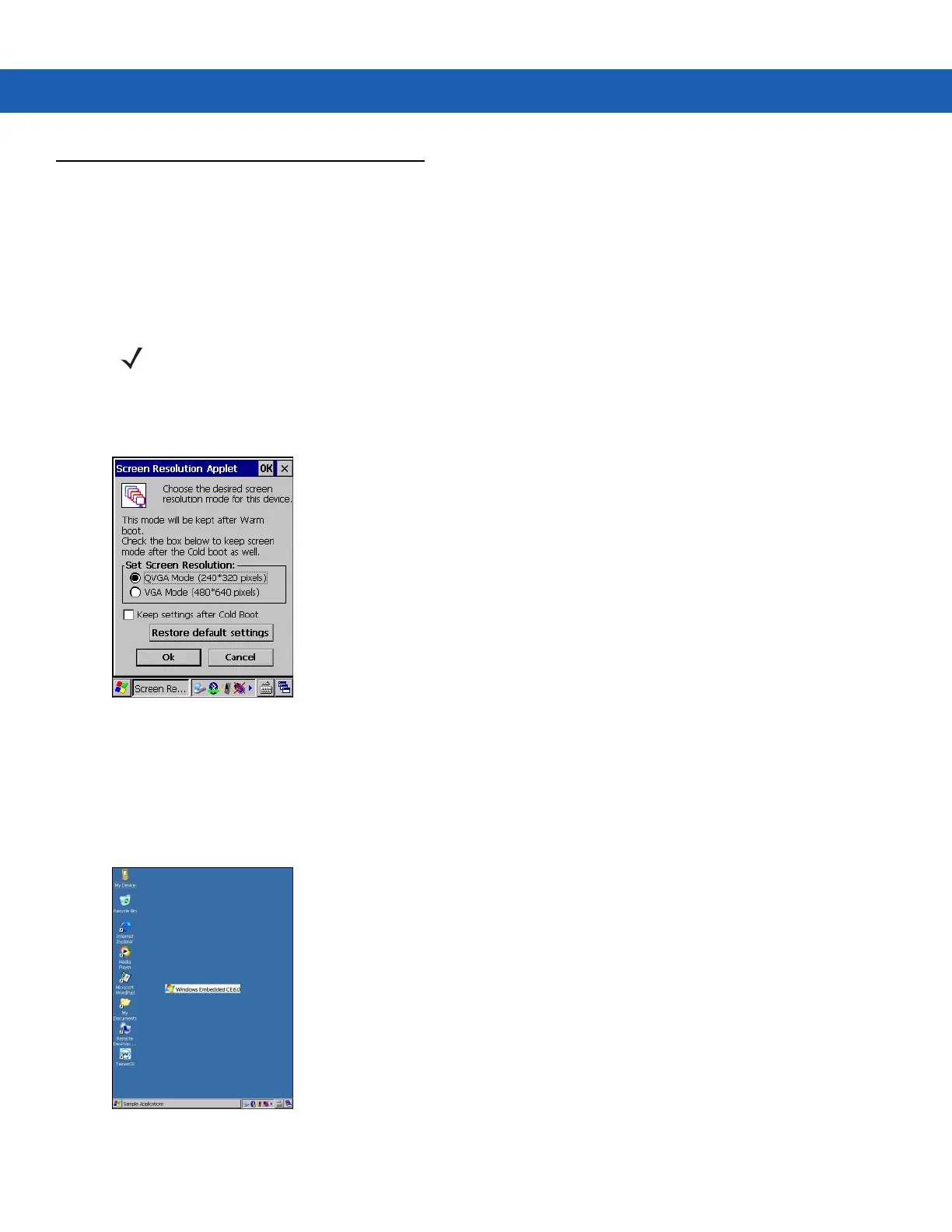Technical Specifications C - 3
Switching Between QVGA and VGA Resolution in Windows CE Devices
All MC9190-G configurations ship with VGA displays (640 H x 480 W resolution). All Windows CE configurations,
by default, are set to QVGA resolution (320 H x 240 W). Windows CE 6.0 operating system icons and applications
are designed for QVGA resolution.
The user can change the display resolution from QVGA to VGA but the icons and applications appear 1/4 of the
size as in QVGA mode.
To switch display resolution:
1. Tap Start > Settings > Control Panel > Screen Resolution.
Figure C-1
Screen Resolution Window
2. Select the Set Screen Resolution radio button.
3. Select the Keep settings after Cold Boot checkbox to maintain this resolution after a cold boot.
4. Tap Ok.
5. Tap Yes to perform a warm boot.
Figure C-2
Windows CE Desktop in VGA Mode
NOTE Application developers wishing to use VGA resolution in Windows CE must write applications to be
able to detect the display resolution and display the application properly on the screen.
