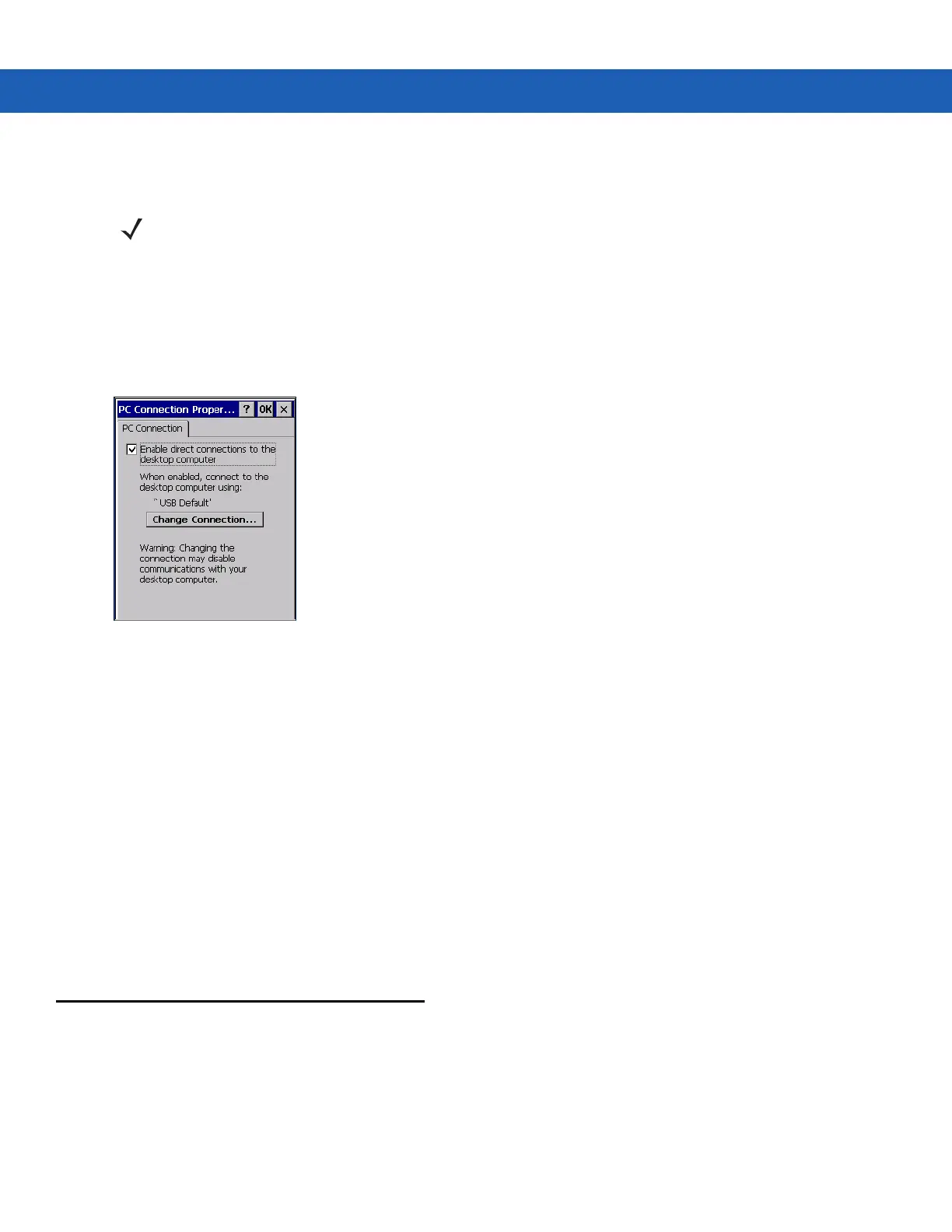3 - 2 MC9190-G Integrator Guide
MC9190-G Setup
The MC9190-G can be set up to communicate with a USB connection. The MC9190-G communication settings
must be set to match the communication settings used with ActiveSync or WMDC.
On Window CE 6.0 devices:
1. On the MC9190-G tap Start > Settings > Control Panel > PC Connection. The PC Connection Properties
window appears.
Figure 3-1
PC Connection Properties Window
2. Tap the Change Connection button.
3. Select the connection type from the drop-down list.
4. Tap OK to exit the Change Connection window and tap OK to exit the PC Connection Properties window.
5. Proceed with installing ActiveSync or WMDC on the host computer and setting up a partnership.
On Windows Mobile 6.5 Devices:
1. On the MC9190-G tap Start > Programs > ActiveSync icon. The ActiveSync window appears.
2. Tap Menu > Connections.
3. Select the connection type from the drop-down list.
4. Tap OK to exit the Connections window and tap OK to exit the ActiveSync window.
5. Proceed with installing ActiveSync or WMDC on the host computer and setting up a partnership.
Setting Up a Sync Connection
ActiveSync
1. Select Start > Programs > Microsoft ActiveSync on the host computer. The ActiveSync Window displays.
NOTE Microsoft recommends installing the sync software on the host computer before connecting the MC9190-G.
