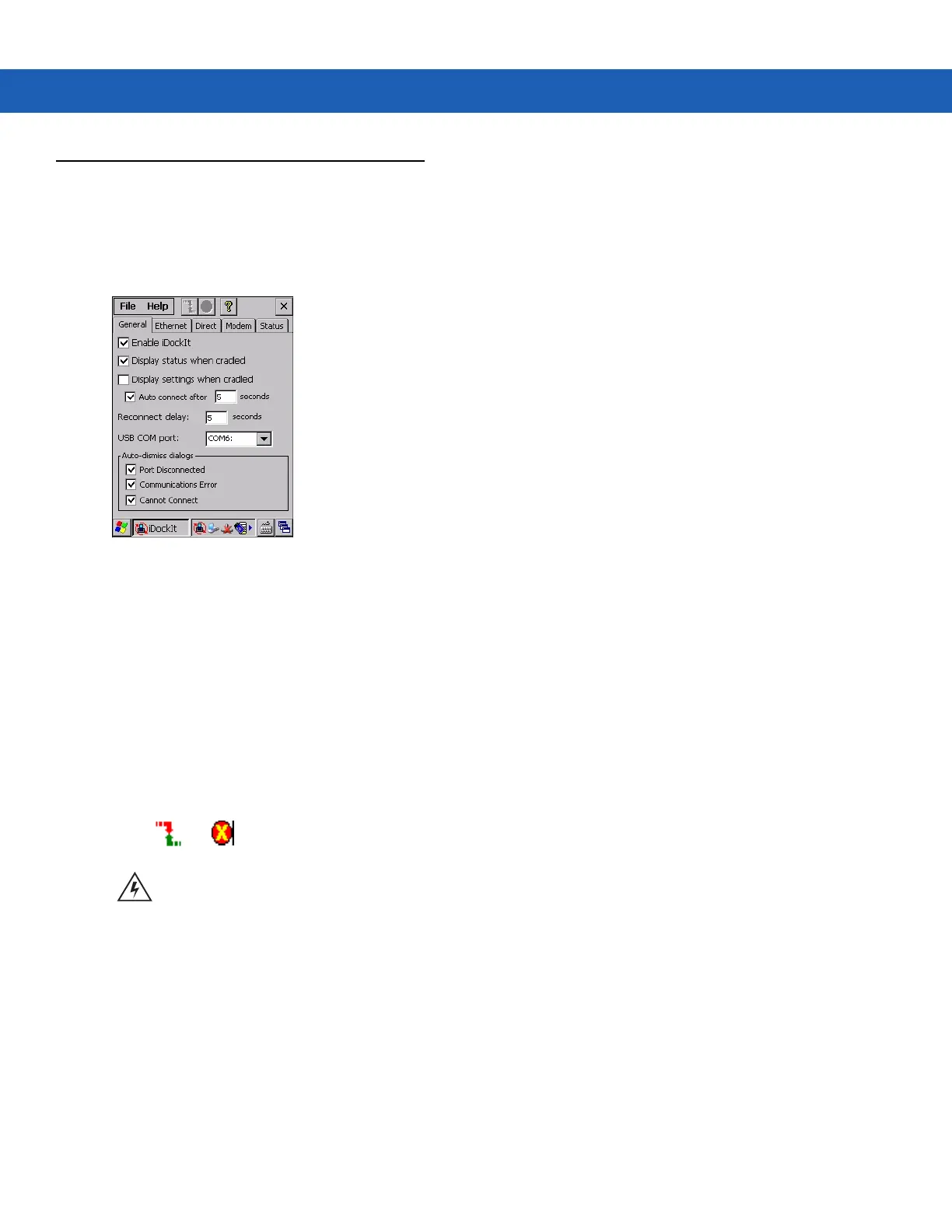Using iDockIt B - 11
Windows CE 6.0 Configuration
General Tab
Settings on the General tab complement the options set for the cradle.
Figure B-6
General Settings Tab
•
Enable iDockIt - Enables iDockIt to control cradle events. When the MC9190-G is placed in a cradle, iDockIt
identifies the type of cradle and perform the activities configured. Uncheck this option to restore control of
cradle events to Microsoft ActiveSync.
•
Display status when cradled - Displays the iDockIt Status tab when the MC9190-G is placed in the cradle.
If you also checked Display settings when cradled, you first see the Settings tab for the type of cradle
detected and then the Status tab after the specified time elapses. Uncheck this option to prevent display of
the iDockIt Status tab.
•
Display settings when cradled - Displays the cradle settings tab when the MC9190-G is placed in the
cradle.
•
Auto connect after x seconds - to have iDockIt wait a specified time before creating a connection. The
delay provides the opportunity to review or change cradle settings. During this waiting period, select either
or in the menu bar to connect immediately or cancel automatic connection.
•
Reconnect delay - This feature has not been implemented.
•
USB COM port - The first time running iDockIt, the application attempts to determine whether the MC9190-G
has a USB port and if so, the COM port to which it is mapped.
If iDockIt does not find a USB port, None displays. Choose from all available COM ports in the list. In most
cases, this setting does not have to be changed.
•
Auto-dismiss dialogs - Configure iDockIt to dismiss several error messages that might be displayed as
iDockIt makes the connection. These messages do not require any action. To auto-dismiss a message, tap
CAUTION If you do not check this option (or if you check this option but do not specify the number of seconds),
iDockIt displays the cradle settings tab when you cradle the MC9190-G but does not attempt to establish a
connection.
