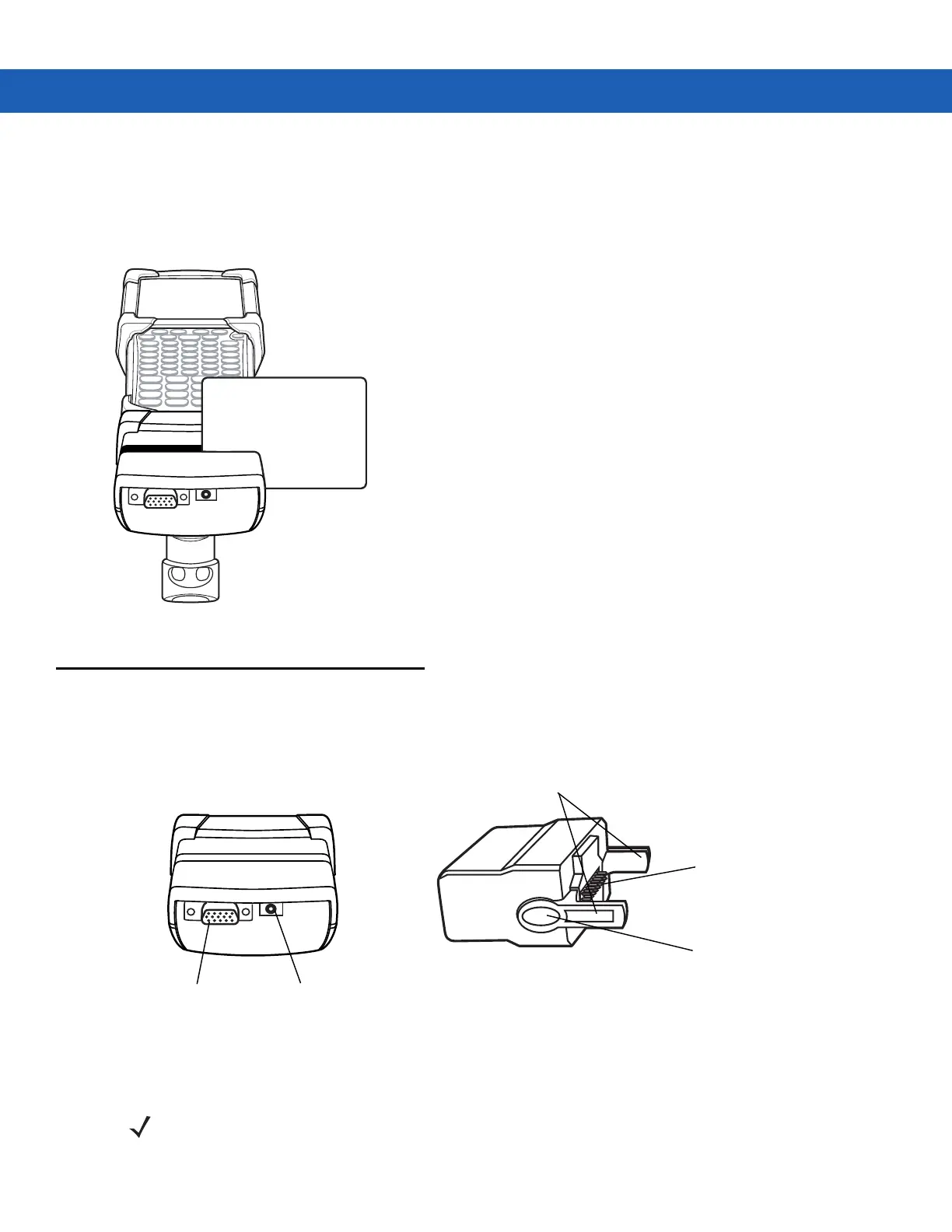2 - 24 MC9190-G Integrator Guide
3. Tap Start > 9000 Demo > Test Apps > MSR 9000 or MSR Cameo to start the sample application.
4. Swipe the magnetic stripe card through the MSR, ensuring the magnetic stripe on the card faces the
MC9190-G. The card may be swiped in either direction, from left to right or from right to left. For best results,
gently press down on the card while swiping to ensure contact with the bottom of the reader.
Figure 2-21
Magnetic Stripe Card Swiping
Cable Adapter Module
This section describes how to set up and use the snap-on CAM with the MC9190-G. The CAM snaps on to the
bottom of the MC9190-G and can be easily removed when not in use.
Figure 2-22
Cable Adapter Module
When attached to the MC9190-G, the CAM:
•
Provides power for operating the MC9190-G, with the appropriate power connection.
Latches
Power Port
Communications Port
Pogo Pin
Pass-through
Connector
Latch Grip
NOTE When a MC9190-G with Windows Mobile 6.5 is connected to a host computer through the CAM and an
ActiveSync connection is made, the WLAN and WWAN radios (if applicable) are disabled. This is a Microsoft
security feature to prevent connection to two networks at the same time.
