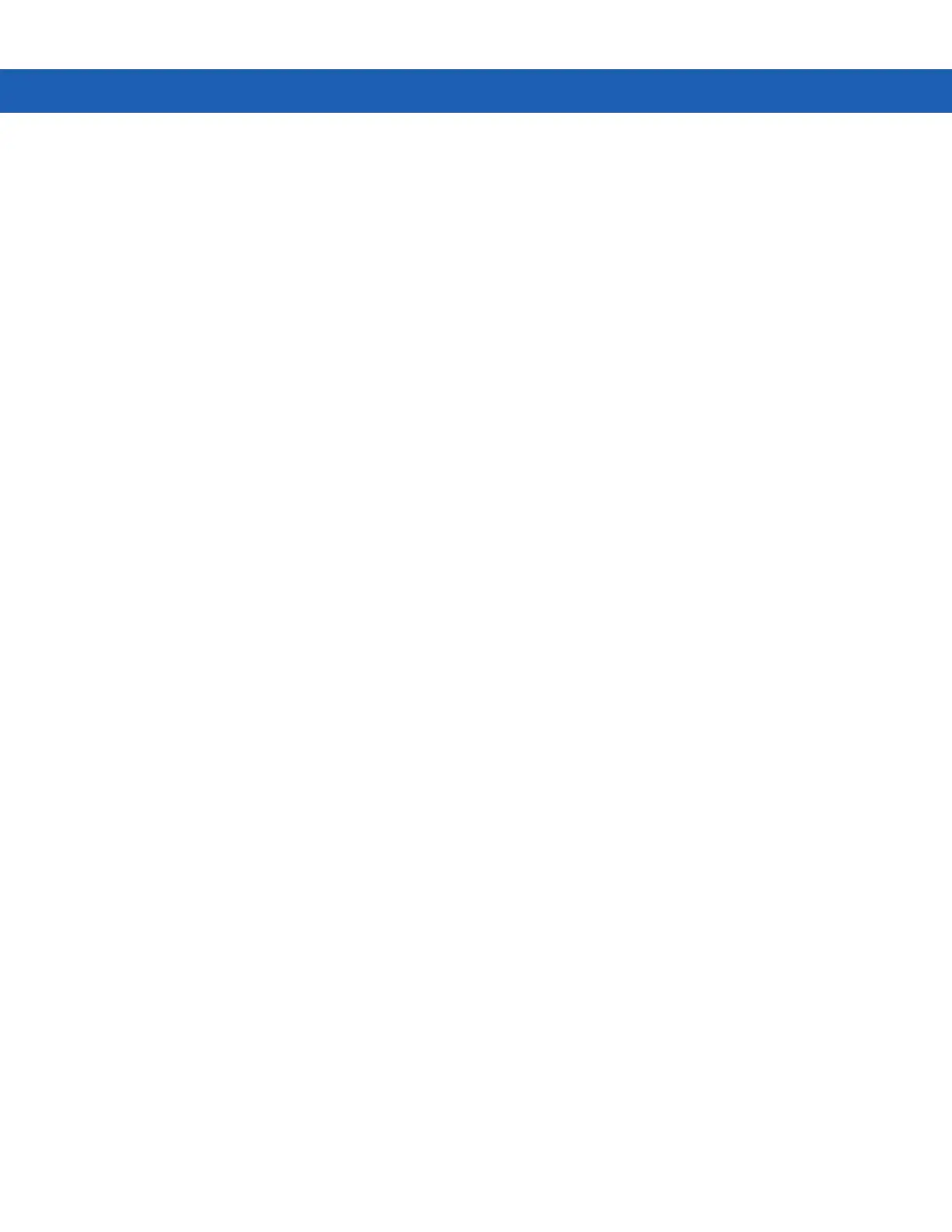Application Deployment for Windows Mobile 6 - 11
ActiveSync
To install an update loader package using ActiveSync:
1. Connect the MC9190-G to a host computer using ActiveSync. See Chapter 3, Synchronization for more
information.
2. In ActiveSync on the host computer, open Explorer for the MC9190-G.
3. Copy all the update loader package files from the host computer to the \temp directory on the MC9190-G.
4. On the MC9190-G, navigate to the \temp directory.
5. Tap on the update loader file, STARTUPDLDR.EXE. The Update Loader application installs the update loader
package on the MC9190-G.
6. The MC9190-G re-boots and immediately starts the update.
A progress bar displays until the update completes.
7. The MC9190-G re-boots.
8. The calibration screen appears.
SD Card
To install an update loader package using an SD card:
1. Copy all the update loader package files to the root directory of the SD card.
2. Install the SD card into the MC9190-G.
3. Connect the MC9190-G to AC power. See Chapter 2, Accessories.
4. Perform a cold boot.
5. Immediately, as soon as the device starts to boot and before the splash screen is visible, press and hold the
trigger.
6. The Update Loader application looks for the update loader file in the root directory of the SD card.
When it finds the file, it loads the update loader package onto the MC9190-G. A progress bar displays until the
update completes.
7. The MC9190-G re-boots.
8. The calibration screen appears.
Creating a Splash Screen
Use a bitmap file to create a customized splash screens for the MC9190-G. Use Image Update with a bitmap file,
rather than a package file, to update the splash screen.
To create a custom splash screen:
1. Create a .bmp file using a graphic program with the following specifications:
•
Size: 592 H x 480 W.
•
Colors: 16 bits per pixel (65536 colors) for color displays.
2. Modify the bitmap file and save.
