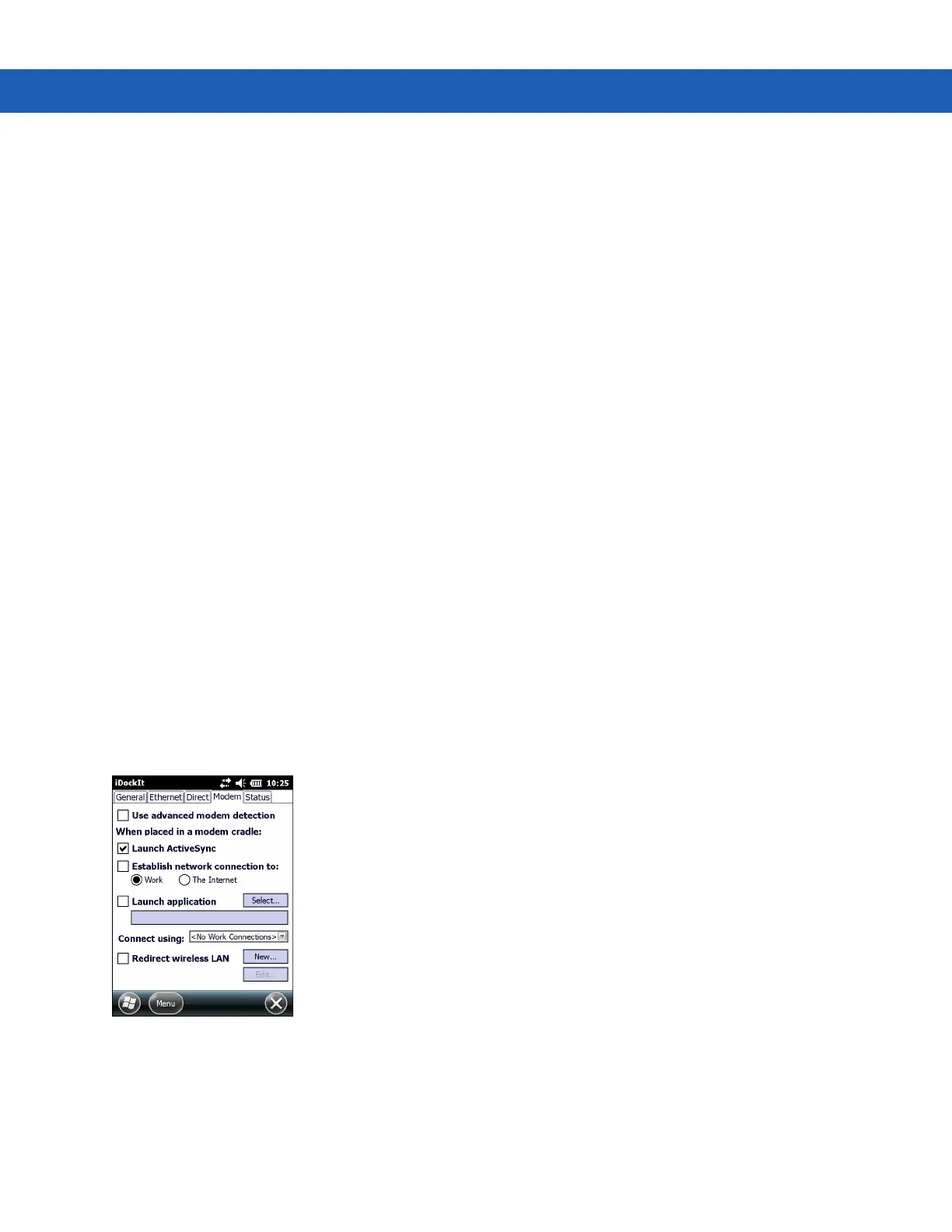Using iDockIt B - 7
•
Establish network connection to - Establishes a connection to a network when the MC9190-G is placed in
a serial or USB cradle or connected to a serial or USB cable. In order to establish a connection to the
network, connect the MC9190-G to a host computer with a RAS server.
Selecting this option, automatically deselects Launch ActiveSync.
Select this option in conjunction with Launch application. After iDockIt establishes the network connection,
it launches the specified application.
•
Launch application - Launches the selected application when the MC9190-G is placed in a serial or USB
cradle or connected to a serial or USB cable. iDockIt uses the specified command line parameters. Select an
application to launch.
1. Tap Select to open the Select Auto-Launch Application window.
2. Select a File Type in the drop-down list.
3. Select a folder (as needed).
4. Select a file name in the list.
5. In the Program arguments field, enter command line parameters.
6. Tap OK.
The selected application appears in the text box.
•
Serial cradle baud rate - Specify the baud rate iDockIt should use for a serial cable or cradle. Set this rate to
match the host computer that the cradle or cable is connected to.
If using a USB cradle or cable, the USB driver automatically determines the connection speed.
Modem Tab
If using a modem cradle, automatically connect to a remote host computer or network or you can synchronize with
a host computer with which you have set up a partnership using ActiveSync. Alternatively, connect to the network
and/or launch a specified application on the MC9190-G.
Figure B-4
Modem Settings Tab
•
Use advanced modem detection - Check this option to have iDockIt perform a more thorough modem
detection check. This may be necessary if using an external modem connected via serial cable. Normally,
iDockIt only performs a modem detection check if it detects that the MC9190-G has been placed in a cradle.
