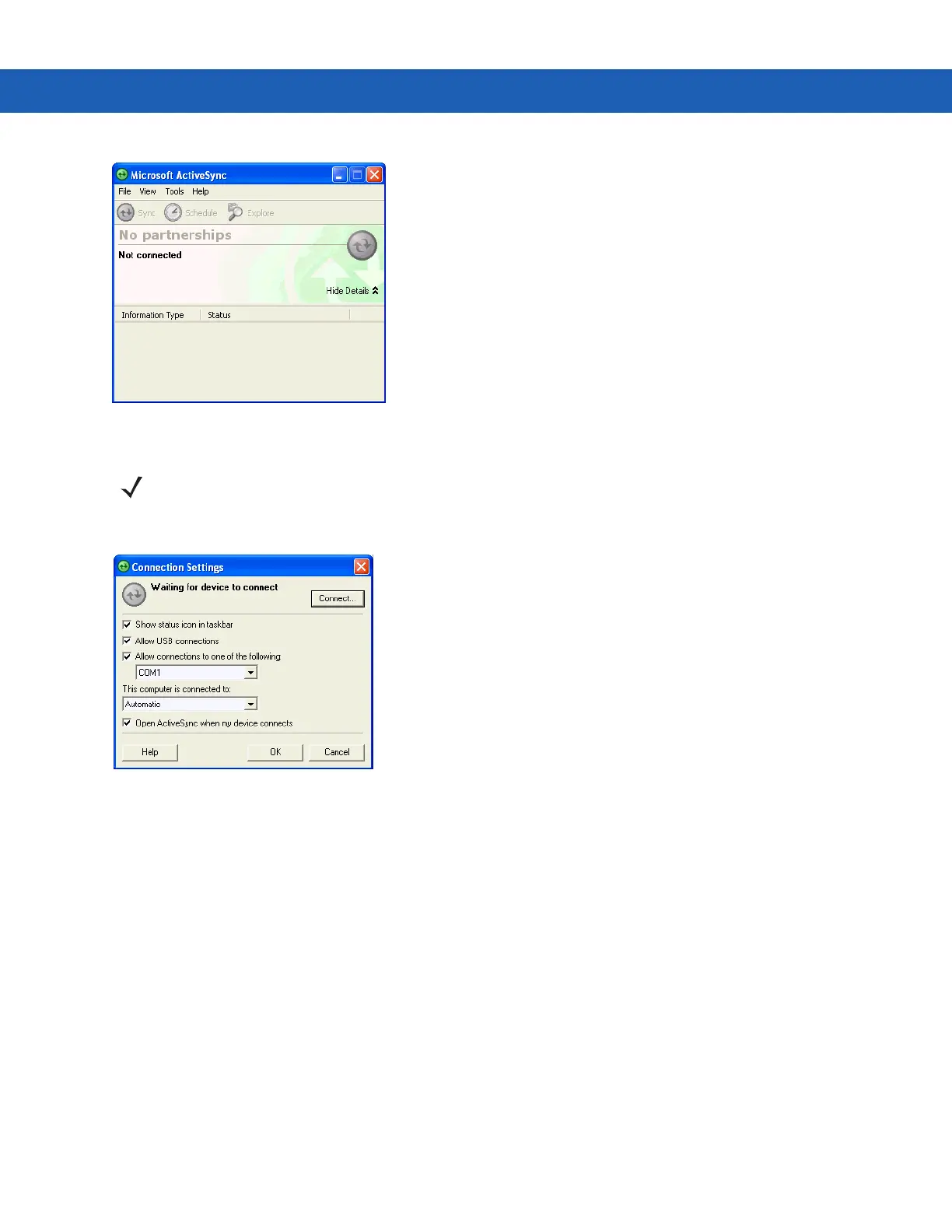ActiveSync 3 - 3
Figure 3-2
ActiveSync Window
2. In the ActiveSync window, select File > Connection Settings. The Connection Settings window appears.
Figure 3-3
Connection Settings Window
3. Select Allow USB connections check box.
4. Select the Show status icon in taskbar check box.
5. Select OK to save any changes made.
Windows Mobile Device Center
1. Select Start > All Programs > Windows Mobile Device Center on the host computer.
NOTE Assign each MC9190-G a unique device name. Do not try to synchronize more than one MC9190-G to the
same name.
