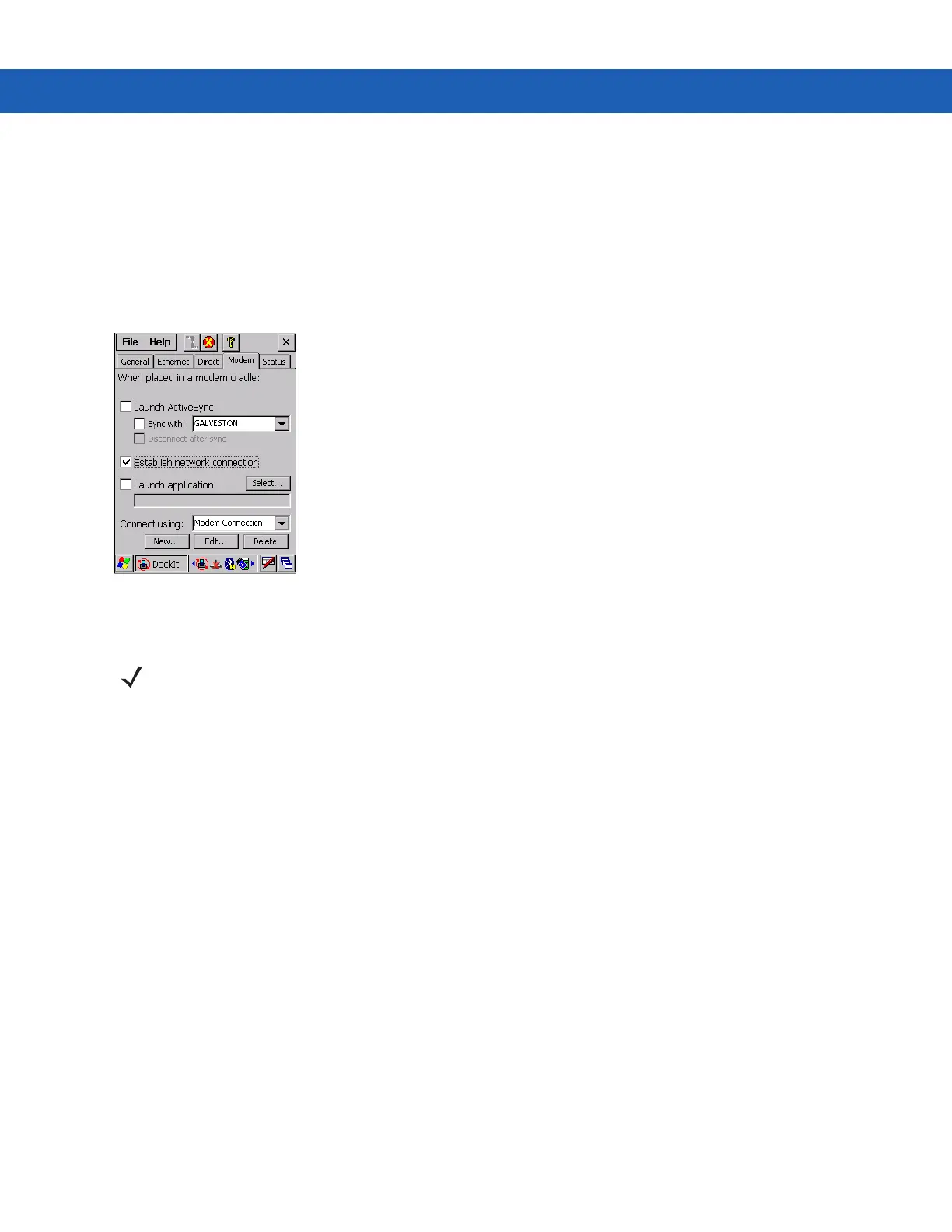Using iDockIt B - 15
If the host computer or ActiveSync is reset, the port selection may revert to COM1. Open Connection Settings
and re-select the correct USB COM port.
Modem Tab
If using a modem cradle, you can automatically connect to a remote host computer or network or you can choose a
host computer with which you have set up a partnership using ActiveSync. Alternatively, you can connect to your
network and/or launch a specified application on the MC9190-G.
Figure B-9
Modem Settings Tab
•
Launch ActiveSync - Launch ActiveSync when the MC9190-G is placed in a modem cradle.
•
Sync with - Synchronizes data with the host computer that is directly connected to the remote modem. To
synchronize with a different host computer, check this option and select the host computer in the list.
•
Disconnect after sync - Disconnect automatically from the selected host computer when ActiveSync has
completed synchronization.
•
Establish network connection - Establish a network connection when the MC9190-G is placed in a modem
cradle. iDockIt uses the modem connection specified in the Connect using drop-down list.
Selecting this option automatically deselected Launch ActiveSync.
You can check this option in conjunction with Launch application. After iDockIt establishes the network
connection, it launches the specified application.
•
Launch application - Launch the selected application when the MC9190-G is placed in a modem cradle.
iDockIt uses the specified command line parameters.
If Establish network connection is checked the application does not be launched until a connection is
successfully established.
1. Tap Select to open the Select Auto-Launch Application window.
2. Select a File Type in the drop-down list.
3. Select a folder (as needed).
4. Use the input panel to specify command line parameters.
NOTE Selecting this option automatically deselects Establish network connection and Launch application.
Similarly, selecting Establish network connection or Launch application automatically deselects Launch
ActiveSync.
