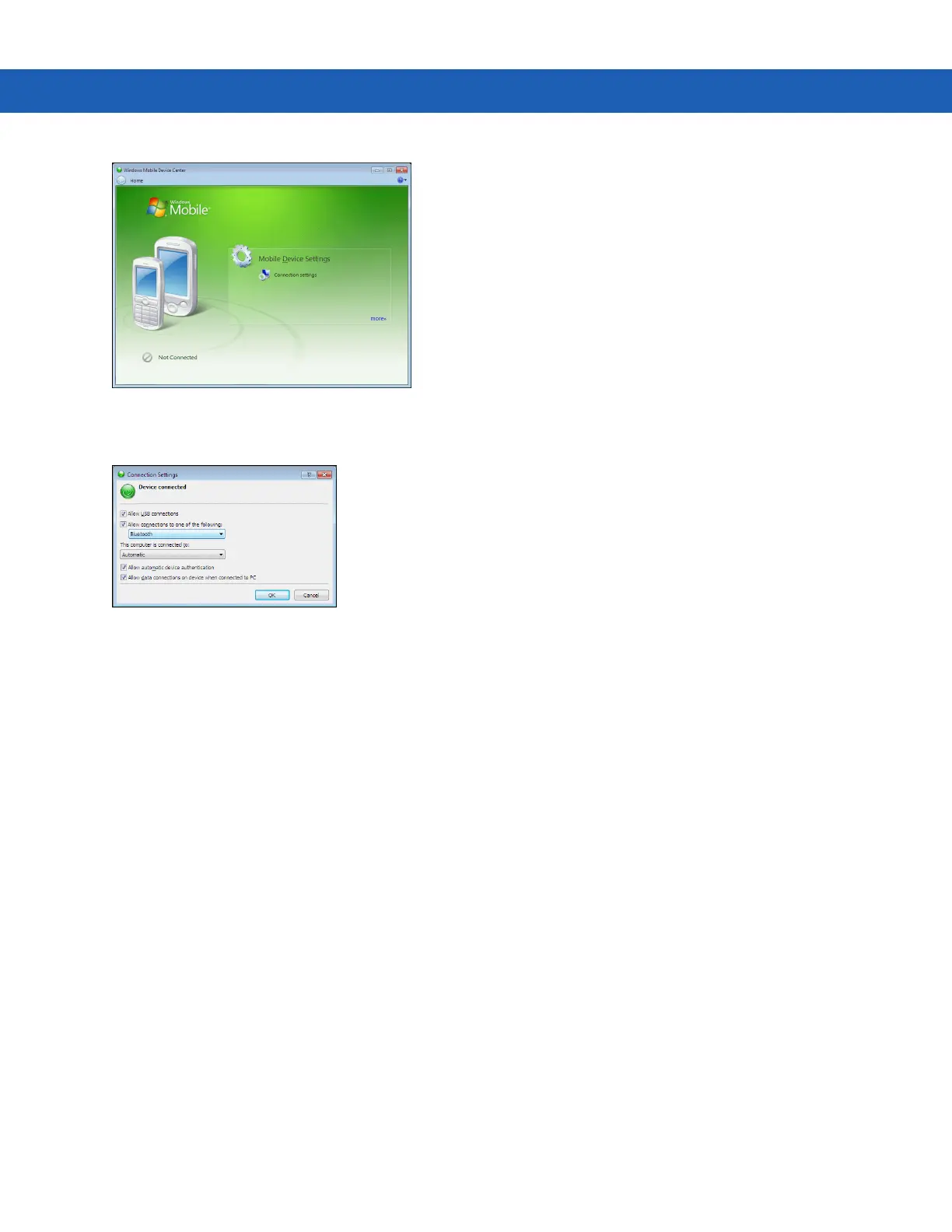3 - 4 MC9190-G Integrator Guide
Figure 3-4
Windows Mobile Device Center Window
2. In the WMDC window, under Mobile Device Settings, click Connection settings.
Figure 3-5
Connection Settings Window
3. Select Allow USB connections and adjust any additional settings as needed.
4. Click OK to save your settings.
Setting up a Partnership with a Windows CE 6.0 Device
To set up a partnership with a Windows CE 6.0 device:
1. If the Get Connected window does not appear on the host computer, select Start > All Programs > Microsoft
ActiveSync.
2. Select if you want to create synchronize with the host computer or to connect as a guest.
3. Click Next.
