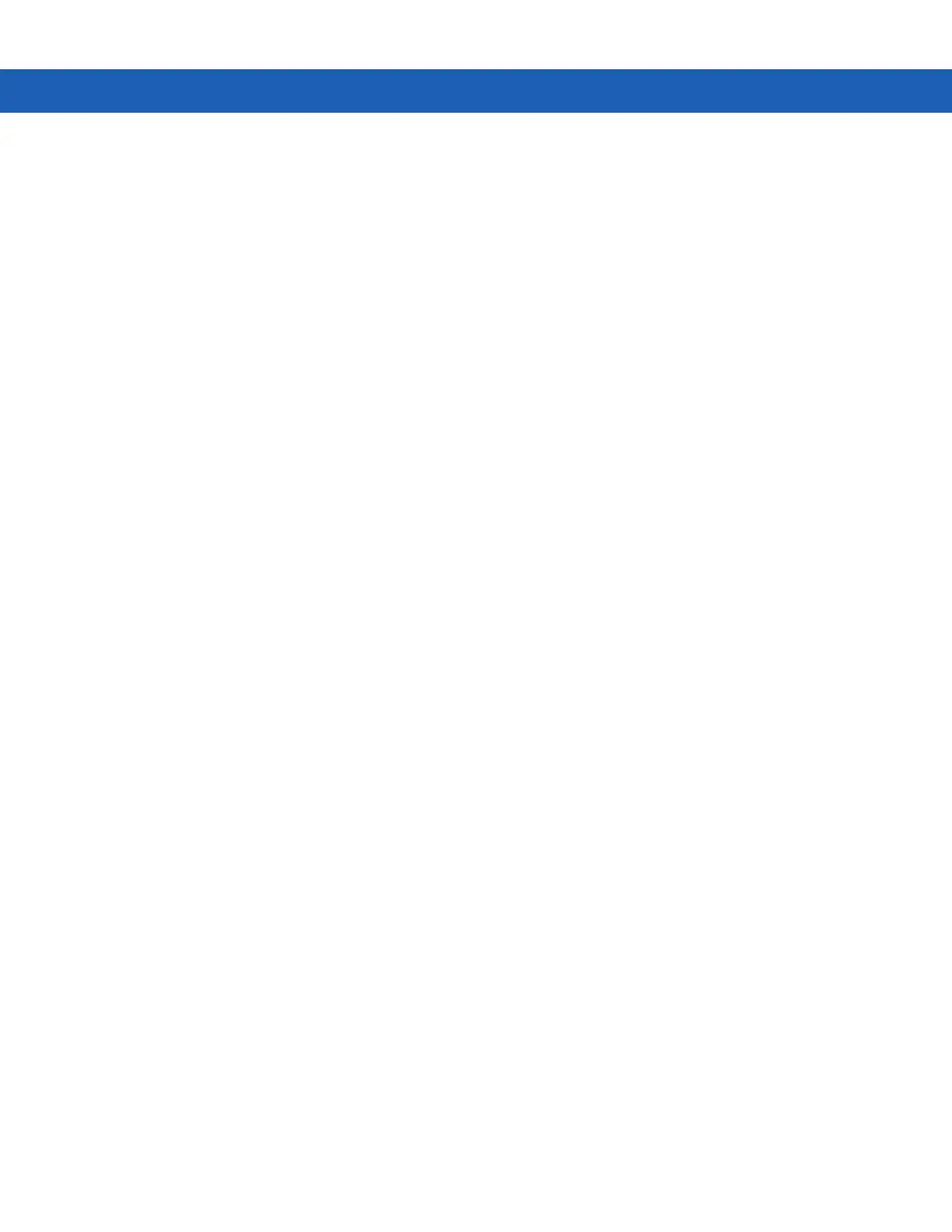B - 16 MC9190-G Integrator Guide
5. Select a file name in the list.
6. Tap OK at the top of the screen.
The selected application appears in the text box.
•
Connect using - Lists all modem connections that have been defined.
If you check the General settings options to Display settings when cradled and Auto-connect after x seconds, you
have an opportunity to select the appropriate modem connection when you place the MC9190-G in the cradle.
If you do not check the above options, iDockIt uses the last modem connection you selected.
Tap New to create a new modem connection.
Tap Edit to change the settings of an existing modem connection.
Tap Delete to delete the currently displayed modem connection.
Create A New Modem Connection
1. Get the following information from your ISP or network administrator: dial-up access telephone number, user
name, password, domain name, and TCP/IP settings.
2. Tap New below the Connect using list.
3. In the Connection Properties dialog, enter a name for the connection.
4. In the Modem list, tap your modem type. For the modem cradle, tap Hayes Compatible on COM1.
5. Tap Configure and change any Port Settings or Call Options in the Device Properties dialog, depending on
requirements for your modem.
6. Tap Next after entering the connection name and choosing a modem.
7. Enter the access phone number and then tap Next.
8. Enter Login information (user name, password, and domain name) and then tap Next.
9. You should not need to change any TCP/IP settings unless directed by your ISP or network administrator. Tap
Next and then tap Finish in the next server address dialog.
The new modem connection is in the drop-down list.
Edit An Existing Modem Connection
1. In the Connect using list, select the modem connection you need to modify.
2. Tap Edit.
3. In the Connection Properties dialog, make any necessary changes to the connection name, modem, or modem
configuration options. Tap Next to continue or OK to close the dialog.
4. If you continue, you can change the access phone number. Tap Next to continue or OK to close the dialog.
5. If you continue, you can change your login information. If you need to make any TCP IP setting changes, tap
Next. Otherwise, tap OK to close the dialog.
