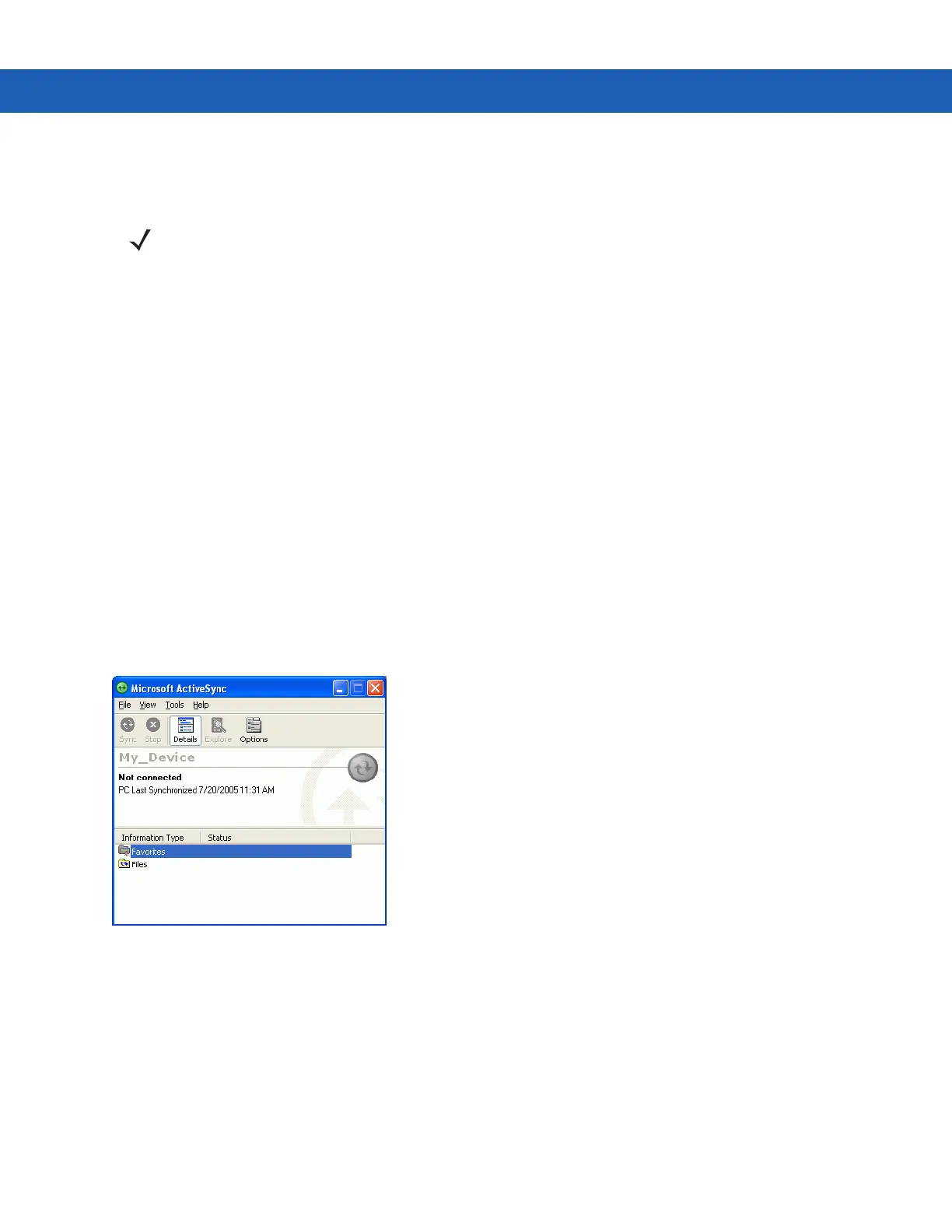Accessories 2 - 35
11. Ensure the accessory being used to communicate is connected to the host computer and the appropriate
power source.
12. Connect the MC9190-G to the accessory being used for communication.
13. Power on the MC9190-G.
14. If a partnership was already created between the host computer and MC9190-G, synchronization occurs
automatically upon connection.
Serial Connection Setup (Windows CE 6.0)
1. On the MC9190-G tap Start > Settings > Control Panel > PC Connection icon.
2. Tap Change Connection... .
3. Select the serial communication type from the drop-down list.
4. Tap OK.
5. Tap OK.
6. Ensure that synchronization software was installed on the host computer and a partnership was created.
7. Start ActiveSync or Windows Mobile Device Center if it is not running on the host computer. To start, select
Start > Programs > Microsoft ActiveSync.
Figure 2-36
ActiveSync - Not Connected
8. In the ActiveSync window, select File > Connection Settings. The Connection Settings window displays.
NOTE The accessory requires a dedicated port. It cannot share a port with any other device. Refer to the host
computer user manual supplied to locate the USB ports.
