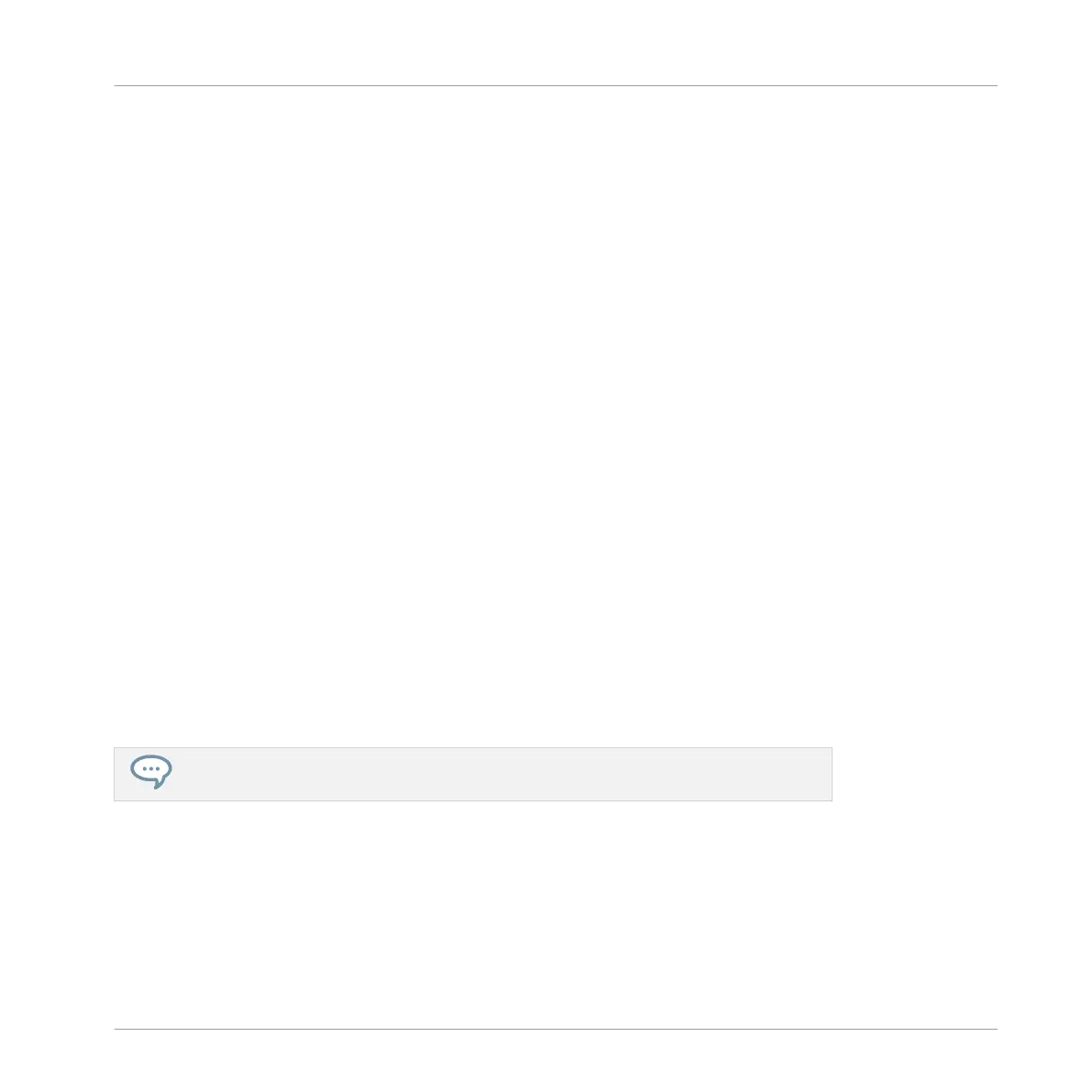This also works on any selection of events: double-click or right-click (Mac OS X: [Ctrl]-click)
any of the selected events to delete them all.
If some events are selected, you can also press [Del] or [Backspace] on your computer key-
board to delete them. See section ↑7.4.3, Selecting Events/Notes to know how to select
events.
Mouse in Paint Mode
►
To delete an event, simply click it. Click and hold an event and move the cursor to quick-
ly delete series of events.
Mouse in Erase Mode
►
To delete an event, simply click it. Click and hold the mouse anywhere in the Event area
and move the cursor to quickly delete series of events.
Deleting Events/Notes on the Controller
Your controller provides you with several tools to delete events from the current Pattern.
Quick Deleting Events or Notes
The quickest and easiest way to delete events is the following:
►
Press EVENTS + ERASE + the desired pad to delete from the Pattern all events for that
Sound (if pads are in Group mode) or all notes at that pitch for the focused Sound (if
pads are in Keyboard mode).
For more information on Pad modes, please refer to section ↑5.1.1, The Pad View in the
Software.
As soon as you hold EVENTS + ERASE, some pads light up to indicate where there is some-
thing to delete:
▪ If your pads are in Group mode, the lit pads show you the Sounds for which the Pattern
contains events.
Working with Patterns
Editing Events
MASCHINE STUDIO - Manual - 391
