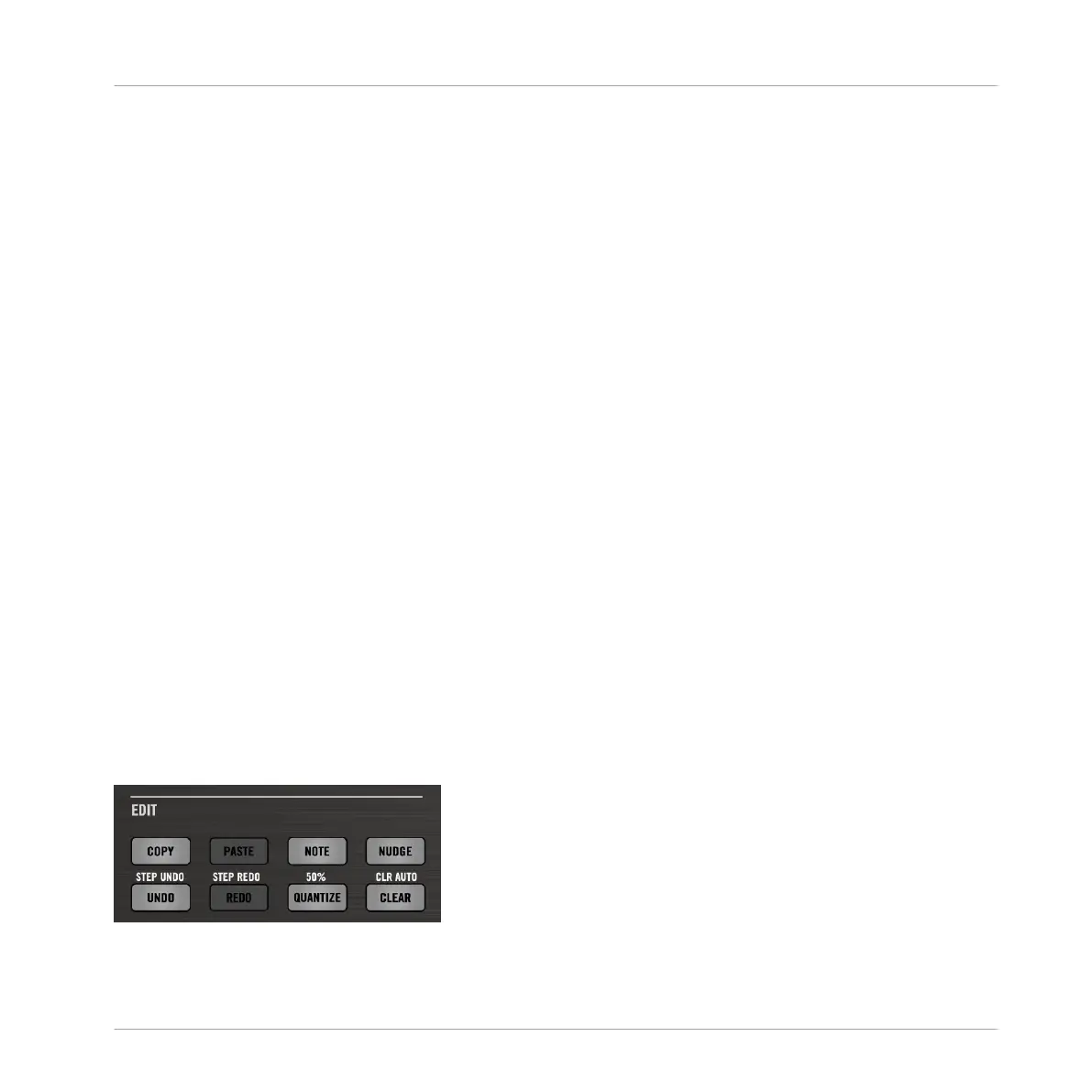◦ If you have changed the Sound focus, events are pasted at the same timings as the
original events. In Group view the events copied from the topmost Sound in the Sound
List are pasted onto the focused Sound, and the other events will retain their vertical
position relative to these topmost events.
▪ If you paste the events via the shortcut on your computer keyboard while playback is off:
◦ If you haven’t changed the Sound focus or the playhead position, events are pasted
one step after the original events.
◦ If you haven’t changed the Sound focus but changed the playhead position, events are
inserted with the first event starting at the playhead position. All following events will
retain their position relative to the first event.
◦ If you have changed the Sound focus without changing the playhead position, events
are inserted at the same timings as the original events. In Group view the events cop-
ied from the topmost Sound in the Sound List are pasted onto the focused Sound, and
the other events will retain their vertical position relative to these topmost events.
◦ If you have changed both the Sound focus and the playhead position (e.g., by clicking
in the timeline above the Event area, see section ↑7.1.4, Jumping to Another Play-
back Position in the Pattern), events are inserted with the first event starting at the
playhead position. In Group view the events copied from the topmost Sound in the
Sound List are pasted onto the focused Sound, and all copied events retain their posi-
tion relative to each other, both on the time axis and on the vertical axis (Sound List
in Group view, pitches in Keyboard view).
Cut, Copy, and Paste Events/Notes on the Controller
To copy and paste selected events from your controller, use the buttons of the EDIT section
above the jog wheel:
The COPY, PASTE, and CLEAR button in the EDIT section.
Working with Patterns
Editing Events
MASCHINE STUDIO - Manual - 395
