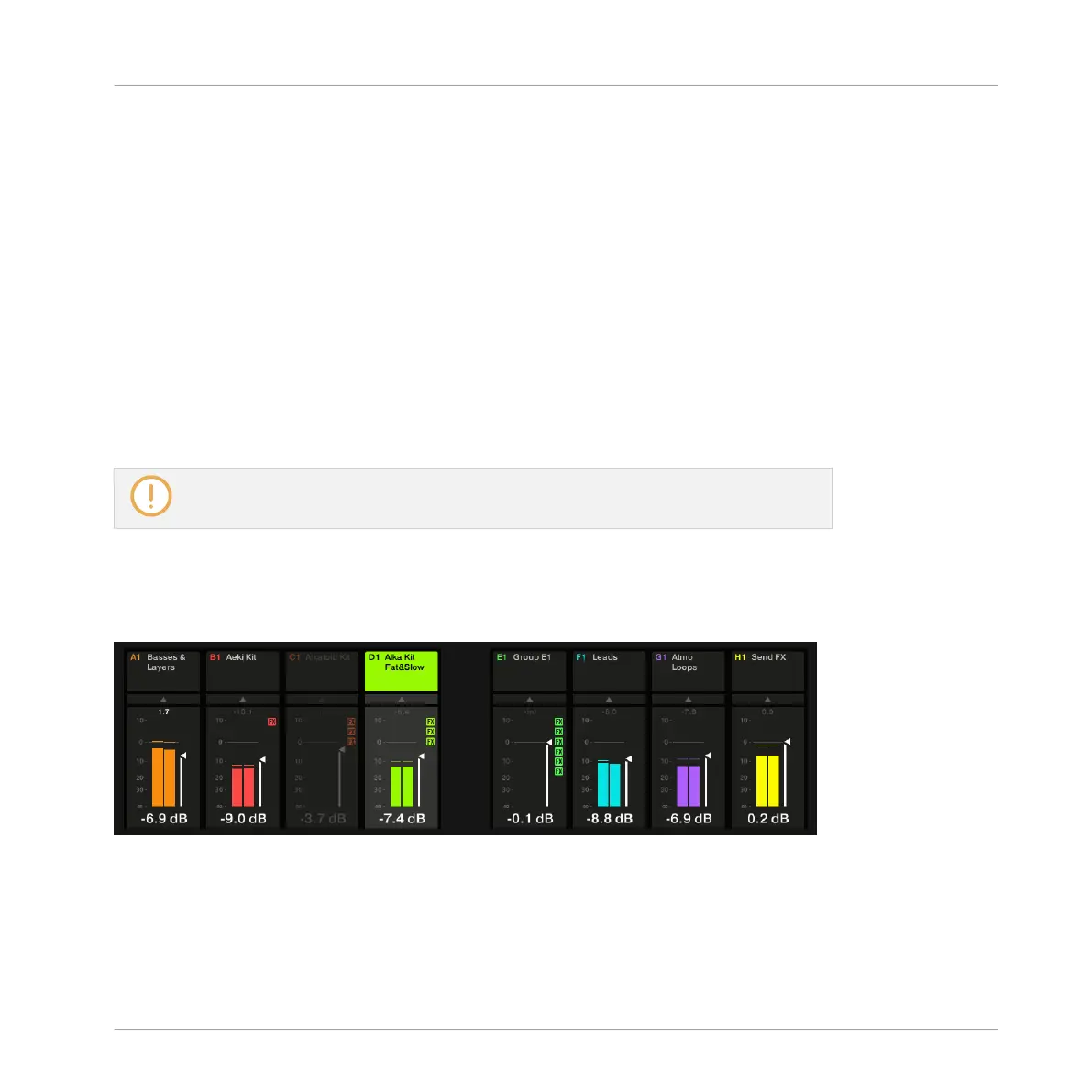►
Use the Page buttons at the left of the displays to show the next/previous eight channels
(Sounds: 1–8 and 9–16; Groups: A1–H1, A2–H2, etc.).
Setting the Focus on a Channel (Sound or Group)
►
To put the focus on any of the displayed channels (Sounds or Groups), press the But-
ton 1–8 above the desired strip in the displays.
→
The focused channel is highlighted.
Alternatively you can focus Groups and Sounds by pressing the Group buttons and the pads as
in Control mode. If you set the focus to a Sound or Group not visible on the displays, these
automatically switch to the relevant set of eight channels: for example if you are viewing Sound
channels 1–8 and press pad 11, the displays automatically jump to Sound channels 9–16 in
order to show the Sound slot 11 you just selected.
The focus is strictly equivalent in Mix mode and in Control mode: The Sound or Group
focused in Mix mode will also be focused in Control mode, and inversely.
Mix Mode – Displaying the Group Level
►
To display Group channels, press BACK under the jog wheel.
The Mix mode displaying Group channels.
The channel strips on the displays represent the Groups of your Project. At the top of the dis-
plays you see the headers of all your Groups. The focused channel is highlighted.
Controlling Your Mix
Controlling Your Mix from Your Controller
MASCHINE STUDIO - Manual - 535
