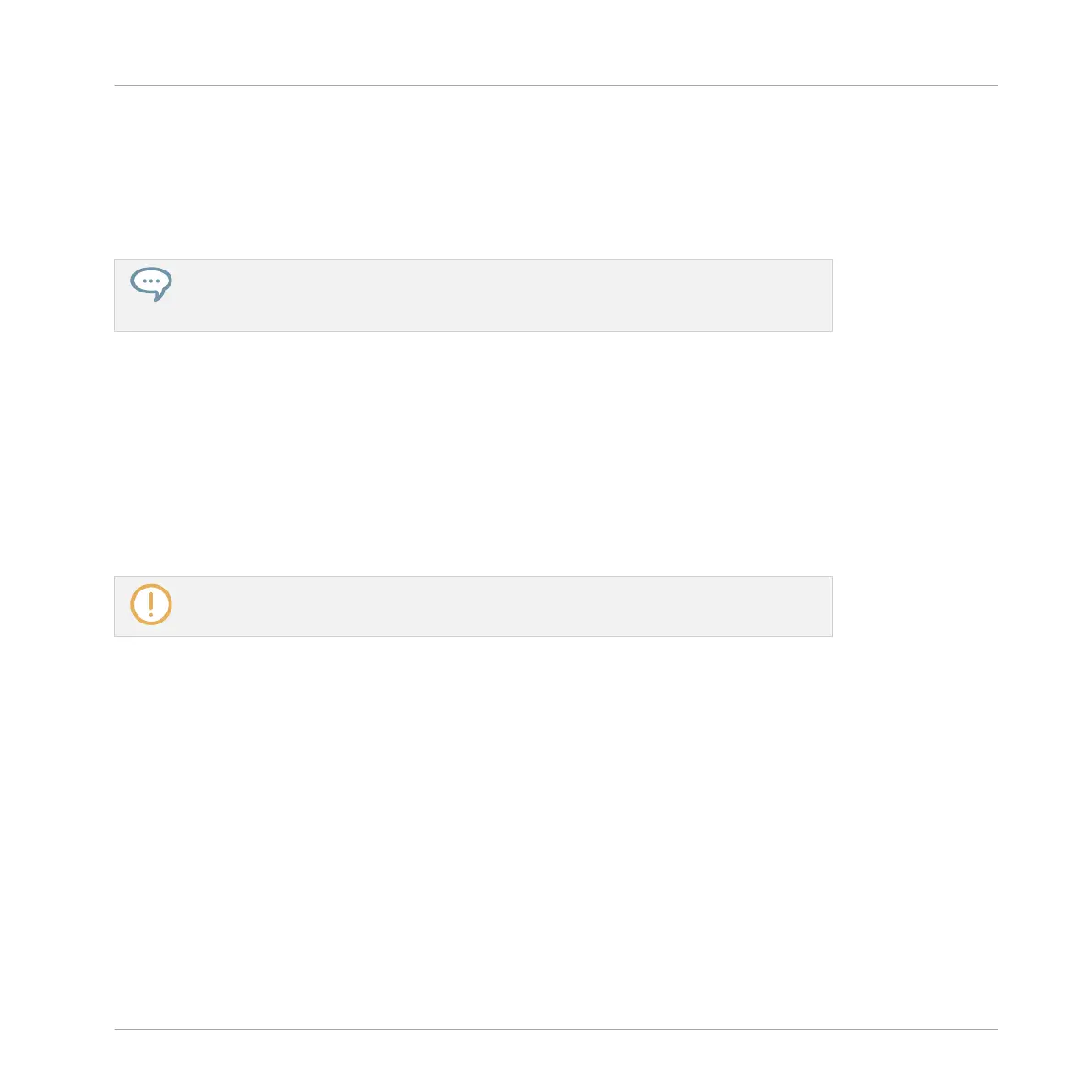→
Upon selection the effect is loaded and its parameters are displayed in the Parameter
area. When you load an effect into the first Plug-in slot of a Sound, MASCHINE automati-
cally configures the Sound’s input to receive any signal(s) coming from other Sounds and
Groups in your Project and sends them through its own Plug-in slots — in other words,
you now have a send effect.
You could also load an effect preset from the Browser instead of using the Plug-in
menu. For more information on how to load effect presets, see ↑3.2, Searching and
Loading Files from the Library.
Now that the effect is loaded, we suggest that you rename the Sound slot to the Plug-in name:
this will be of great help when routing other signals to that send effect (see section ↑11.3.2,
Step 2: Route Audio to the Send Effect below). To rename the Sound slot:
1. Double-click the name of the Sound slot in the Sound List.
The name becomes highlighted, ready to be edited.
2. Type the name of the Plug-in, and press [Enter] on your computer keyboard to confirm.
→
The Sound slot now mirrors the Plug-in name.
For more information on renaming Sound slots, see section ↑4.2.3, Renaming Sound
Slots.
Set Up a Sound as Send Effect on the Controller
1. Press the PLUG-IN button to enter Control mode and show the Plug-in slots.
2. Press Button 3 to select the SOUND tab
3. Press the Group button A–H of the Group containing the empty Sound you want to use. If
the Group in question is in another bank, before you select the Group you first need to
press SHIFT + the corresponding Group button A–H to select its Group bank.
Using Effects
Creating a Send Effect
MASCHINE STUDIO - Manual - 647
