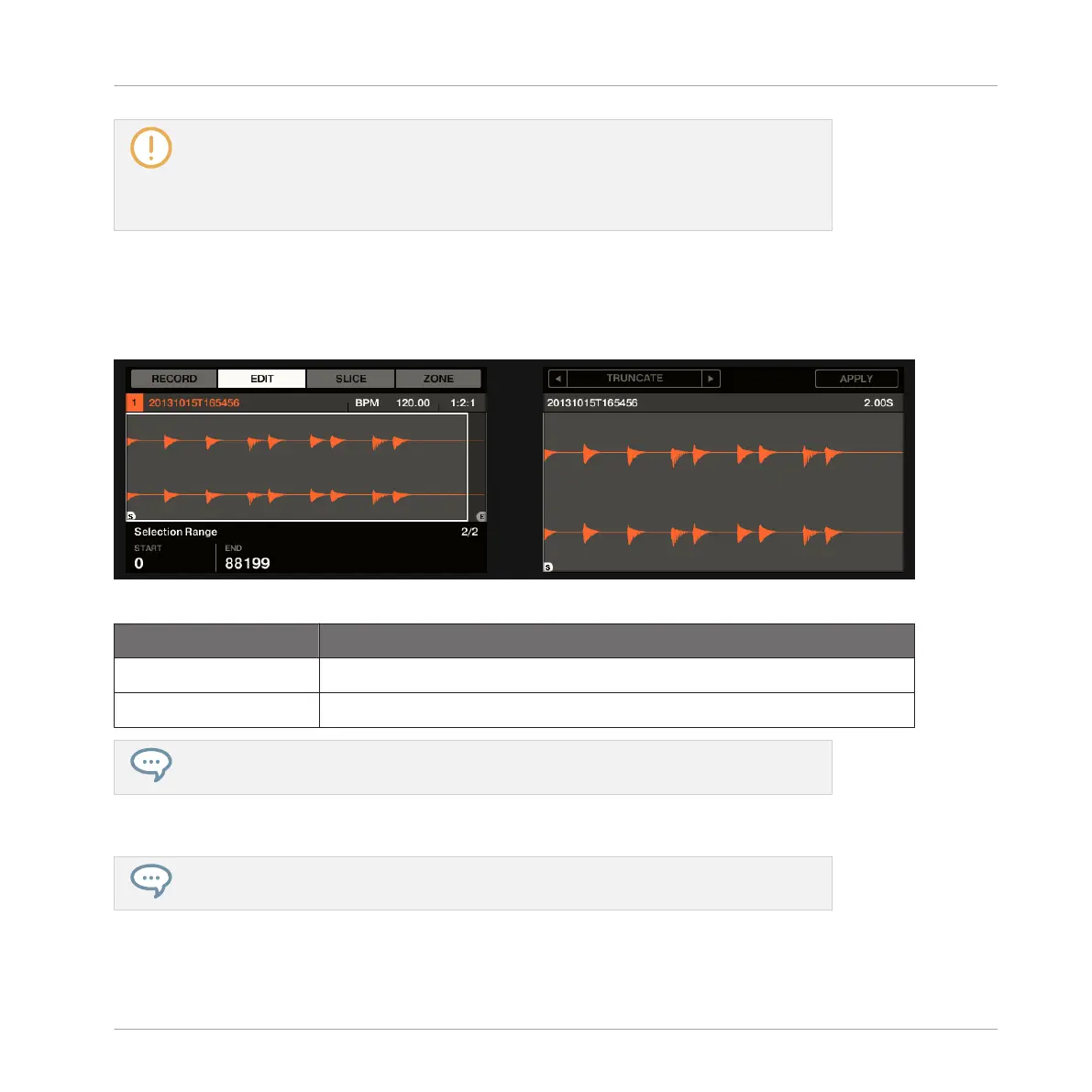If a loop has been defined in the Sample, it is also indicated on the waveform. Loops
can be created and adjusted in the ZONE page — see section ↑14.5.4, Selecting and
Editing Zones in the Map View. Note that the loop will always stay within the play range.
Therefore, when moving the Sample’s start and end points closer to each other, keep in
mind that it might also shrink the loop!
Page 2 – SELECTION RANGE Parameters
The parameters in the SELECTION RANGE section allow you to adjust the range to which au-
dio processing functions will be applied.
The EDIT page on the controller, page 2 of 2: adjusting the selection range of the Sample.
Parameter Description
START (Knob 1) Adjusts the start point of the selection range in the Sample.
END (Knob 2) Adjusts the end point of the selection range in the Sample.
Hold SHIFT when turning the Knobs to adjust the parameters in finer increments.
On the right display, the selection range is highlighted.
Changing the play range automatically resets the selection range to the new play range.
Sampling and Sample Mapping
Editing a Sample
MASCHINE STUDIO - Manual - 830
