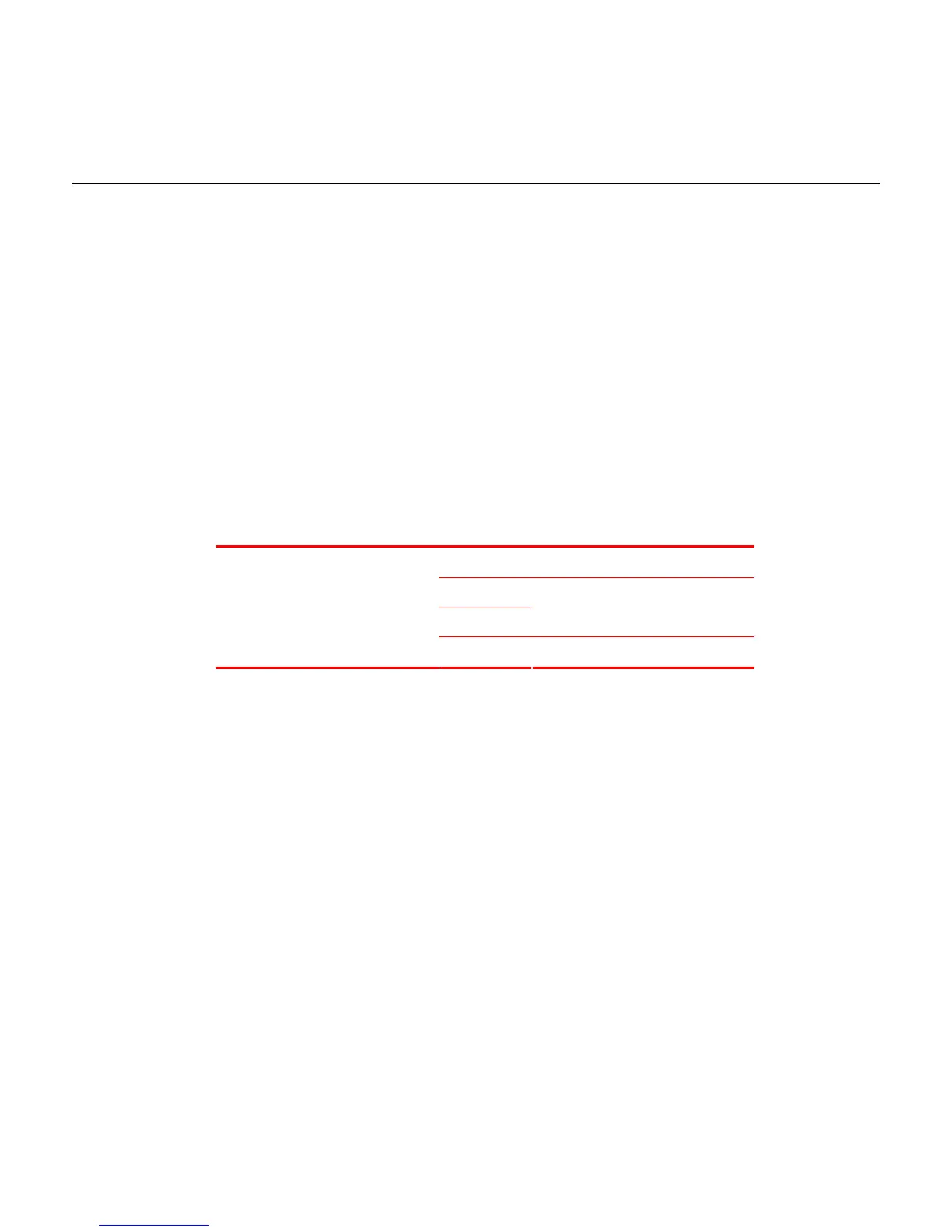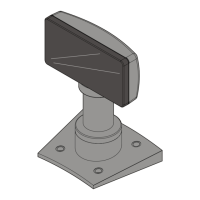Appendix C: Service Diagnostics
Scanner Service Diagnostics
Service Diagnostics provide tests that are not available in the Power-On Wellness Check or
On-Going Wellness Check diagnostics. To access Service Diagnostics, scan the Diagnostic
Mode tag as the first tag after applying power to the 7893. This causes the 7893 to enter the
Base Diagnostic State where specific diagnostic tests are available. Scan the appropriate Hex
tags to select a diagnostic test. To end Service Diagnostics, remove power from the 7893.
Note: If the 7893 is connected to an IBM host terminal and the communication type is set to
PC–Wedge, this may cause the IBM host terminal to malfunction. Correcting this requires
power cycling the IBM host terminal and scanner once the correct communication type has
been set in the scanner. If possible, program the scanner first using a power brick supplied by
NCR.
The following table identifies the Service Diagnostic tests.
Hex 3 Communication Protocol
Hex 4
Hex A
Display Firmware Version
Base
Diagnostic
State
Hex 1 Toad Test
Communication Protocol
Perform the following procedure to determine the communications protocol programmed in
your 7893.
1.
Scan the Diagnostic Mode tag to enter Base Diagnostic state— this must be the first tag
scanned after applying power to the 7893.
2.
Scan the Hex 3 tag. The Good Read tone for this tag sounds (three beeps). If the 7893 has
the Voice feature enabled, the scanner speaks its communications protocol type.
RS-232
RS-232 USB
IBM 4A
IBM 4A USB
USB or PS/2 Keyboard Wedge
Note: If programmed for USB or PS/2 Keyboard Wedge, the scanner speaks "E 2".
Display Firmware Version
This routine displays the version level of the firmware on the 7893 Digital Board. There are no
pass/fail points for this routine; it can only be used to read information. Perform the following
procedure.
C
