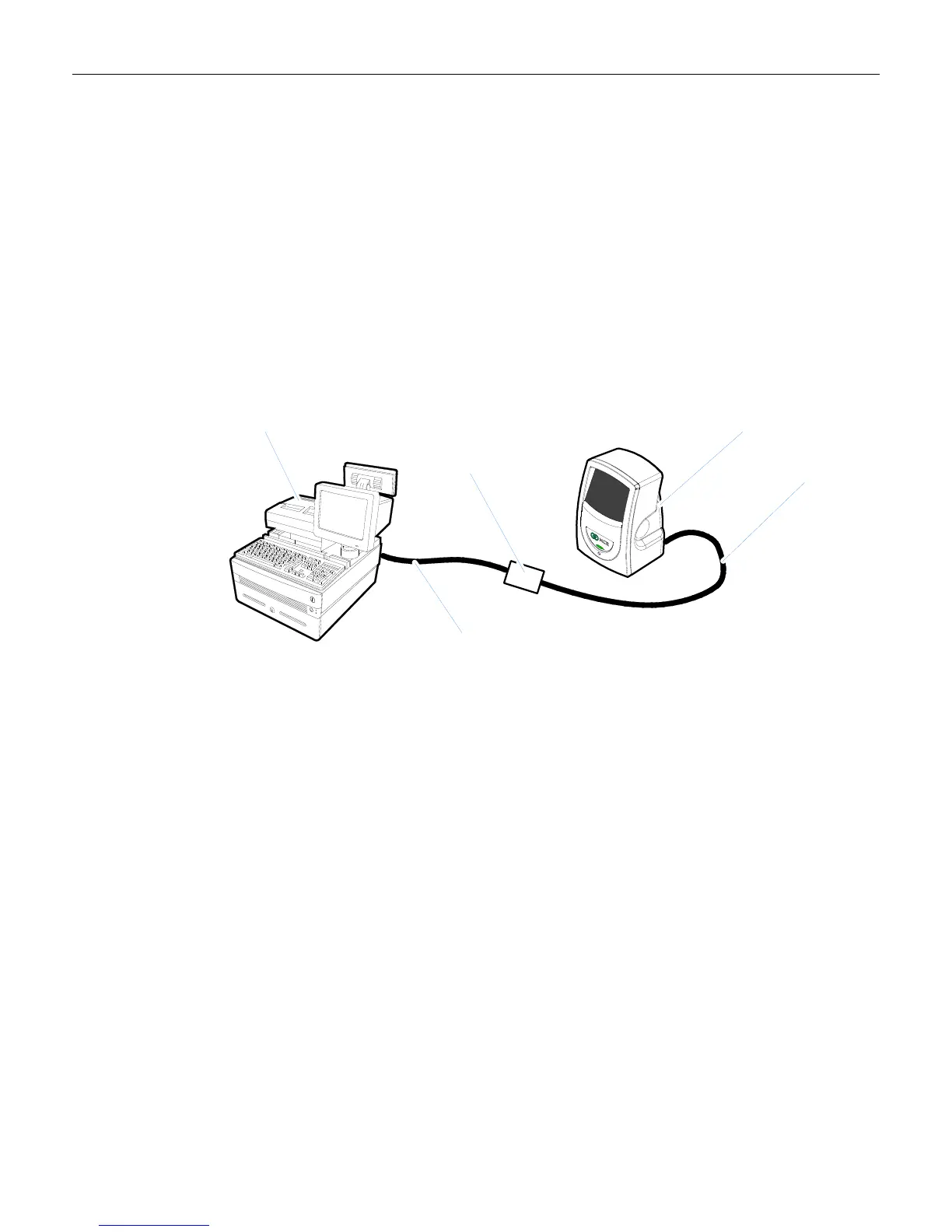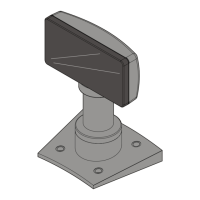3-6 Chapter 3: Installation
Connecting Power
1. Verify that you have the correct Power Module for your electrical outlet.
2. Connect the power connector to the Interface Cable. Depending on the installation, this
may be a connector on the cable or a box on the end of the cable.
3. Plug the Power Module into an electrical outlet. When the 7893 receives power, the
diagnostics checks various hardware components. If the scanner passes the diagnostic
tests, it gives a "ready" indication (four flashes of the LED Status Indicator). A green flash
followed by a red flash is normal and indicates the scanner serial number is stored in the
scanner’s EEPROM.
Note: If the 7893 is receiving power from the host terminal, do not connect the Power
Module.
27474
Host Terminal
7893 Scanner
Scanner Cable
Dongle Adapter Cable
Interface Box
Warning: When the host terminal powers the 7893, do not plug the unit in live. This can
cause the Power Supply in the host terminal to shut down and may also blow an internal
fuse in the host terminal. Be sure to turn off the power to the host terminal before
connecting the 7893.
