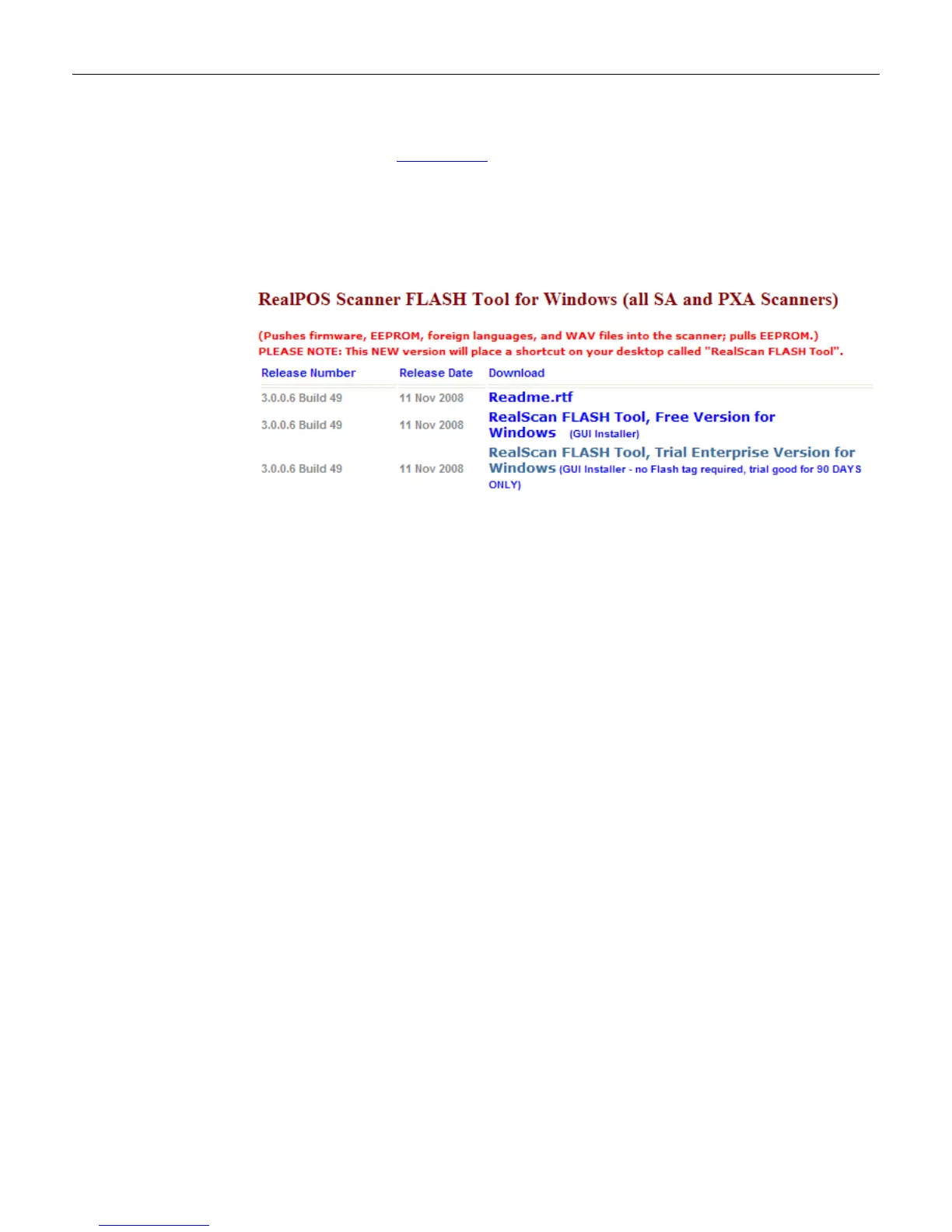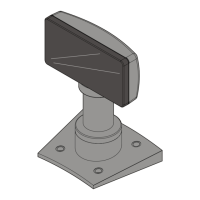6-10 Chapter 6: Special Programming
Acquiring and Installing the RealPOS Scanner Flash Tool for Windows
1. Go to NCR website (www.ncr.com), and click on Support in the topics banner at the top of
the page. Select Drivers and PatchesRetail Support Files (Drivers, Firmware,
Operating Systems, Platform Software, BIOS, etc.) NCR RealPOS and SelfServ
Peripherals (Firmware, Drivers, Utilities) Scanners/Scales.
2.
Download the RealPOS Scanner Flash Tool and put it in a temporary directory on your
hard drive, or you can install the tool directly from the website.
Note: If you run the installer from website, a message will display saying “The publisher
could not be verified. Are you sure you want to run this software”, Select Run to continue.
3.
Run the Flash Tool installer.
A GUI install wizard will display. Follow the Next button, and accept the User Agreement.
Allow for a FULL install (default), and select Next, then select Install to start the
installation.
Select Exit when installation is finished.
Note: The Flash Tool and all its components will be located at C:\Program
Files\NCR\RealScan\NCRRSFlash directory, and a shortcut to the Flash ToolI application
will be placed on your desktop.
