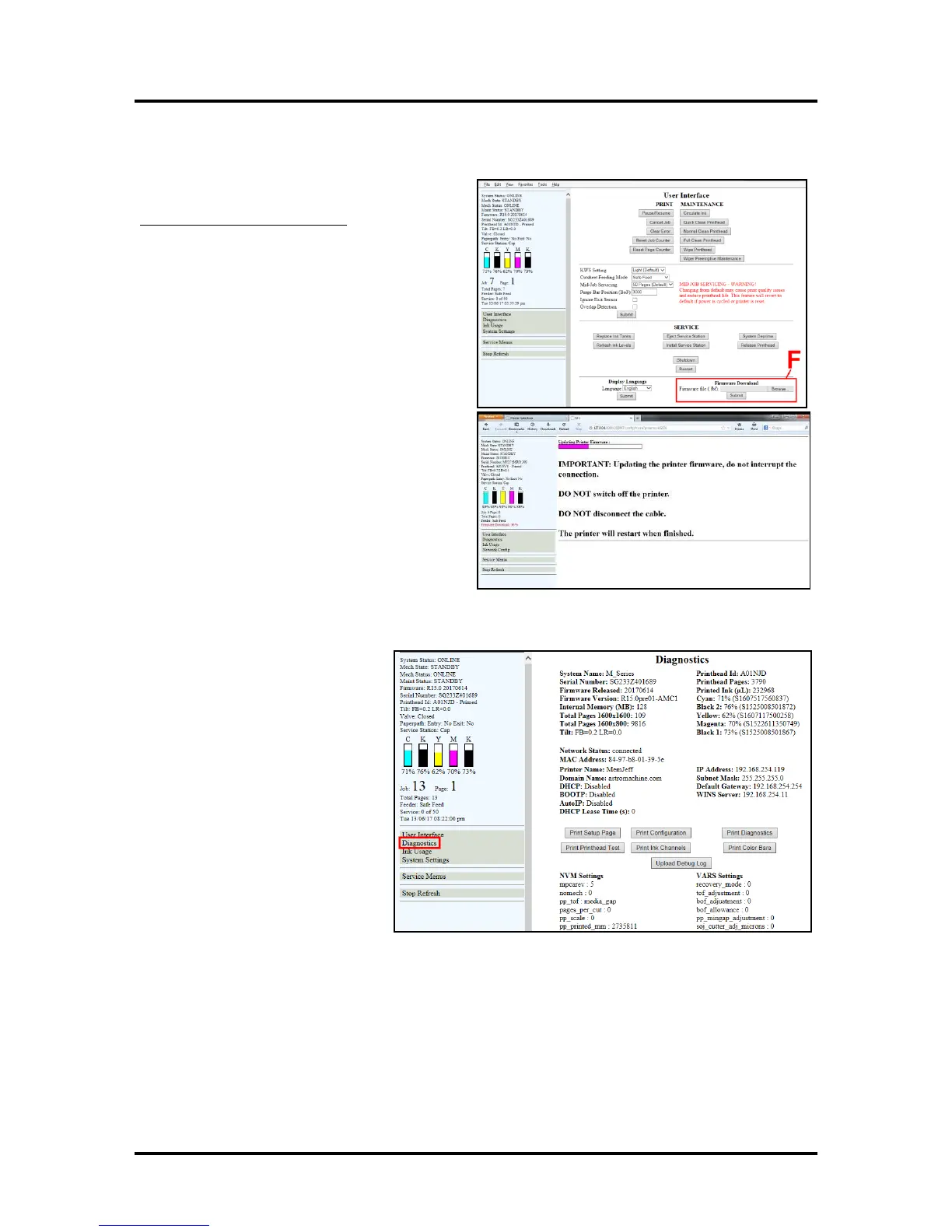SECTION 3
TOOLBOX SERVICE FEATURES
36
Firmware Download Feature
[F] Firmware Download – Get the latest version
of firmware for your Printer.
How to download new firmware:
1. When you are notified that new firmware
is available for your Printer, download the
*.fbf file and save it to your desktop.
2. Open the Toolbox. On the “User
Interface” page, find Firmware
Download.
3. Click the “Browse” button, then select the
file you just saved to your desktop.
4. Click “Submit”. DO NOT touch the
Printer until the firmware is loaded!
A message will appear on your screen
warning you not to unplug or shut off the
Printer.
5. Once the firmware finishes loading (about
5-10 minutes), the Control Panel lights and
the Printer shuts OFF, then restarts
automatically to complete the installation.
Diagnostics Menu
From this screen you can see current
status of your Printer. You can also:
Print Setup Page – Prints a printing
pattern used for positioning image on
the page. (Duplex Printer: the same
page is printed on both units to help
align top and bottom Printers).
Print Printhead Test – Prints color
bands, text and patterns to check
condition of Printhead's ink nozzles.
NOTE: Uses less ink than Print Ink
Channels or Print Color Bars.
Print Configuration Page –
Prints current Printer configuration
including Firmware Version, Network
Connection, Printer Serial Number and more.
Print Ink Channels – Prints 5 bars (1 bar from each ink tank) to indicate how well Printhead Nozzles are
working. NOTE: Function can also be accessed by pressing “Print Ink Channels” button on right side
of Print Engine.
Print Diagnostics Page – Prints basic Printer information, memory, Network Settings, Event Log and
RAM partitions.
Print Color Bars Page – Prints a series of 7 color bars to indicate how well Printhead is
mixing colors and printing.
