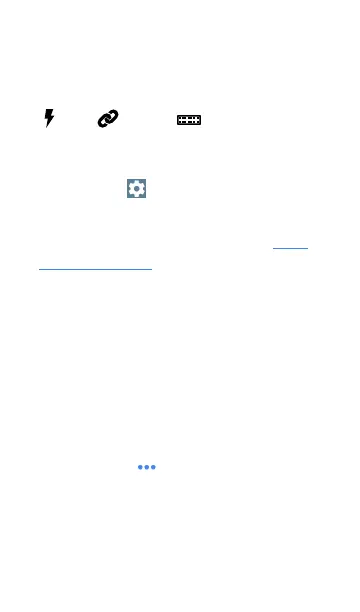On the Wired Profile screens, you can perform
these actions:
l
Tap any of the test result cards, like
PoE, Link, or Switch to open the
individual test result screens.
l
From any individual test screen, tap the
settings icon to go directly to the settings
for the current test.
l
On the individual test screens, tap blue
underlined links to open a Discovery app
Details screen showing the selected device or
ID.
NOTE: You may need to Configure SNMP
settings in the Discovery app to see all the
available information about a network
component, such as name and port
information.
l
Tap other BLUE LINKS or the blue action
overflow icon at the bottom of the test
results screens for additional actions.
NOTE: Blue links and action icons do not
appear on every test results screen, and if
the active connection is dropped, you may
AutoTest App and Profiles
222
