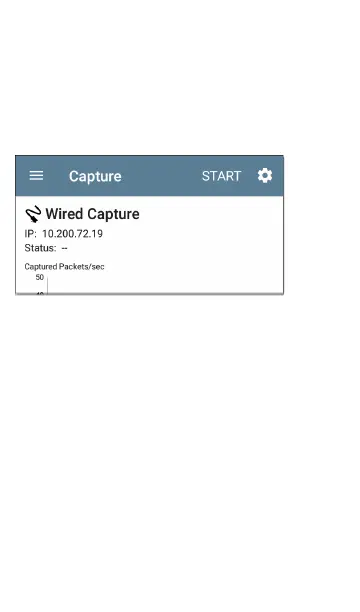Running and Viewing
Captures
To start Capturing, tap START at the top of the
app screen.
The current Status of the capture and any
applied filters are shown under the capture type
(Wired or Wi-Fi). The image above indicates that
the app captures traffic for IP 10.200.72.19 only.
View the real-time status of the capture as it is
running. If you navigate away from the Capture
app, the capture process continues to run in the
background until the File Size Limit (in Capture
Settings) is reached. Captures also stop if you
open the Wi-Fi app (which initiates scanning) or
if you connect to a Wi-Fi network using AutoTest.
Capture App
407
