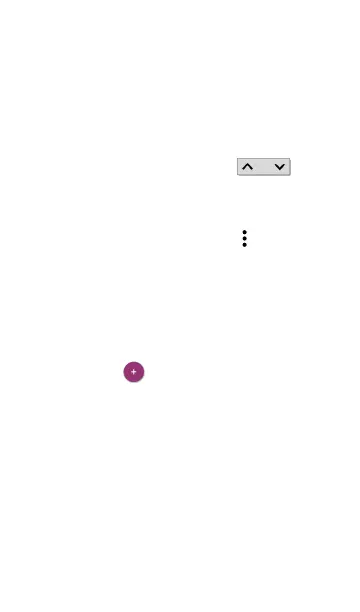On the Community Strings screen, you can
perform these actions:
l
Check or uncheck the boxes to include or
exclude a string from use in the current
Discovery configuration.
l
Tap the up and down arrows to
change the order in which the Product uses
the strings to query a device.
l
Tap the action overflow icon to Duplicate
or Delete a Community String.
CAUTION: Deleting a string removes it from
all saved Discovery configurations. To
remove a string from the current Discovery
configuration only, simply uncheck it.
l
Tap the FAB to add new Community
Strings.
l
Tap any Community String's row to edit the
string and its description.
TIP: To minimize discovery time, uncheck or
delete all unused community strings, as
every failed query extends the discovery
time. You can also arrange the community
strings in the order they are used most.
Discovery App
509
