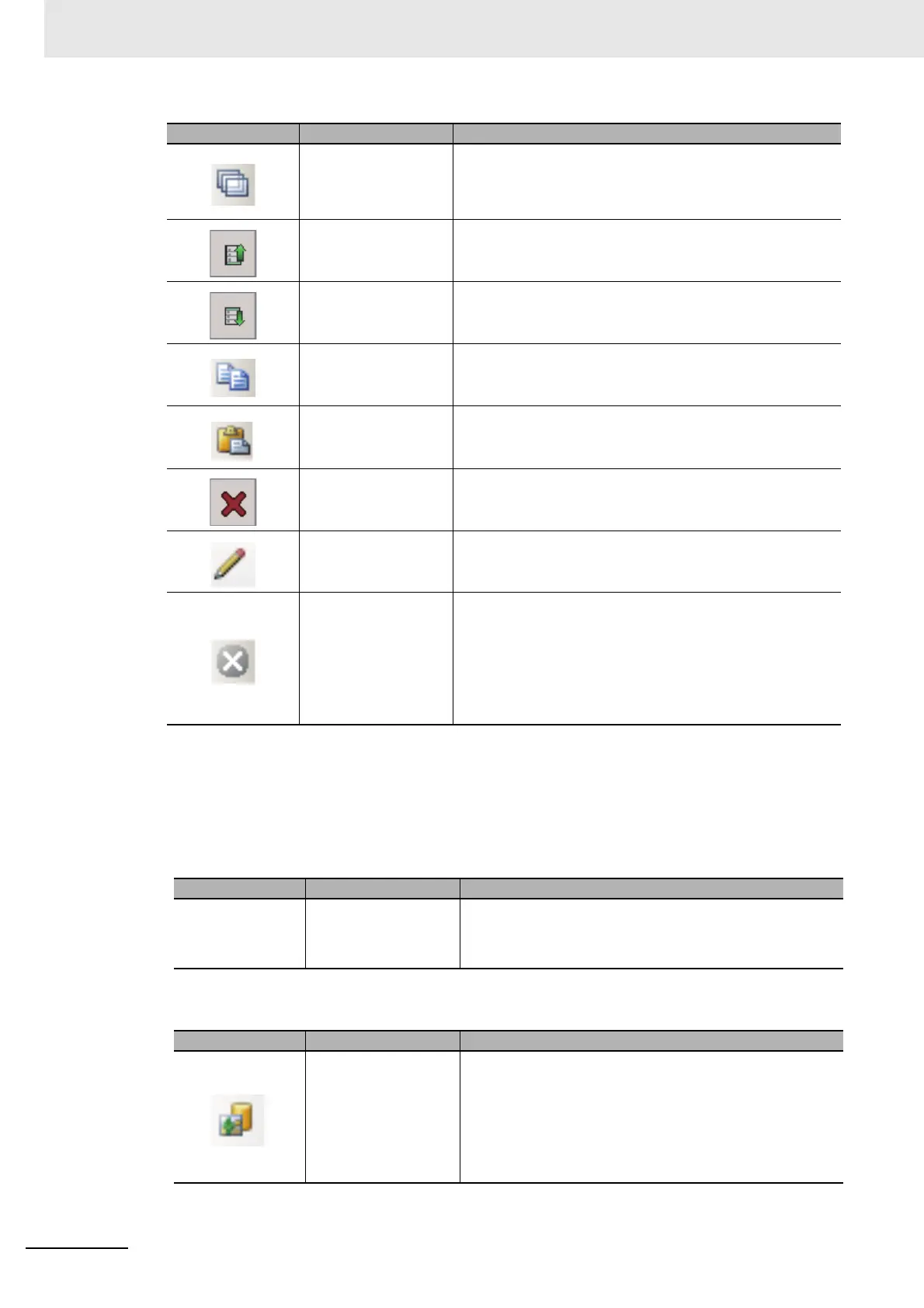5 Creating Measurement Scenes
5 - 16
Vision System FH/FHV/FZ5 Series User’s Manual (Z365)
(c) Menu bar:
This is a list of functions provided in the Edit flow tab screen.
Clicking the menu item displays available functions with a shortcut menu.
• File:
• Editing:
Multiple selection Uses when copying or deleting processing units at once. If
you click [Multiple selection], a check box will be added to the
right of each processing unit in the Unit list (Flow).
The operation will be applied to the checked units.
Move up Moves the selected processing unit UP one position on the
Unit list (Flow).
Move down Moves the selected processing unit DOWN one position on
the Unit list (Flow).
Copy Copies a processing unit selected on the Unit list (Flow),
while holding the settings data and the variables being used.
Paste Inserts the copied processing unit to the position selected on
the Unit list (Flow).
Delete Deletes a processing unit selected on the Unit list (Flow).
Rename Renames a processing unit name selected on the Unit list
(Flow).
The name change is made in the displayed [Rename] dialog.
Measure ON/OFF Enables or disables the measurement execution for a
selected processing unit on the Unit list (Flow). Clicking
"Measure ON/OFF" toggles between enabling and disabling
the measurement execution.
When disabling the measurement execution, an "X" mark is
displayed on the property setting button of each processing
unit on the Unit list (flow).
Icon/Button Function Description
Close Closes the screen and exits the TDM editor.
Icon/Button Function Description
Registered image Opens the "Registered image" dialog to manage the
Registered images. You can save images used for model
registration and reference registration as registration images
and can reference them later and use them for re-
registration and adjustment of reference positions.
Refer to 6-7 Managing Images used for Model Registration
and Reference [Registered Image Manager] on page 6-42.
Icon/Button Function Description
