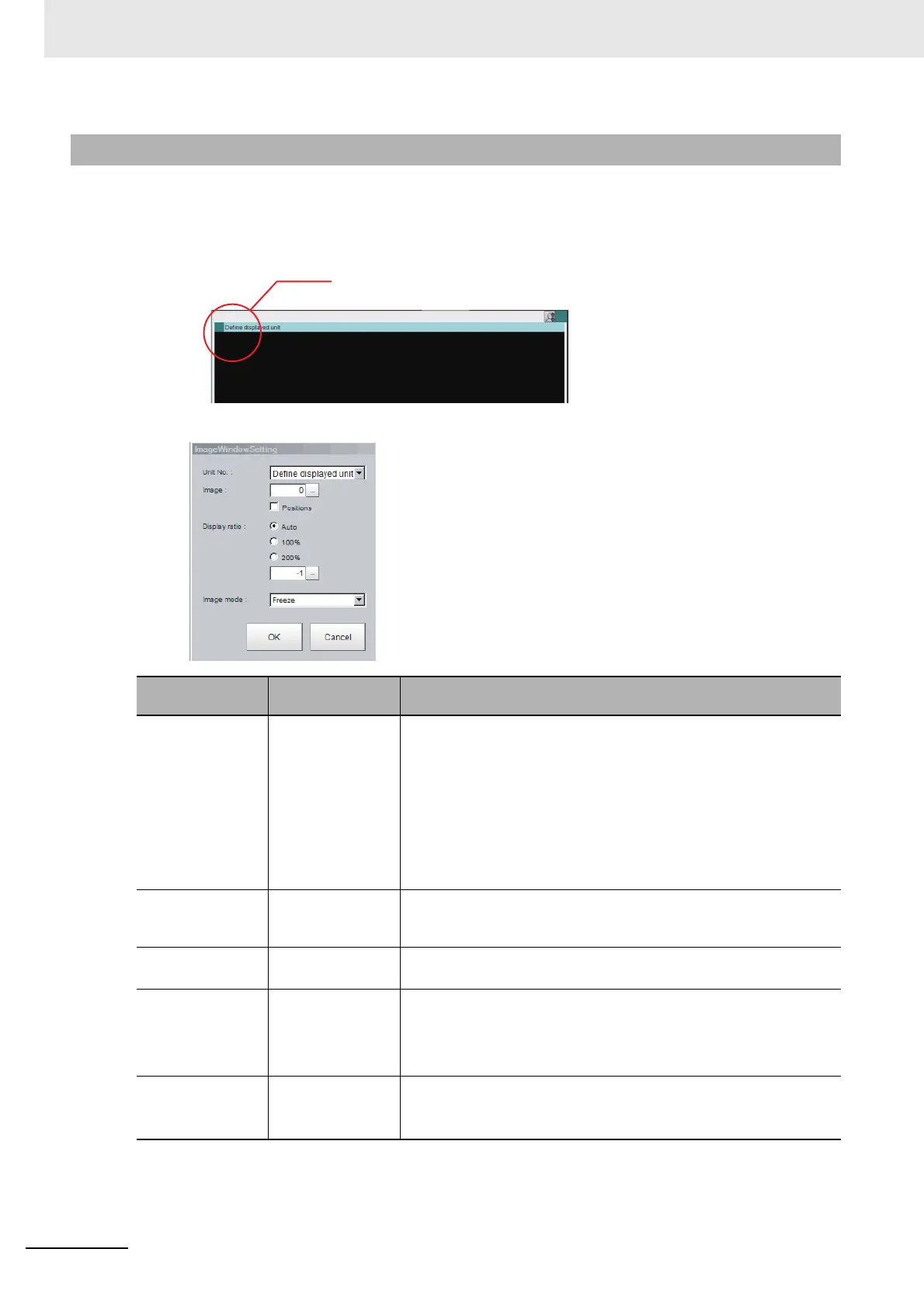3 Basic Operations
3 - 24
Vision System FH/FHV/FZ5 Series User’s Manual (Z365)
The display contents of the Image Pane can be changed in order to make the measurement status eas-
ier to understand.
1 Click the upper left corner of the Image Pane that for which to change to display the settings dia-
log box for the Image Pane.
2 The settings dialog box for the Image Pane is displayed. Set the items.
3-2-7 Changing the Image Mode and Other Display Contents
Setting item
Setting value
[Factory default]
Description
Unit No. • [Define dis-
played unit]
• Processing unit
in the flow
If the [Define displayed unit] option is selected, the measurement
image for the selected unit in the flow display is displayed. If you
select another unit in the flow display, the measurement image that is
displayed will also change according to the selected unit. If the flow
display is hidden, current settings for the flow display will be main-
tained.
If you specify a unit number, the measurement image will continue to
display the image for that unit number, regardless of the selected unit
in the flow display.
Image [0] to 100 Specify a sub image number for the measurement image to display.
The sub image number that can be displayed depends on the pro-
cessing item. The menu is disabled if the [Position] is checked.
Position • [Unchecked]
• Checked
Specify whether to display the position list.
Display ratio • [Auto]
•100%
•200%
Value: -1 to 1,600
Specify the magnification at which to display the Image Pane.
Image mode • Through
• [Freeze]
•Last NG
Specify the image mode to use to display the image in the Image
Pane.