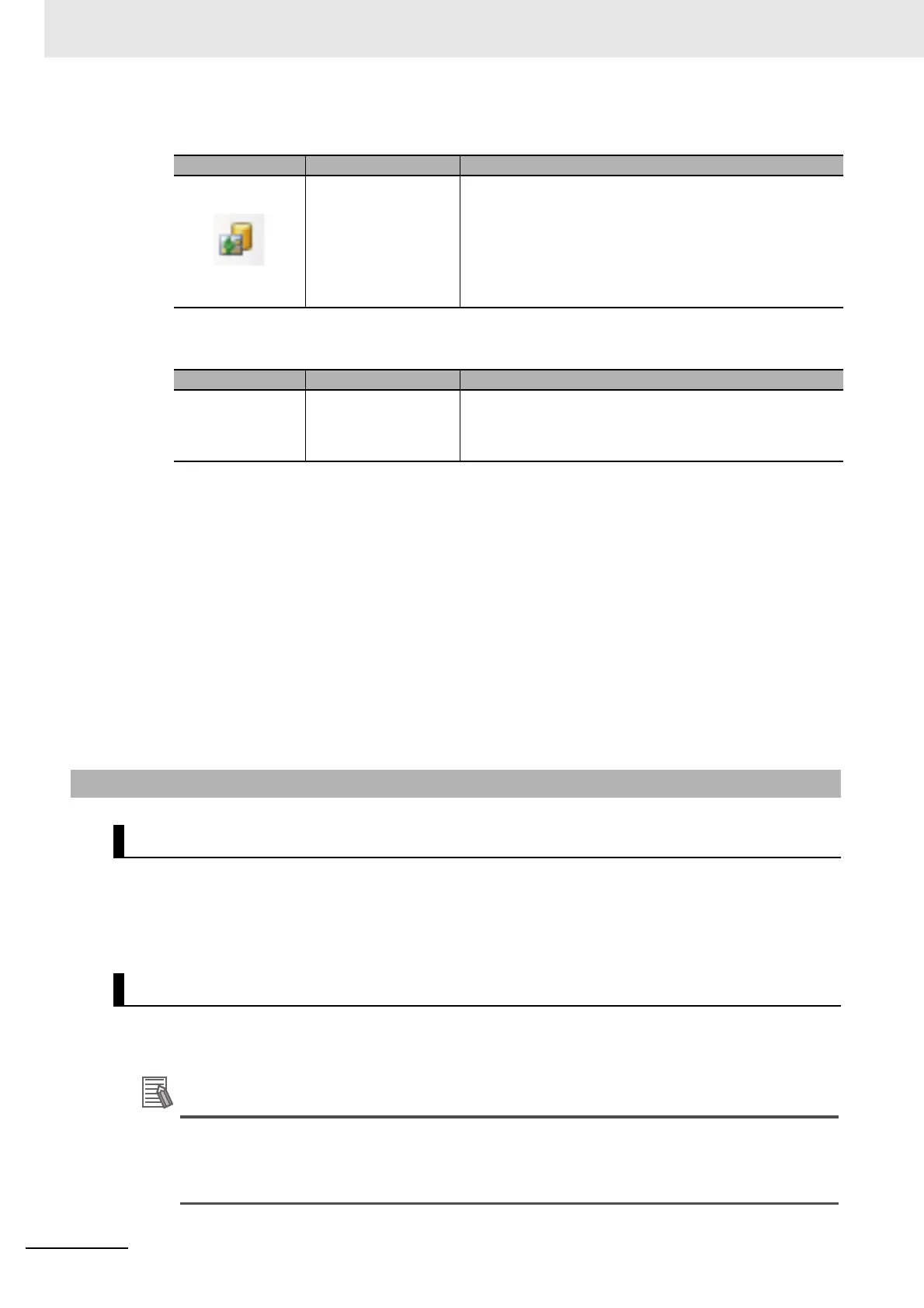5 Creating Measurement Scenes
5 - 24
Vision System FH/FHV/FZ5 Series User’s Manual (Z365)
• Editing:
• Display:
•Edit flow:
This is available only when the [Edit flow] tab is selected in the Item tab area.
• Scene variable:
This is available only when the [Scene variable] tab is selected in the Item tab area.
• System variable:
This is available only when the [System variable] tab is selected in the Item tab area. The items
displayed when clicking this are same as buttons in the Variable button area except for the “Filter
display” item.
(d) System variable list:
Display a list of System variables being used. The values of the System variables can be edited.
(e) Remaining available definitions:
Display the remaining available (bytes) to be used for the variable definition.
1 In the main screen, click [TDM Editor] on the [Tool] shortcut menu.
The Edit flow tab screen is displayed.
2 Edit scenes and create a flow on the Edit flow tab screen displayed.
1 Click [Close] at the bottom left of the screen.
Exit the TDM editor and return to the main screen, while holding the set contents.
The following operation also makes the TDM editor exit and return to the main screen, while
holding the set contents.
• Click [Close] from [File] in the Menu bar.
• Click [Close] at the right side of the title bar.
Icon/Button Function Description
Registered image Opens the “Registered image” dialog to manage the
registered images. You can save images used for model
registration and reference registration as registration images
and can reference them later and use them for re-
registration and adjustment of reference positions.
Refer to 6-7 Managing Images used for Model Registration
and Reference [Registered Image Manager] on page 6-42.
Icon/Button Function Description
Large buttons Enlarges the size of the icons/buttons displayed on
the Edit flow button area.
5-5-2 Editing Processing Units in a Scene
Opening Edit flow
Closing Edit flow
