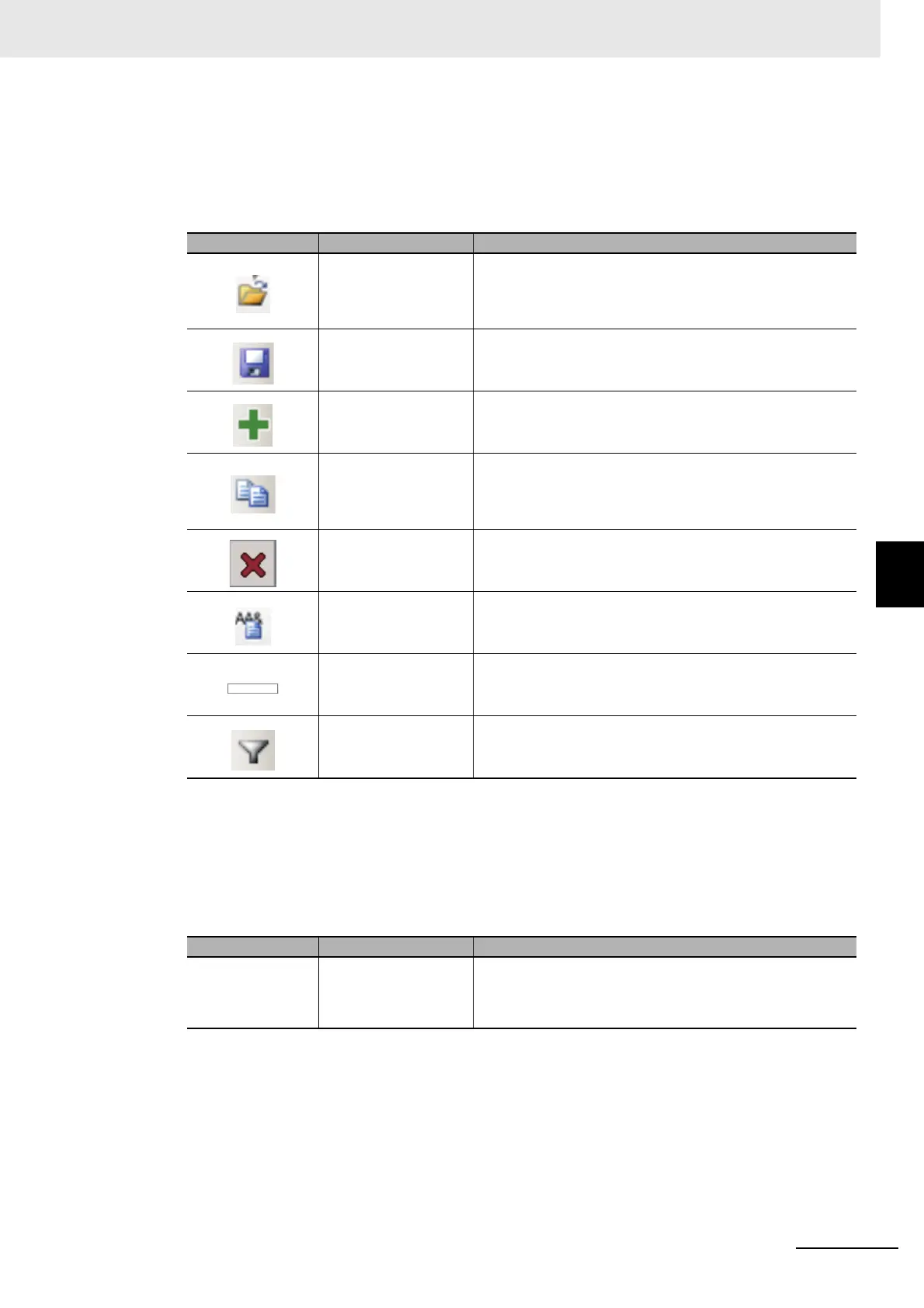5 - 23
5 Creating Measurement Scenes
Vision System FH/FHV/FZ5 Series User’s Manual (Z365)
5-5 Using Variables to Edit the Flow [TDM Editor]
5
5-5-1 Edit Flow Screen
(b) Variable button area:
These are used to adding, copying, or deleting system variables.
The items are the same as the shortcut menu items of [System variable] in the Menu bar and the
items displayed when the right mouse button is clicked at each variable name on the System vari-
able list expect for the “Filter display” item.
(c) Menu bar:
This is a list of functions provided in the [System variable] tab in the Edit flow screen.
Clicking the menu item displays available functions with a shortcut menu.
• File:
Icon/Button Function Description
Open Loads a list of variables from a CSV file.
The variables defined before loading will be deleted.
The selection for a CSV file to be loaded is performed with
the displayed FileExplorer.
Save Saves a list of variables to a CSV file. The setting for
Save Destination and Name is performed with the
displayed FileExplorer.
Add Adds a variable. The setting for the variable’s name
and type to be added is performed with the “Add”
dialog box displayed.
Copy Copies a variable selected on the list, while holding
data except the name. The setting for the variable
name to be copied is performed with the “Copy”
dialog box displayed.
Delete Deletes a variable selected on the list.
Variable assignment
list
Displays the “Variable assignment list” dialog.
Filter display Displays a display filter currently set.
The background color will become light blue when a display
filter has been set.
Filter Sets a display filter for the variable list. The setting
for the filter is performed with the “Filter setting”
dialog displayed.
Icon/Button Function Description
Close Closes the screen and exits the TDM editor.
