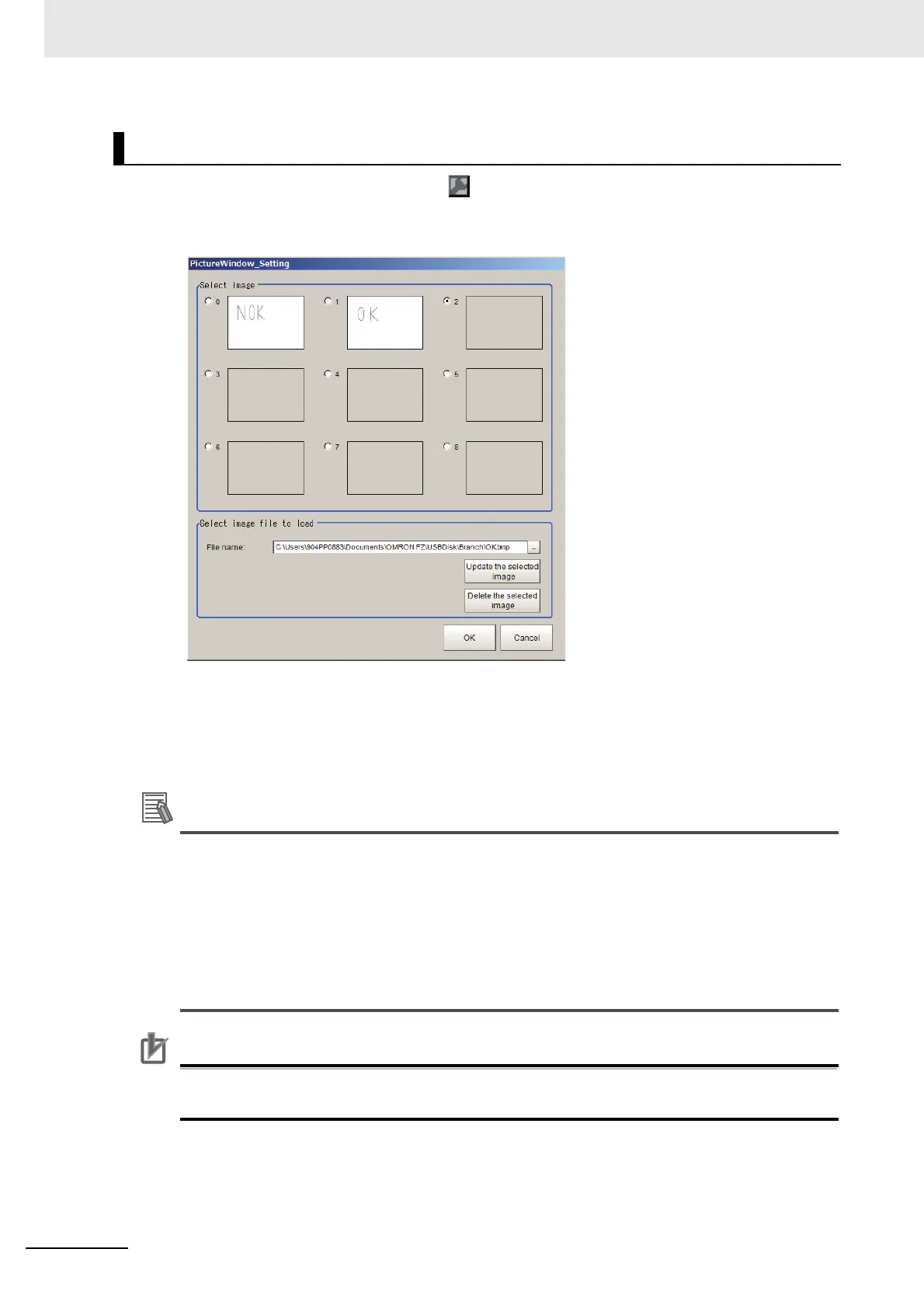8 Setting Windows
8 - 38
Vision System FH/FHV/FZ5 Series User’s Manual (Z365)
1 In Layout Modification Mode, click the icon in the upper right corner of the Image file display
pane object.
The settings dialog box for the Image file display pane will be displayed.
2 Select the image to display from 0 to 8 in the image selection area.
3 Click [OK].
The image with the selected number will be displayed in the pane.
The image file will be fit to the height and width of the Image File Display Pane.
• Image will be fit to the upper left corner of the Image File Display Pane. The size and position
of the image cannot be changed.
• The image is loaded and displayed when launching the FH Sensor Controller, when register-
ing the Image File Display Pane, or changing the Pane settings.
• The same image can be shared across multiple layouts by selecting the same image selec-
tion number in multiple layouts.
• If the sensor controller settings are initialized, then images saved within the sensor controller
will be deleted.
Image file size that can be displayed in the Image File Display Pane is 1MB or less. If the size
of an image file is over 1 MB, the image will not be correctly displayed in remote operation.
Selecting an Image File (Bitmap) such as a Logo
