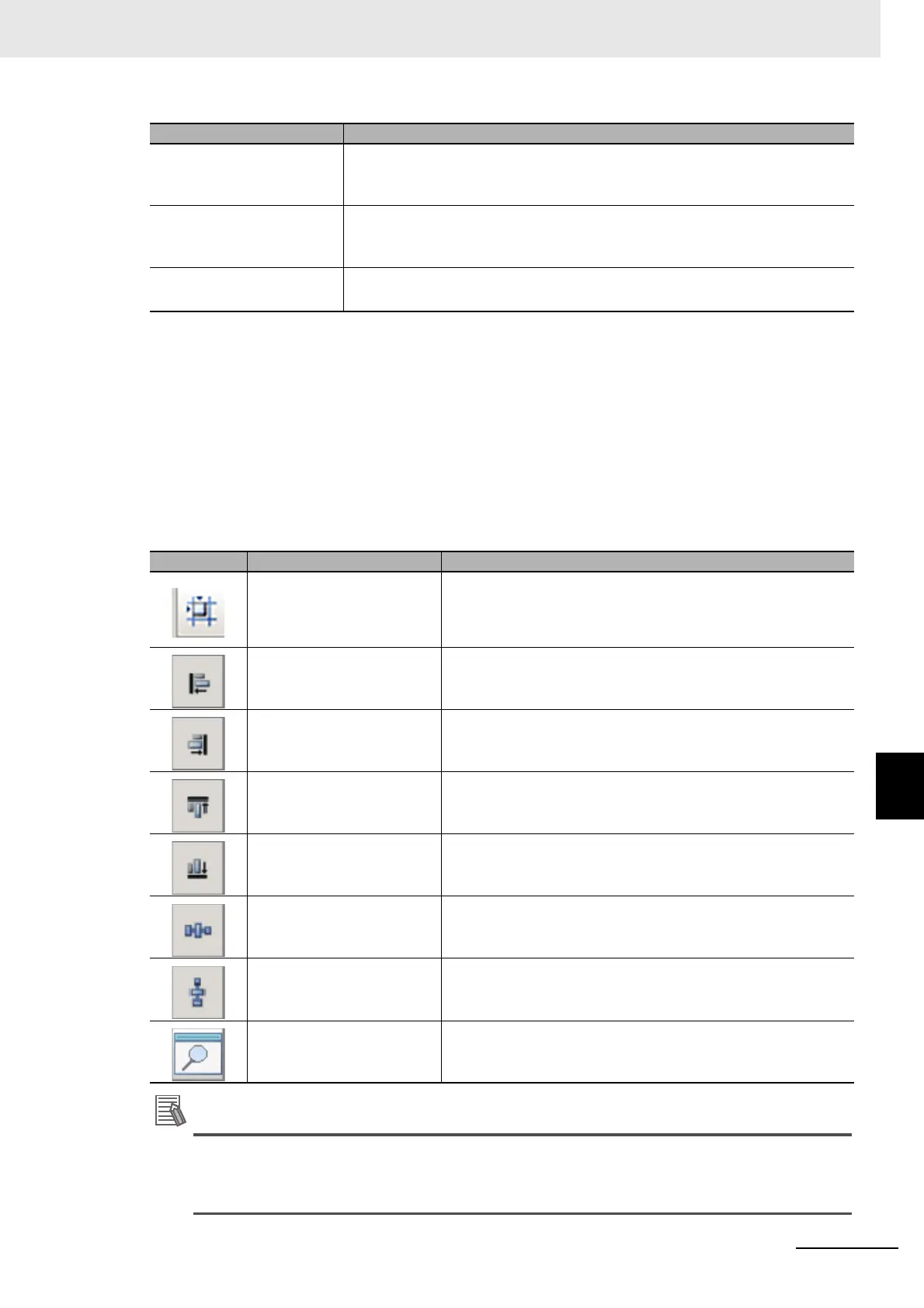8 - 75
8 Setting Windows
Vision System FH/FHV/FZ5 Series User’s Manual (Z365)
8-4 Creating a Custom Dialog Box [Custom Dialog Functions]
8
8-4-2 Custom Dialog Tool
4 Select the kind of item to add, and then click the [OK] button.
The item is added to the Item List Display Area. At the same time, the added item is also dis-
played in the Design Pane.
5 To move the position where an added item is displayed in the Design Pane, drag the item to the
desired position.
Drag the
part of the border of the added item to change its display size.
Every item can be clicked, dragged, or selected as a group of items. Selected items are shown
with a blue border.
The Design Pane of the Edit Normal Dialog Box Window has the following edit and control buttons.
To view a list of the properties of an item in the Item List Display Area in Design Mode, click the
[Change mode] button. The Item List Display Area changes to a list display.
Click the [Change mode] button in Edit Mode to return to the Design Mode.
Combo Box This setting object is used to enter from a combo box.
From the processing items, select the data to use as the target for the entered
selection result. You can also set the items to display in the combo box.
Image button This setting object is used to accept inputs from a button.
Buttons can be placed in any desired position and are used to execute predeter-
mined events when the button is clicked.
Label This setting object is used to display characters.
You can display any character string in any desired position.
Icon button Function Description
Grid Enable the following grid function.
The grid lines will be displayed in the design window.
When moving or expanding/reducing the selected item, this is
moved or expanded/reduced along grid lines.
Left Aligns the left edges of the selected items to the left side of the
first item that is selected.
Right Aligns the right edges of the selected items to the right side of the
first item that is selected.
Top Aligns the top edges of the selected items to the top of the first
item that is selected.
Bottom Aligns the bottom edges of the selected items to the bottom edge
of the first item that is selected.
Evenly space horizontally Evenly adjusts the space on the left and right sides of the
selected items.
Evenly space vertically Evenly adjusts the space on the tops and bottoms of the selected
items.
Preview Displays a preview of the dialog box that is being created.
Item kind Description
