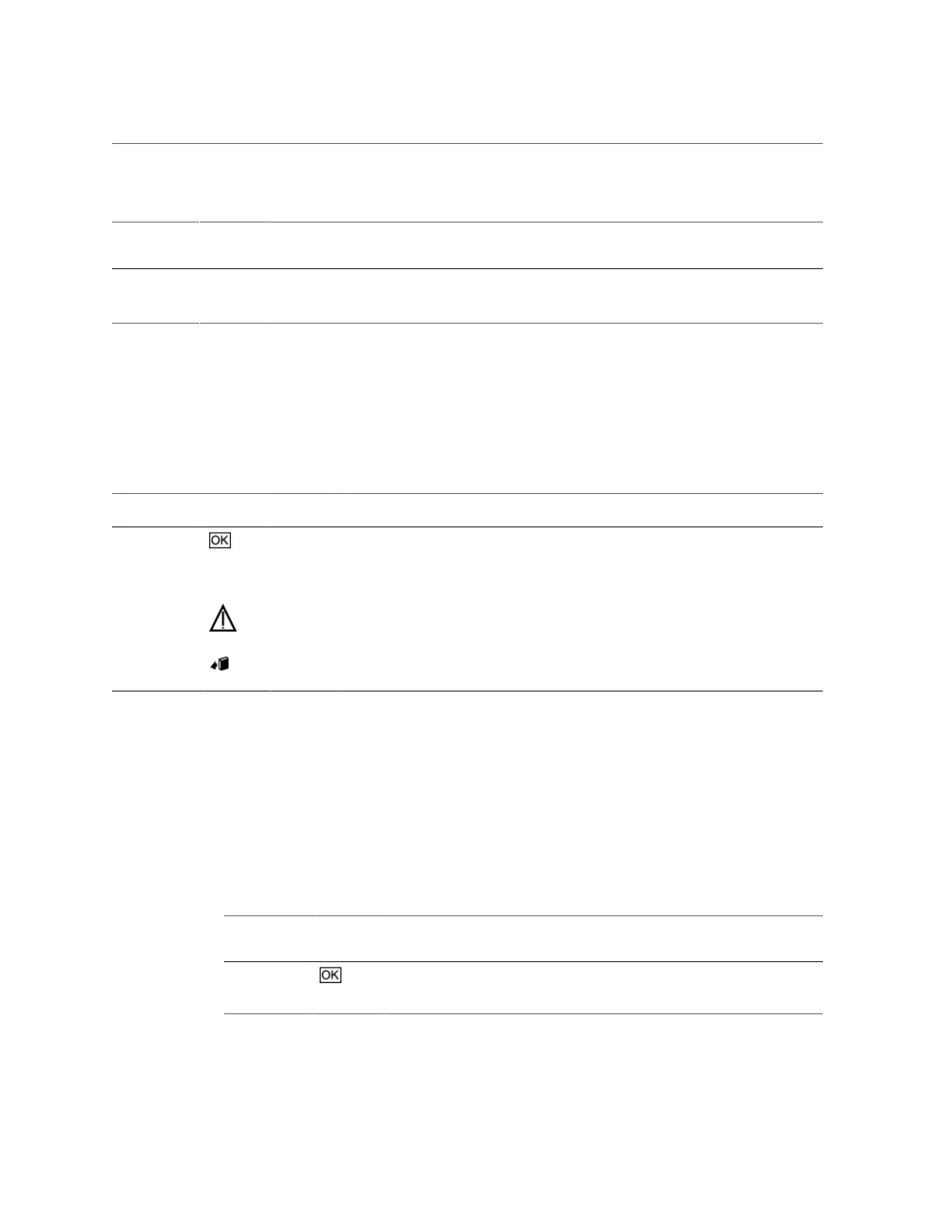Troubleshoot Hardware Faults Using the Oracle ILOM Web Interface
TABLE 2
Server Fan Status Indicators
Status
Indicator
Name
Icon Color State and Meaning
Fan Status None Amber ■ Off – The fan module is correctly installed and operating within specification.
■ Amber – The fan module is faulty. The front TOP FAN LED and the front and rear
panel Service Required LEDs are also lit if the system detects a fan module fault.
Storage and Boot Drive Indicators
There are three status indicators (LEDs) on each drive.
TABLE 3
Server Front Storage and Boot Disk Drive Indicators
Status
Indicator Name
Icon Color State and Meaning
OK/Activity Green ■ OFF – Power is off or installed drive is not recognized by the system.
†
■ STEADY ON – The drive is engaged and is receiving power.
■ RANDOM BLINKING – There is disk activity. Status indicator LED blinks on and off to
indicate activity.
Service
Required
Amber ■ OFF – The storage drive is operating normally.
■ STEADY ON – The system has detected a fault with the storage drive.
OK to Remove Blue ■ STEADY ON – The storage drive can be removed safely during a hot-plug operation.
■ OFF – The storage drive has not been prepared for removal.
†
If a rear backplane hard disk's OK/Activity LED shuts off, it may also indicate that a rear hard disk has spun down into a temporary "suspend" mode, in which
case the disk would again spin up when coming out of suspend mode.
Power Supply Status Indicators
There are two status indicators (LEDs) on each power supply. These indicators are visible from
the rear of the server.
TABLE 4
Server Power Supply Indicators
Status
Indicator
Name
Icon Color State and Meaning
AC OK/ DC
OK
Green ■ OFF – No AC power is present.
■ SLOW BLINK – Normal operation. Input power is within
specification. DC output voltage is not enabled.
Troubleshooting and Diagnostics 29