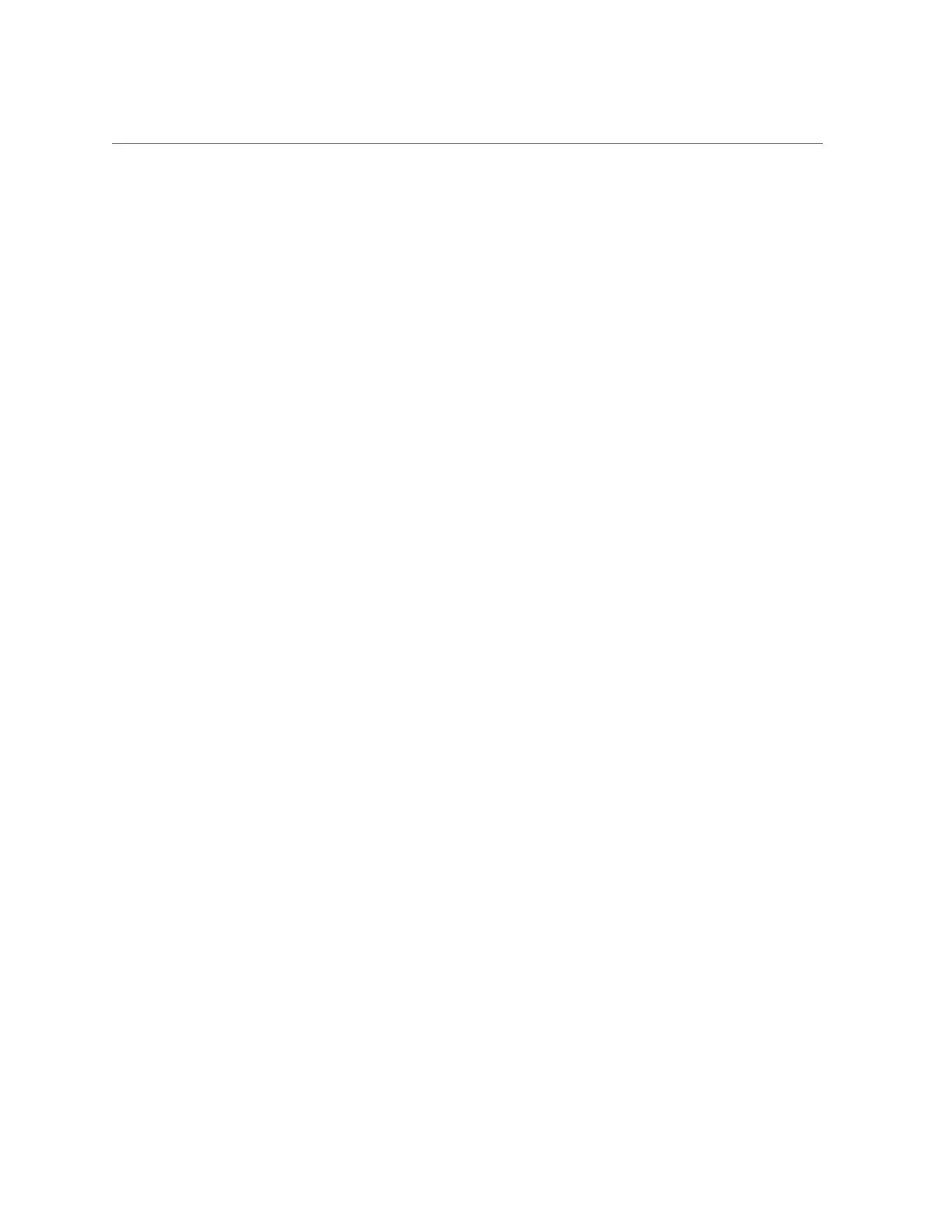Remove a Hard Drive
Servicing Hard Drives 91
1.
Locate the drive in the server that you want to remove.
■
See “Hard Drive Locations” on page 87 for the locations of the drives in
the server.
■
See “Determine Which Hard Drive Is Faulty” on page 90 to locate a faulty
drive.
2.
Determine if you need to shut down the OS to replace the drive, and perform one
of the following actions:
■
If the drive cannot be taken offline without shutting down the OS, follow
instructions in “Power Off the Server (Oracle ILOM)” on page 52, and go to
Step 4.
■
If the drive can be taken offline without shutting down the OS, go to Step 3.
3.
Take the drive offline:
a.
At the Oracle Solaris prompt, type the cfgadm -al command to list all drives
in the device tree, including drives that are not configured:
# cfgadm -al
This command lists dynamically reconfigurable hardware resources and shows their
operational status. In this case, look for the status of the drive you plan to remove. This
information is listed in the Occupant column.
Example:
Ap_idType Receptacle Occupant Condition
...
c2 scsi-sas connected configured unknown
c2::w5000cca00a76d1f5,0disk-path connected configured unknown
c3 scsi-sas connected configured unknown
c3::w5000cca00a772bd1,0 disk-path connected configured unknown
c4 scsi-sas connected configured unknown
c4::w5000cca00a59b0a9,0 disk-path connected configured unknown
...
You must unconfigure any drive whose status is listed as configured, as described in Step
3b.
b.
Unconfigure the drive using the cfgadm -c unconfigure command.
Example:
