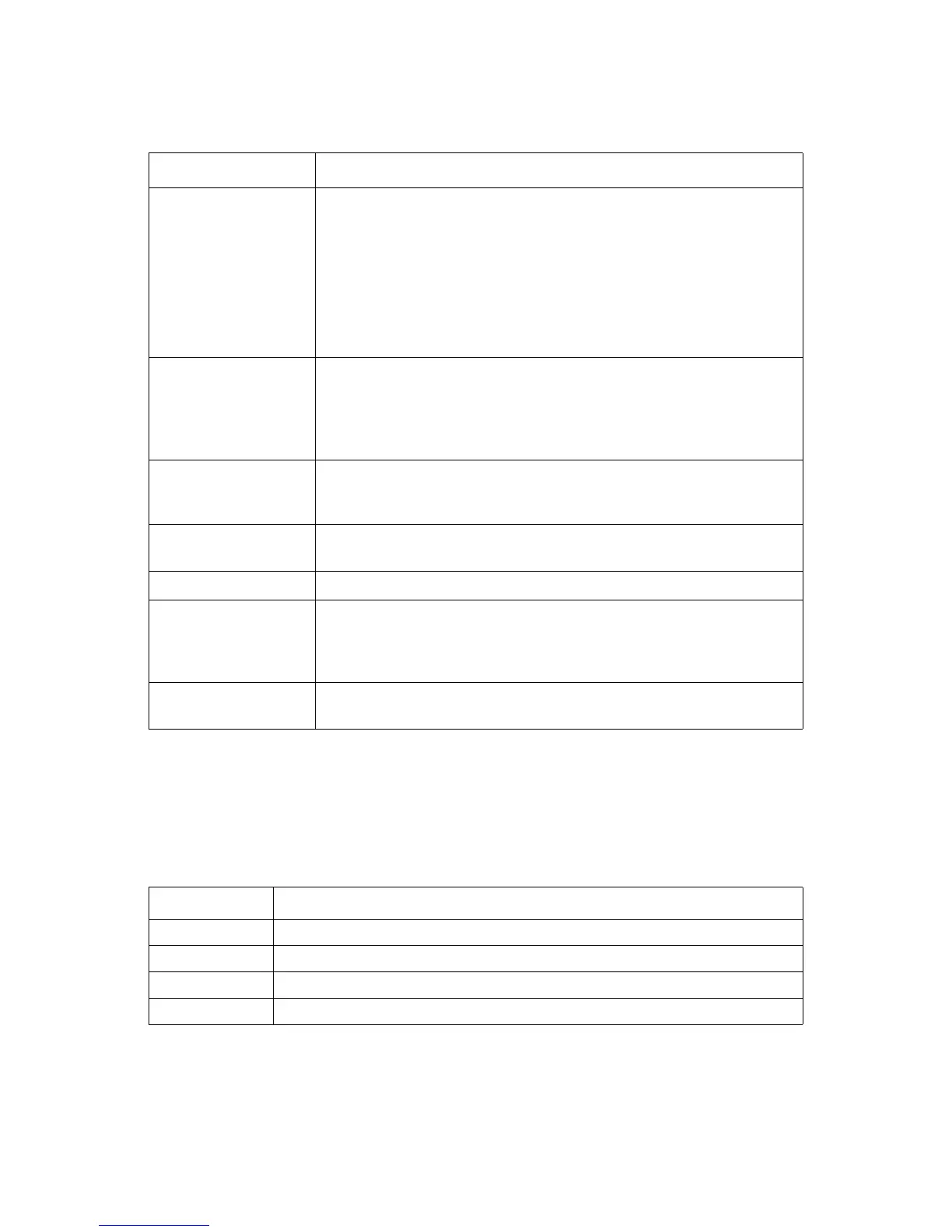ESMS FUNCTIONAL SPECIFICATION REMOTE KVM CONSOLE
4-6
Video Control
In order to cater to various network bandwidth and video quality requirements, the Java
Remote KVM provides the following options:
\
Table 3:
ITEM DESCRIPTION
Tool Bar
Displays the following menu items for quick selection:
1. Synchronizing the cursor position between server side and client side.
2. Show or hide the local cursor.
3. Change the mode [Scaling/Scrolling] of video / image display at the
remote screen.
4. Auto-adjust the video image position on the screen.
5. Define the custom keys.
6. Open the virtual keyboard dialog.
Enable Scaling
If enabled, scroll bar will disappear and video screen scaling function will
resize video screen of remote to fit the current frame size of video display
panel.
If disabled, scroll bar will appear and the original video screen size will be kept
as is.
Enable Scaling
Enables local user to check if the mouse cursor is synchronized remotely. If the
local cursor is enabled, two mouse cursors shall be shown on the remote
screen.
Enable Hardware Cursor
Hardware cursor will enhance the mouse cursor showing on the local display
panel of Java RSM to move smoothly without latency.
Local Cursor Style Provides the default cursor, Cross cursor.
Mouse Control Mode
When Java Remote KVM is launched on console, the mouse positions of man-
aged server and console KVM will automatically be synchronized to the top-
left of window. But once the managed server's mouse is moved locally, the
console mouse position will be different from that of the managed server.
Mouse Control Mode
User can enable AES cipher algorithm to encrypt and decrypt the control
commands of remote KVM.
Table 4: Video Screen Specification
SPECIFICATION
Low Some video data loss and small-sized image transmitted.
Medium Few video data loss and meduim-sized image transmitted.
High Minor video data loss and large-sized image transmitted.
Extreme Clear video screen present.