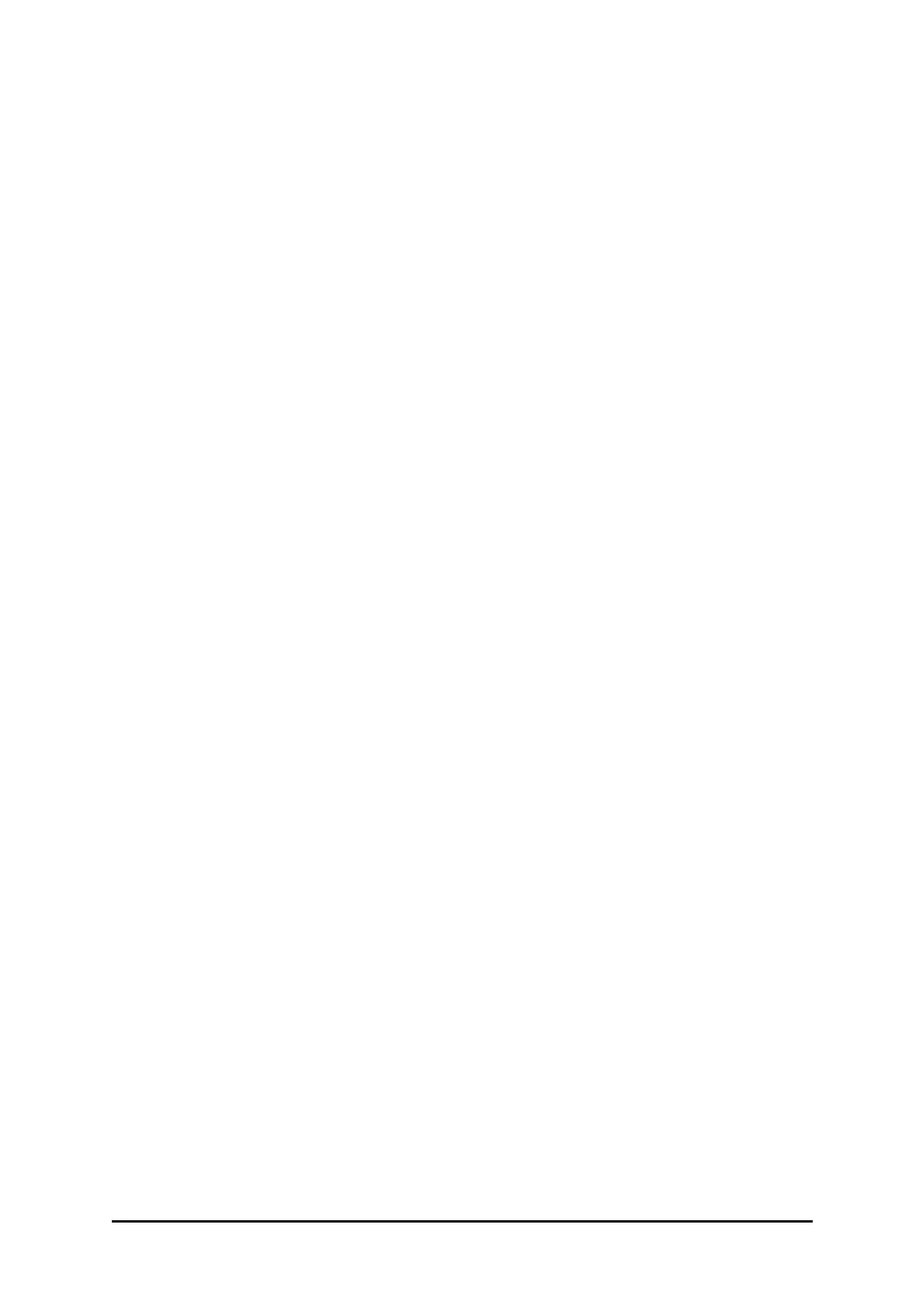Customer Support Chapter 9
WinLink 1000 User Manual Release 1.9.40 9-21
Customer Support
Customer support for this product can be obtained from the local VAR, Integrator or distribu-
tor from whom it was purchased.
For further information, please contact the RADWIN distributor nearest to you or one of RAD-
WIN's offices worldwide.