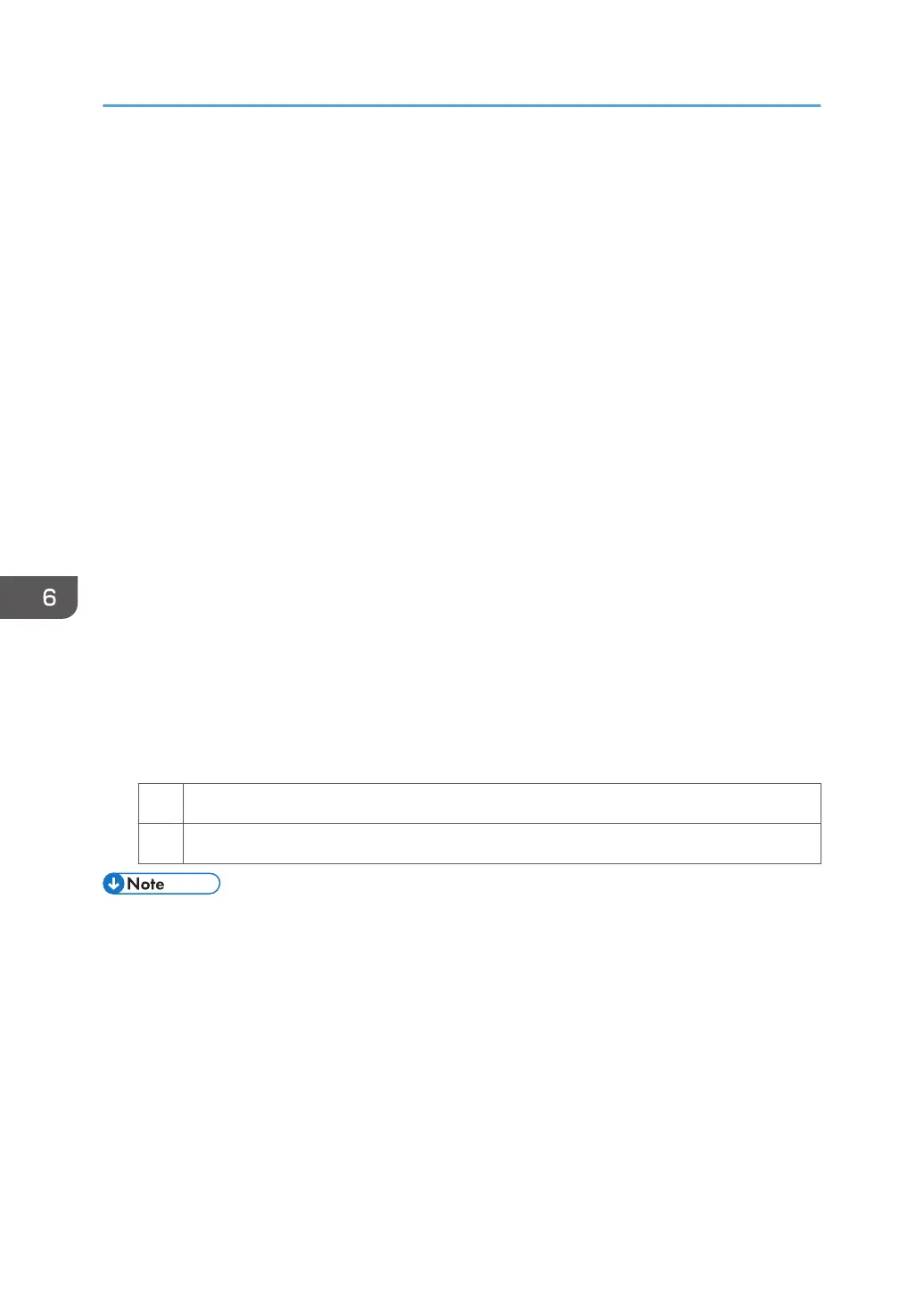Improving Throughput When Printing on Paper
with a Thickness Equivalent to Paper Weight 6
or 7
When printing on paper with a thickness equivalent to Paper Weight 6 or 7, the machine's copy/print
speed must be reduced to 70% of full speed (for A4 paper) so that the degree of toner fixation can be
enhanced.
However, depending on the type of paper in use and printed image, you can have the machine print at
full copy/print speed.
The following are requirements for improving throughput when using paper with a thickness equivalent
to Paper Weight 6 or 7:
• Uncoated paper
• Printing in black-and-white mode
• Room temperature
1. In [Advanced Settings] for the custom paper in use, increase the value in [Process Speed
Setting] by one step.
• If it is presently set to [Low], change it to [Middle].
• If it is presently set to [Middle], change it to [High].
2. Set [Fusing Temp] to "180°C".
3. Print the image. Does it exhibit any fusing problem?
Yes You cannot improve throughput under the present condition. Restore the previous setting.
No You can operate the machine using this setting.
• The following list shows the copy/print speed for each item in [Process Speed Setting]:
• High (Pro C5200S)
65 cpm (full speed)
• Middle (Pro C5200S)
50 cpm (77% of full speed)
• Low (Pro C5200S)
32 cpm (50% of full speed)
• High (Pro C5210S)
80 cpm (full speed)
6. Improving Throughput
108
